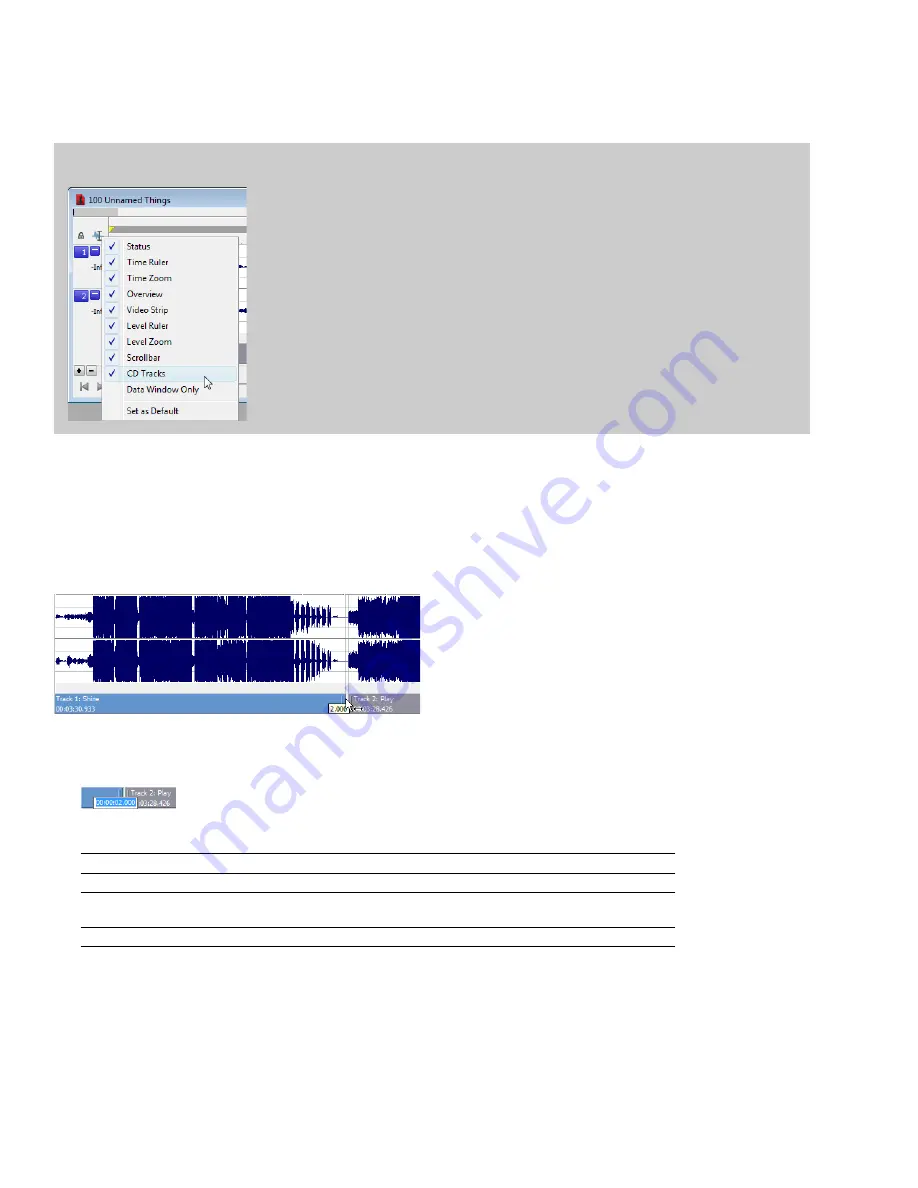
Hiding the CD layout bar
From the
Options
menu, choose
Data Window
, and then choose
CD Tracks
from the submenu. The CD layout bar is hidden. Choose
CD
Tracks
from the submenu again to display the CD layout bar.
Tip:
Right-click the Edit Tool Selector to display or hide components for the selected data window. For more information, see
Editing pause time for a disc-at-once CD
Pause time is the space between CD tracks. This space may contain silence—as in a standard commercially produced CD—or can
contain audio, as in a live performance captured on CD.
The Red Book standard calls for two seconds of pause time, but you can edit the default pause time on the
CD Settings
tab of the
Preferences dialog.
When you hover in the pause time between two tracks, Sound Forge displays the pause time.
You can edit the pause time in several ways:
•
Hover your mouse between two tracks in the CD layout bar. The pause time is displayed in a ToolTip. Double-click the ToolTip, and
the display changes to an edit box where you can type a new value.
•
Right-click between two tracks and choose a command from the shortcut menu:
Command
Description
Select Pause Time
Creates a time selection equal to the pause time between tracks.
Set to Default Pause Time
Moves all tracks upstream so the default pause time exists between the tracks where
you clicked.
Edit Pause Time
Changes the pause time display to an edit box where you can type a new value.
298
|
CHAPTER 20
Summary of Contents for Pro 10
Page 1: ...Pro 10 Sound Forge User Manual ...
Page 2: ......
Page 26: ...20 CHAPTER 1 ...
Page 60: ...54 CHAPTER 2 ...
Page 152: ...146 CHAPTER 8 ...
Page 166: ...160 CHAPTER 9 ...
Page 176: ...170 CHAPTER 10 ...
Page 200: ...194 CHAPTER 11 ...
Page 220: ...214 CHAPTER 12 ...
Page 236: ...230 CHAPTER 13 ...
Page 266: ...260 CHAPTER 16 ...
Page 278: ...272 CHAPTER 17 ...
Page 312: ...306 CHAPTER 20 ...
Page 346: ...340 APPENDIX C ...
Page 366: ...360 APPENDIX E ...






























