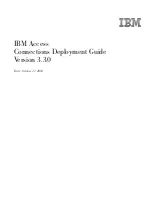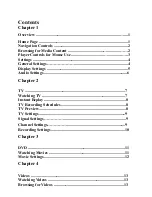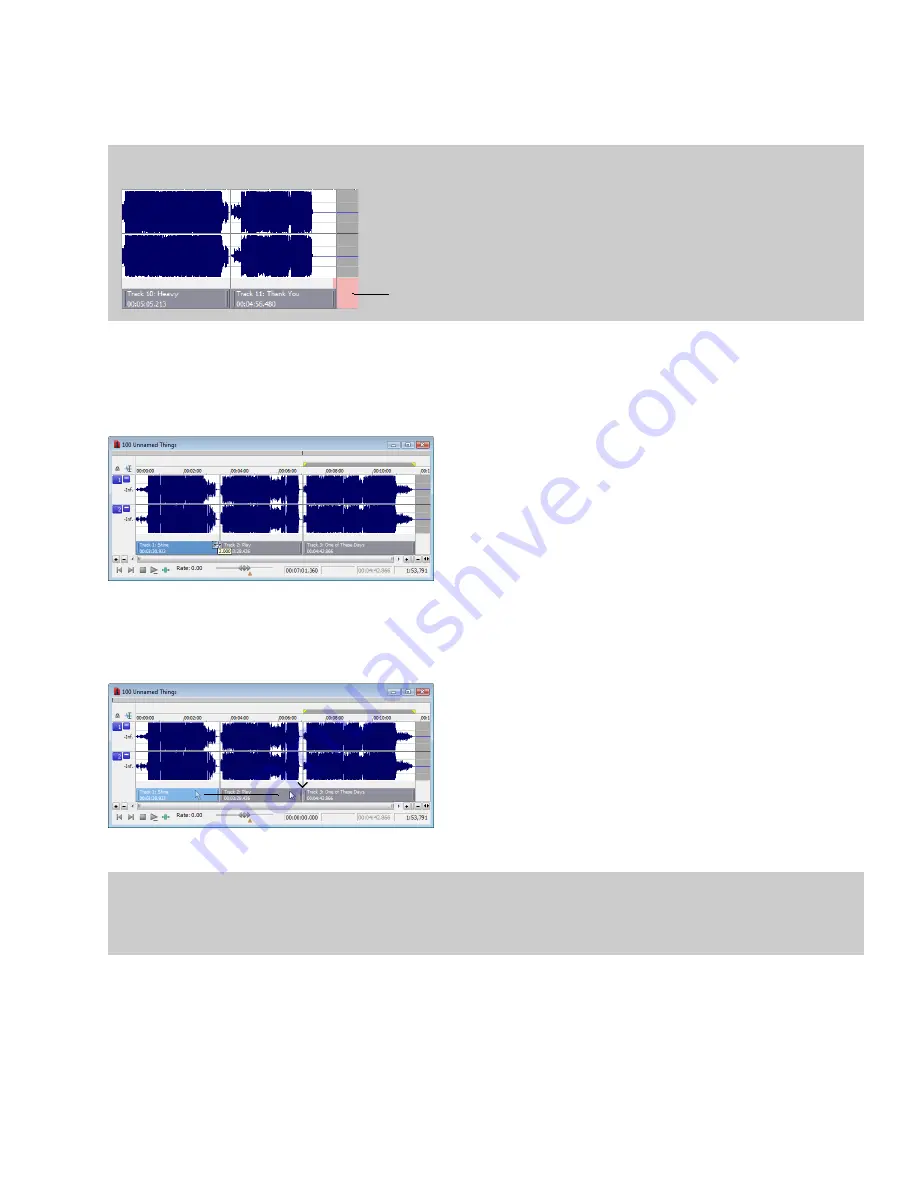
Moving tracks on the CD layout bar
The CD layout bar displays information about the tracks you’ve created for your disc-at-once CD project. Each CD track shows the track’s
number, active take name, and length.
Note:
A red indicator is drawn at the end of the CD layout bar to represent the end of the disc (if the disc length is known). You can use the
Automatically detect CD length
and
Default CD length
controls on the
CD Settings
tab of the Preferences dialog to set CD length.
End-of-disc indicator
You can use the CD layout bar to perform many of the track-editing functions from the Track List window.
Changing track starting and ending points
Drag either end of the track to adjust the track’s starting or ending position. The pause time between tracks is displayed in a ToolTip:
Reordering tracks
Drag a CD track to move the track, its associated media, and the pause time before the track. An indicator is displayed to show you
where the event will be moved:
If you drag a track in a project where a single event spans more than one track, Sound Forge will split the event as necessary.
Tips:
• Hold Shift while clicking CD tracks to select a range of tracks.
• From the
Options
menu, select
Lock Audio and CD Tracks
if you want to drag CD tracks when moving audio in the data window.
Deleting tracks
Right-click a track and choose
Delete
from the shortcut menu.
BURNING CDS
|
297
Summary of Contents for Pro 10
Page 1: ...Pro 10 Sound Forge User Manual ...
Page 2: ......
Page 26: ...20 CHAPTER 1 ...
Page 60: ...54 CHAPTER 2 ...
Page 152: ...146 CHAPTER 8 ...
Page 166: ...160 CHAPTER 9 ...
Page 176: ...170 CHAPTER 10 ...
Page 200: ...194 CHAPTER 11 ...
Page 220: ...214 CHAPTER 12 ...
Page 236: ...230 CHAPTER 13 ...
Page 266: ...260 CHAPTER 16 ...
Page 278: ...272 CHAPTER 17 ...
Page 312: ...306 CHAPTER 20 ...
Page 346: ...340 APPENDIX C ...
Page 366: ...360 APPENDIX E ...