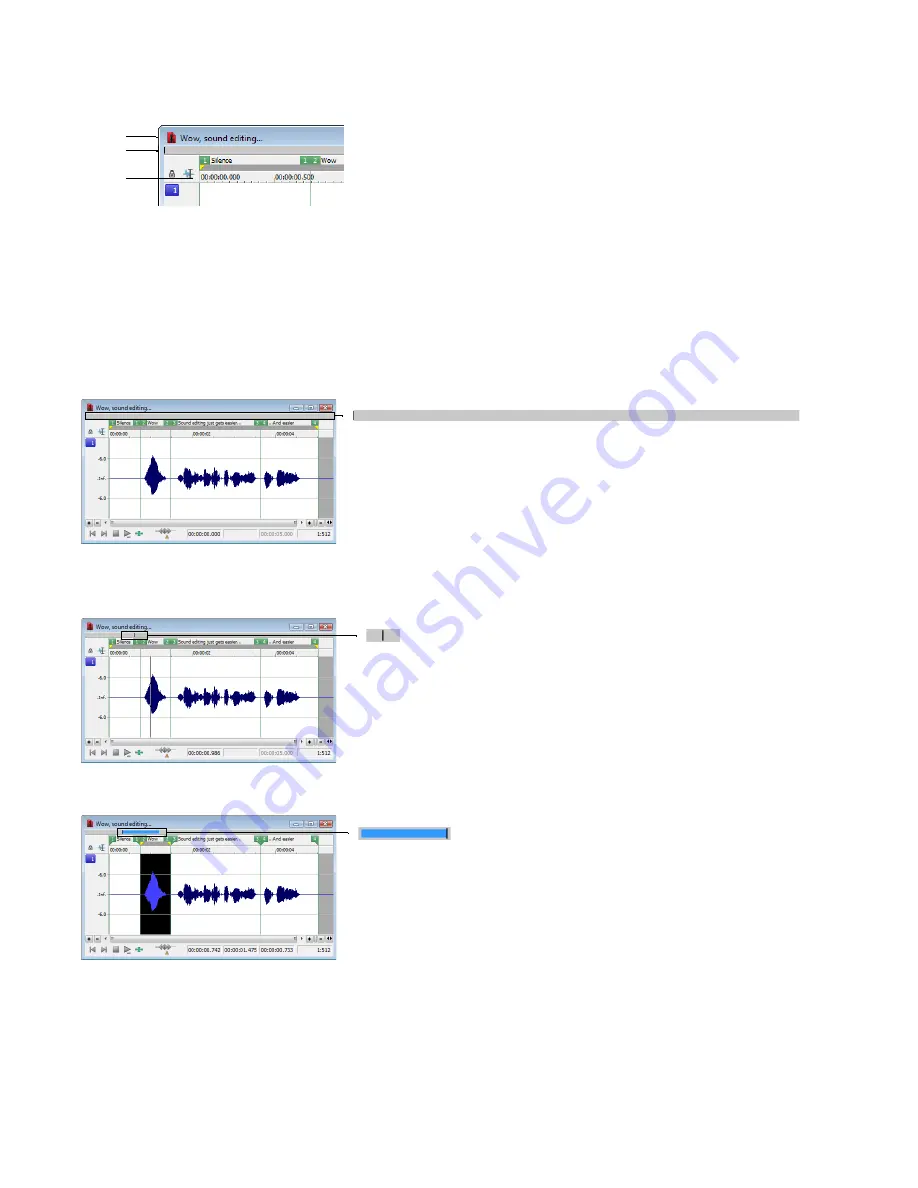
Using the overview bar
When navigating or editing a file, the overview bar changes to reflect the current position in the file.
Title bar
Overview bar
Time ruler
The overview bar represents the length of the entire file zoomed out to its maximum position. By observing the overview bar, you can
determine the following items:
•
The section of the audio file currently displayed in the data window.
•
The location and size of a selection in relation to the audio file and data window.
•
The current cursor location.
Understanding the overview bar
1.
Open the Voiceover.pca file and verify that the waveform display is zoomed completely out (1:512 in this case).
Notice that the entire overview bar is dark gray, indicating that the entire file appears in the data window.
2.
Place the mouse pointer over the word “Wow,” and click. A small vertical marker, representing the cursor, appears in the overview
bar.
3.
Create a selection containing the word “Wow.” A shaded block, sized in relation to the size of the selection within the entire audio
file, appears in the overview bar.
84
|
CHAPTER 4
Summary of Contents for Pro 10
Page 1: ...Pro 10 Sound Forge User Manual ...
Page 2: ......
Page 26: ...20 CHAPTER 1 ...
Page 60: ...54 CHAPTER 2 ...
Page 152: ...146 CHAPTER 8 ...
Page 166: ...160 CHAPTER 9 ...
Page 176: ...170 CHAPTER 10 ...
Page 200: ...194 CHAPTER 11 ...
Page 220: ...214 CHAPTER 12 ...
Page 236: ...230 CHAPTER 13 ...
Page 266: ...260 CHAPTER 16 ...
Page 278: ...272 CHAPTER 17 ...
Page 312: ...306 CHAPTER 20 ...
Page 346: ...340 APPENDIX C ...
Page 366: ...360 APPENDIX E ...






























