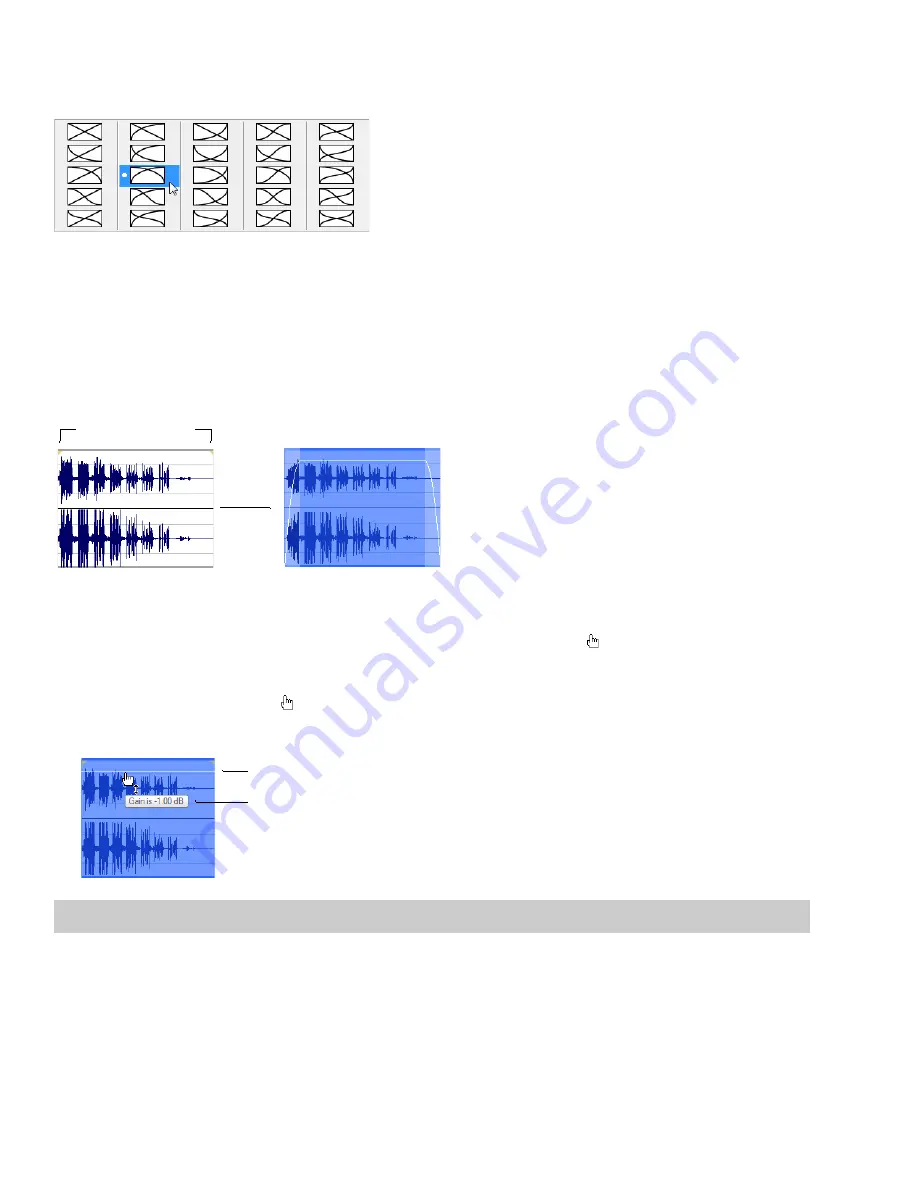
Changing crossfade curves
You can change the crossfade curves that are used to fade in and out between two events.
Right-click a crossfade
to choose a different
crossfade curve.
1.
Right-click anywhere in the crossfade region to display a shortcut menu.
2.
From the shortcut menu, choose
Fade Type
, and then choose the desired fade type from the submenu.
Using event envelopes (ASR)
You can apply envelopes to individual events. Envelopes, also known as ASRs (attack, sustain, and release), give you the ability to control
an event’s fade-in, fade-out, and overall volume level.
When you create an event, handles are added that are used to set the envelope. As you drag these handles on events, a volume
envelope appears indicating how the event is being affected.
Envelope handles
Event envelope
Setting an event’s volume
When you place the mouse pointer at the top of an event, the pointer changes to a hand cursor ( ) that you can use to lower the event’s
overall volume.
1.
Place the mouse pointer at the top of the event.
2.
When you see the envelope cursor ( ), drag the volume envelope to the desired level. As you drag, the event’s decibel level is
displayed in a ToolTip.
You can make fine adjustments by holding Ctrl or clicking the right mouse button while dragging the envelope.
Volume envelope
Decibel level
Note:
When you have multiple events selected, the gain of all selected events is adjusted simultaneously.
166
|
CHAPTER 10
Summary of Contents for Pro 10
Page 1: ...Pro 10 Sound Forge User Manual ...
Page 2: ......
Page 26: ...20 CHAPTER 1 ...
Page 60: ...54 CHAPTER 2 ...
Page 152: ...146 CHAPTER 8 ...
Page 166: ...160 CHAPTER 9 ...
Page 176: ...170 CHAPTER 10 ...
Page 200: ...194 CHAPTER 11 ...
Page 220: ...214 CHAPTER 12 ...
Page 236: ...230 CHAPTER 13 ...
Page 266: ...260 CHAPTER 16 ...
Page 278: ...272 CHAPTER 17 ...
Page 312: ...306 CHAPTER 20 ...
Page 346: ...340 APPENDIX C ...
Page 366: ...360 APPENDIX E ...






























