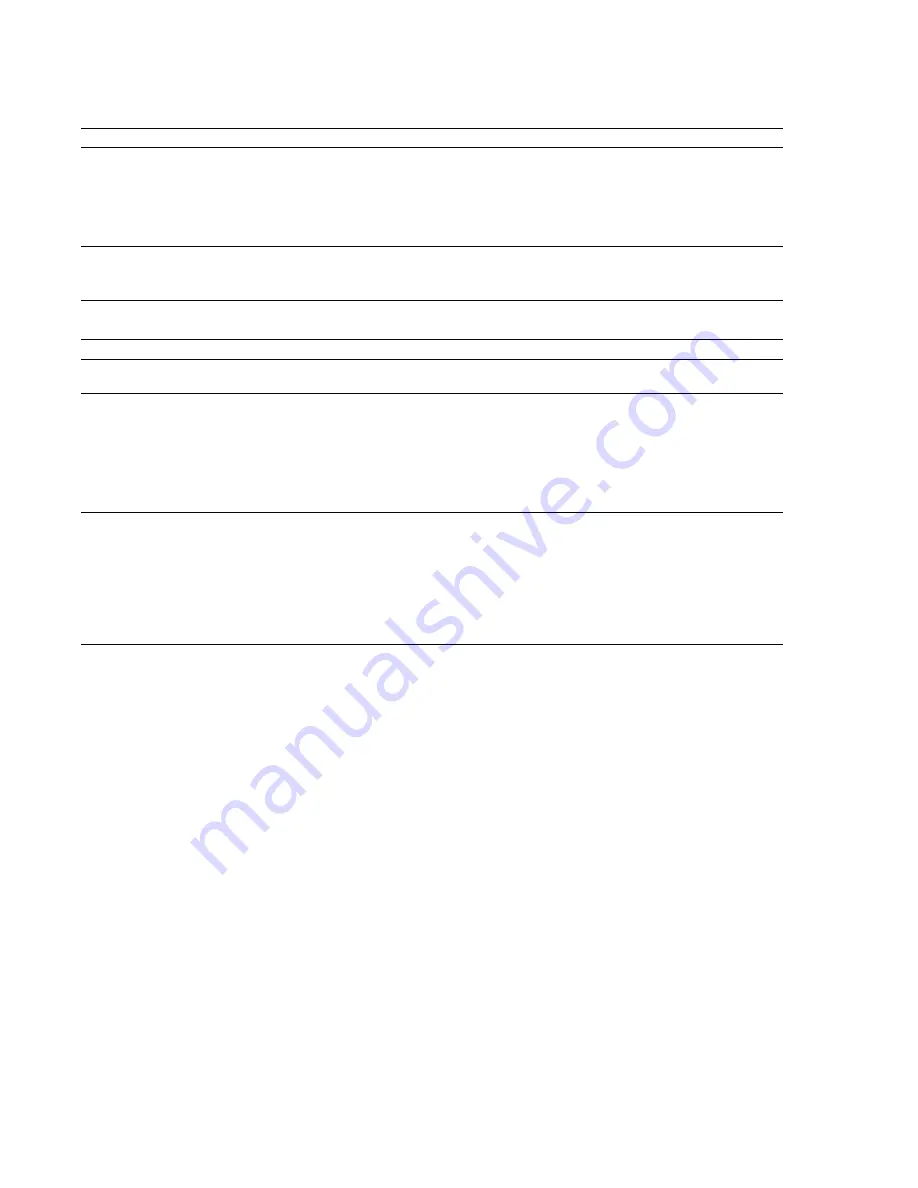
Status tab
The
Status
tab allows you to specify preferences for displaying information in the status bar.
Item
Description
Default frames per second
The default frame rate used to calculate frame values.
Frame values are useful when trying to synchronize sound with animation. Most animation players
specify a playback frame rate at which video frames are shown to the user. If you are using an animation
that has a frame rate of 15.0 frames per second, you would set the frame rate to 15.0. When status
values are displayed, they will be shown in values of frames. This allows you to find the frame to which a
given point in the sound file corresponds.
Default beats per measure
The number of beats in each measure for displaying in measures and beats. For example, 2/4 time
would have two beats per measure.
This setting will be also be used in the Edit Tempo dialog.
Default beats per minute
The number of beats per minute, that is, the tempo of a song for displaying lengths.
This setting will be also be used in the Edit Tempo dialog.
RMS level scan time
The amount of sound data surrounding the cursor used to calculate the RMS level in the Levels toolbar.
Peak level scan time
The amount of sound data surrounding the cursor used when searching for a peak level to display in
the Levels toolbar.
0 VU (+4 dBu) level
Choose a setting from the drop-down list or type a value in the box to calibrate the VU/PPM meters to
their associated levels on the peak meters.
VU meters display sound in dB VU, where 0 VU is a reference level, and there is headroom above 0 VU.
The Sound Forge peak meters display peaks in dB FS (decibels relative to full scale).
In digital audio, there is no headroom above 0 dB FS. Choosing a setting from this drop-down list
subtracts a nominal dB value from the VU meters so that a signal displayed on the VU meters remains
slightly below 0 dB on the peak meters.
VU meter integration time
Type a value in the box to set the amount of data surrounding the cursor that will be used to calculate
levels in the VU meters.
This setting has no effect on the PPM scales, which use fixed integration times:
• UK PPM: 10 ms
• EBU PPM: 10 ms
• DIN PPM: 5 ms
• Nordic PPM: 5 ms
Toolbars tab
The
Toolbars
tab allows you to specify which toolbars you want to display.
Display or hide toolbars
Select the check box to display a toolbar; clear a check box to hide a toolbar.
Display or hide ToolTips
Select the
Show ToolTips
check box if you want to display pop-up descriptions when the mouse is held over certain items.
Customizing a toolbar
1.
From the
View
menu, choose
Toolbars
. The Preferences dialog appears with a list of available toolbars.
2.
Select the check box for a toolbar and click
Customize
. The Customize Toolbar dialog is displayed.
3.
Use the controls in the Customize Toolbar dialog to add, remove, or rearrange the buttons on the selected toolbar. Click
Reset
to
restore the toolbar to its default setting.
4.
Click the
OK
button.
320
|
CHAPTER 22
Summary of Contents for Pro 10
Page 1: ...Pro 10 Sound Forge User Manual ...
Page 2: ......
Page 26: ...20 CHAPTER 1 ...
Page 60: ...54 CHAPTER 2 ...
Page 152: ...146 CHAPTER 8 ...
Page 166: ...160 CHAPTER 9 ...
Page 176: ...170 CHAPTER 10 ...
Page 200: ...194 CHAPTER 11 ...
Page 220: ...214 CHAPTER 12 ...
Page 236: ...230 CHAPTER 13 ...
Page 266: ...260 CHAPTER 16 ...
Page 278: ...272 CHAPTER 17 ...
Page 312: ...306 CHAPTER 20 ...
Page 346: ...340 APPENDIX C ...
Page 366: ...360 APPENDIX E ...






























