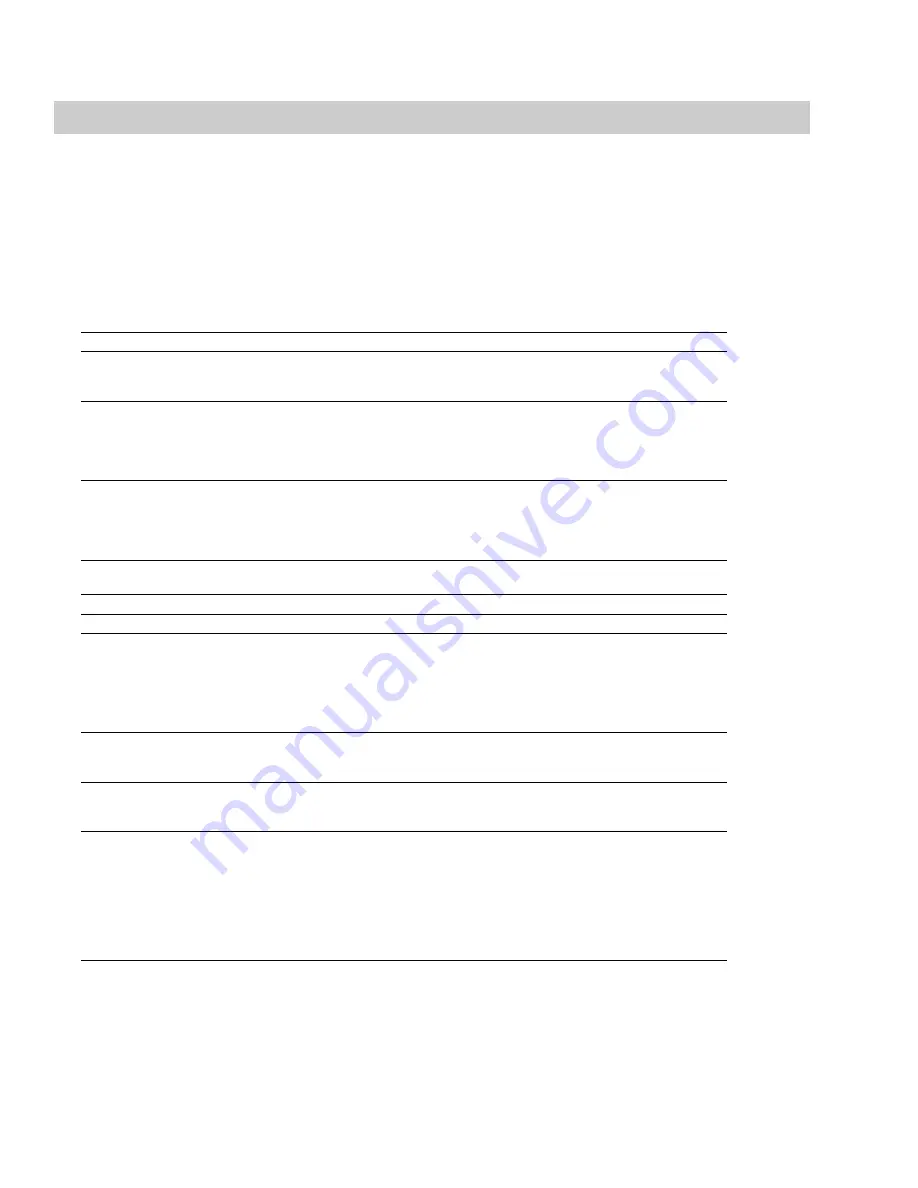
4.
Drag the
Dry Out
fader up. Notice the audible change in output as the balance between the
Wet Out
and
Dry Out
values changes.
Tip:
If you are experiencing difficulty previewing processing in real-time, decrease the
Quality/speed
value.
5.
Drag the
Response delay
slider to the right. Notice the audible change in the reverb’s delay.
The Acoustic Mirror dialog contains four tabs:
General
,
Envelope
,
Summary
, and
Recover
. Each tab contains controls that allow you to
precisely configure the effect as well as recover custom impulses. Notice that the Acoustic Mirror dialog contains the preset and preview
controls found in all of the Sound Forge process and effect dialogs.
For more information, see
.
General tab controls
The following sections describe all controls located in the
General
tab.
Control
Description
Impulse
The
Impulse
drop-down list allows you to specify an impulse file from a list of those previously
used. Clicking
Browse
displays the Open Impulse File dialog and allows you to locate an
impulse file from your local system or network.
Response width
You can use the
Response width
slider to create some simple stereo expansion and stereo
collapsing effects. This control’s default setting of
50
represents normal stereo operation and is
recommended to maintain the stereo field of the impulse response. A higher setting expands
the stereo field, but may result in an unnatural sounding effect. Lowering this setting narrows
the stereo field. A setting of
0
is essentially mono.
Response delay
The
Response delay
slider controls the time, in milliseconds, that elapses between the dry
signal and the processed output. This control can be used to create interesting effects and add
new dimensions to an acoustic signature. Configuring this control with a positive value results
in the processed output following the dry output. A negative value results in the processed
output preceding the dry signal, or a pre-delay.
Pan (left to right)
The
Pan
slider controls the balance between the left and right channels in stereo files. The
default value is
0
and indicates a typical center position.
Dry Out
The
Dry Out
fader controls the amount of unprocessed signal mixed into the output.
Wet Out
Apply envelope and limit decay
to (seconds)
The
Wet Out
fader controls the amount of processed signal mixed into the output.
When you select this check box, the length of the impulse is limited to the time specified in the
adjacent box. Limiting the length of an impulse file shortens the decay of the reverberation and
decreases the amount of processing required.
In addition, selecting this check box results in the impulse fading according to the
Envelope
Graph
configured on the dialog’s
Envelope
tab.
Low-shelf start frequency/High- Acoustic Mirror high- and low-shelving filters to allow you to tailor the frequency response of
shelf start frequency
the impulse. Notice that you can adjust the cutoff frequency and boost/attenuation of each
filter independently.
Convert mono to stereo
Selecting the
Convert mono to stereo
check box converts a mono signal to stereo output. If
the impulse file is in stereo, selecting this check box imparts a pseudo-stereo effect on the
mono input.
Quality/speed
The
Quality/Speed
slider allows you to strike a balance between the quality and speed of the
audio processing. Lowering this value immediately affects the frequency response of the
impulse. The processed signal sounds dull and high frequencies sound unnatural. At very low
values, the length of the impulse is shortened. When this control is set to a high value, the
audio quality is excellent, but the processing takes longer.
If you are experiencing difficulty previewing processing in real-time, decrease the
Quality/
speed
value. However, you must return this value to
5
prior to actually processing the file to
output the highest possible quality.
216
|
CHAPTER 13
Summary of Contents for Pro 10
Page 1: ...Pro 10 Sound Forge User Manual ...
Page 2: ......
Page 26: ...20 CHAPTER 1 ...
Page 60: ...54 CHAPTER 2 ...
Page 152: ...146 CHAPTER 8 ...
Page 166: ...160 CHAPTER 9 ...
Page 176: ...170 CHAPTER 10 ...
Page 200: ...194 CHAPTER 11 ...
Page 220: ...214 CHAPTER 12 ...
Page 236: ...230 CHAPTER 13 ...
Page 266: ...260 CHAPTER 16 ...
Page 278: ...272 CHAPTER 17 ...
Page 312: ...306 CHAPTER 20 ...
Page 346: ...340 APPENDIX C ...
Page 366: ...360 APPENDIX E ...
















































