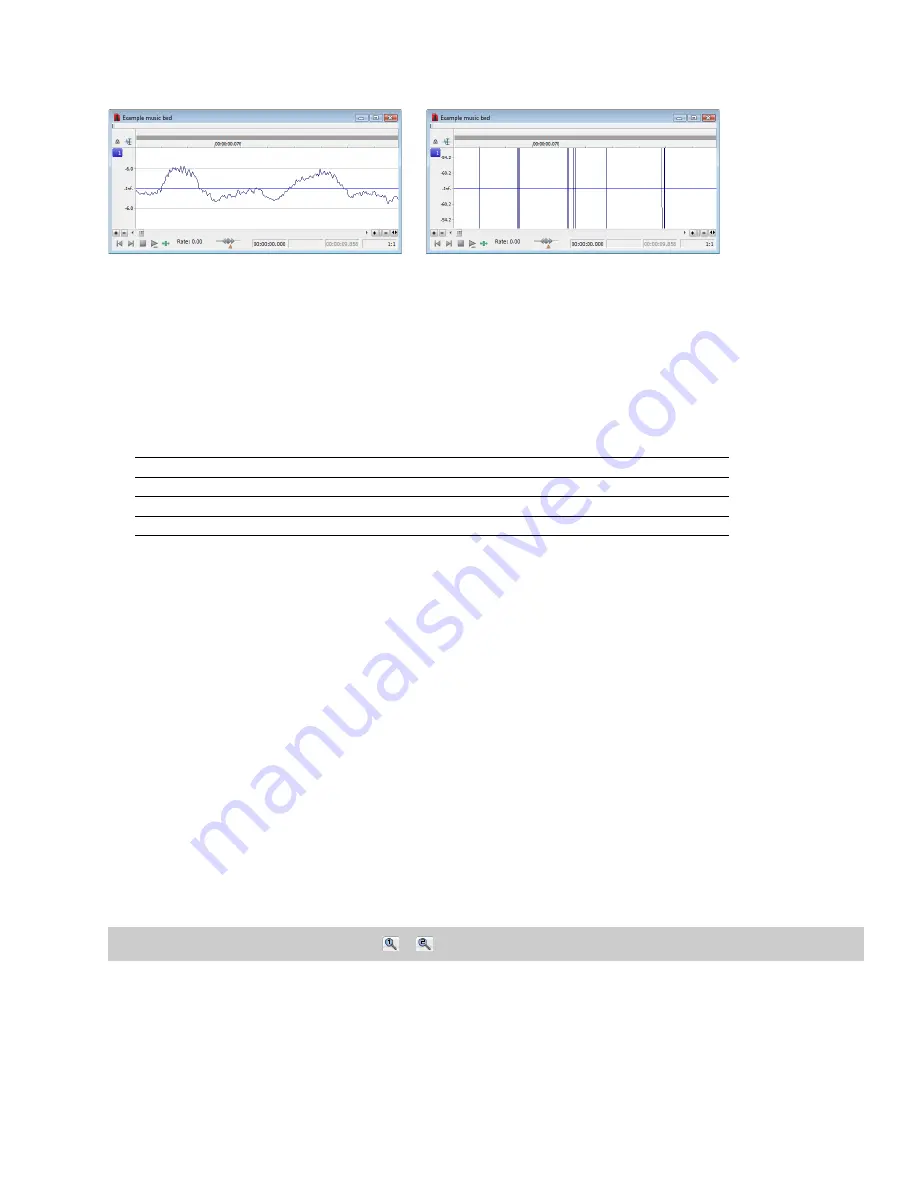
At high zoom levels, only low-level samples are visible because the peaks of the waveform move beyond the vertical scope of the data
window. Consider the following data windows.
Level zoom out maximum
Level zoom in maximum
Both data windows display the same audio file at a 1:1 zoom ratio. The window on the left shows the level ruler zoomed to its maximum
out position. The window on the right shows the level ruler zoomed to its maximum in position. Notice that wave peaks clearly visible in
the left window are out of display range in the right window.
Using zoom level commands
If you prefer using commands, you can control the level magnification from the
View
menu. The following table briefly describes the
three available zoom level commands. You can access these commands from the
View
menu by choosing
Zoom Level
and choosing the
desired command from the submenu.
Command
Description
Out Full
Decreases the zoom level to minimize the display of the file’s amplitude.
Window
Changes the level zoom to display the entire waveform amplitude in the data window.
Selection
Maximizes the display of the selection (vertically and horizontally) in the data window.
Formatting the level ruler
You can configure the level ruler to appear in decibels or percent by right-clicking the ruler and choosing
Label in Percent
or
Label in dB
from the shortcut menu.
Using custom zoom settings
You can create two custom time zoom settings for quick access to time magnification levels that you use frequently.
Creating custom zoom settings
1.
From the
Options
menu, choose
Preferences
. The Preferences dialog appears.
2.
Click the
Display
tab.
3.
Select time magnification settings from the
Custom zoom ratio 1
and
Custom zoom ratio 2
drop-down lists.
4.
Click
OK
.
Zooming to custom settings
From the
View
menu, choose
Zoom Time
, and choose a custom zoom setting from the submenu.
Tip:
You can also click a
Custom Zoom
button (
or
) on the Navigation toolbar or press 1 or 2 on the numeric keypad.
NAVIGATING, ZOOMING, AND SELECTING
|
89
Summary of Contents for Pro 10
Page 1: ...Pro 10 Sound Forge User Manual ...
Page 2: ......
Page 26: ...20 CHAPTER 1 ...
Page 60: ...54 CHAPTER 2 ...
Page 152: ...146 CHAPTER 8 ...
Page 166: ...160 CHAPTER 9 ...
Page 176: ...170 CHAPTER 10 ...
Page 200: ...194 CHAPTER 11 ...
Page 220: ...214 CHAPTER 12 ...
Page 236: ...230 CHAPTER 13 ...
Page 266: ...260 CHAPTER 16 ...
Page 278: ...272 CHAPTER 17 ...
Page 312: ...306 CHAPTER 20 ...
Page 346: ...340 APPENDIX C ...
Page 366: ...360 APPENDIX E ...






























