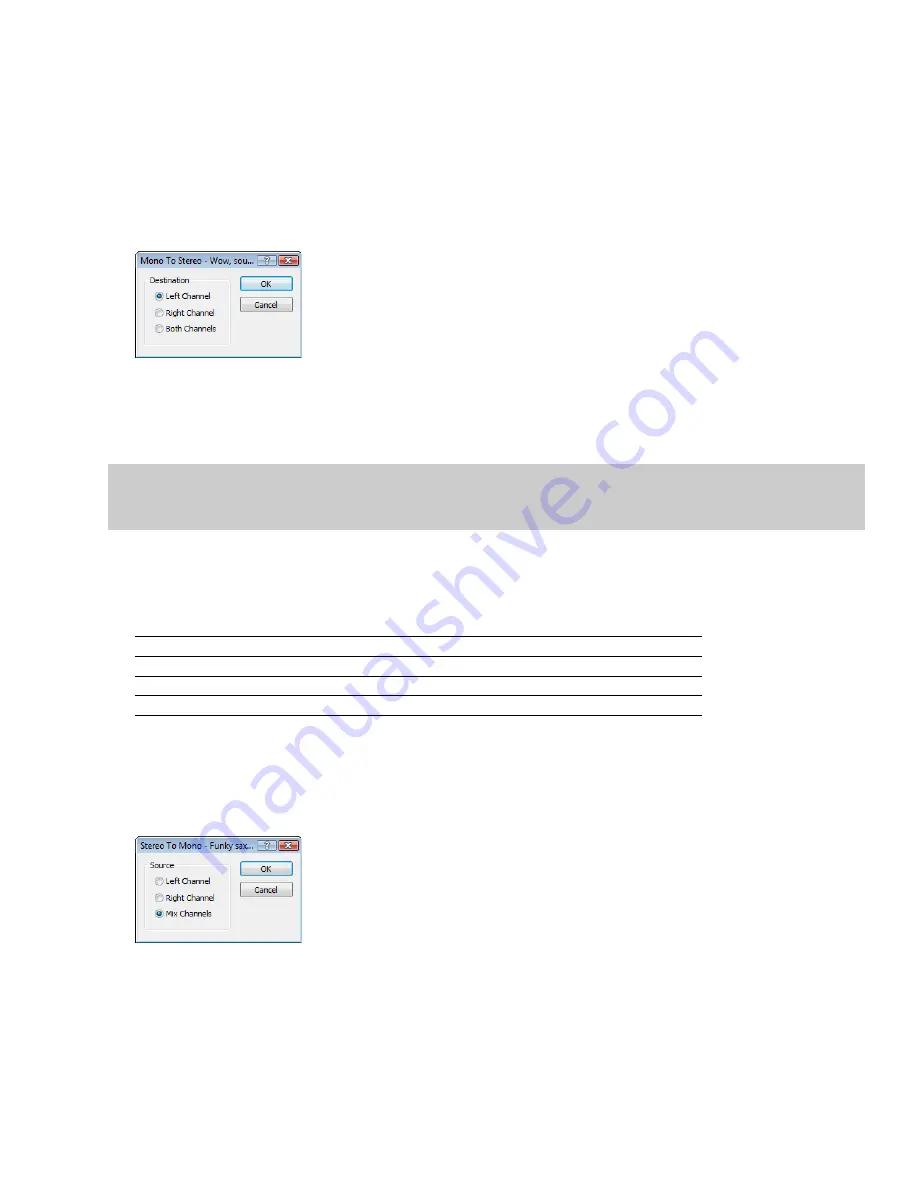
Converting mono/stereo channels
You can convert mono files to stereo or stereo files to mono. To perform quick channel conversion without specifying the mix, use the
Audio channels
box on the File Properties window or right-click the
Channels
box in the status bar and choose
2 (Stereo)
or
1 (Mono)
from the shortcut menu.
Converting from mono to stereo
1.
Open the Voiceover.pca file. This file is located in the same folder as the application.
2.
Right-click the
Channels
box in the status bar and choose
Stereo
from the shortcut menu. The Mono To Stereo dialog is displayed.
3.
Select the
Left Channel
radio button and click
OK
. The mono data is placed in the upper half of the data window (left channel) and
silence is placed in the right channel.
Specifying the audio destination
4.
Play the file. “Wow, sound editing just gets easier and easier” plays in only the left channel.
Tip:
If your sound card supports only mono data, stereo files can be played by specifying the Microsoft Sound Mapper as the playback
device. To do this, choose
Preferences
from the
Options
menu. Click the
Audio
tab and choose
Microsoft Sound Mapper
from the
Audio device type
drop-down list.
Specifying the audio destination
The
Destination
radio buttons in the Mono To Stereo dialog allow you to specify where the mono audio data is placed in a stereo file.
The following table describes the available data destinations.
Destination
Description
Left Channel
The mono data is placed in the left channel. The right channel is set to silence.
Right Channel
The mono data is placed in the right channel. The left channel is set to silence.
Both Channels
The mono data is copied into both channels.
Converting from stereo to mono
1.
Open the Saxriff.pca file. This file is located in the same folder as the application.
2.
Right-click the
Channels
status box (indicating
Stereo
) and choose
Mono
from the shortcut menu. The Stereo To Mono dialog
appears.
3.
Select the
Mix Channels
radio button and click
OK
. The left and right channels combine into a mono channel.
CHANGING FILE PROPERTIES AND FORMATS
|
105
Summary of Contents for Pro 10
Page 1: ...Pro 10 Sound Forge User Manual ...
Page 2: ......
Page 26: ...20 CHAPTER 1 ...
Page 60: ...54 CHAPTER 2 ...
Page 152: ...146 CHAPTER 8 ...
Page 166: ...160 CHAPTER 9 ...
Page 176: ...170 CHAPTER 10 ...
Page 200: ...194 CHAPTER 11 ...
Page 220: ...214 CHAPTER 12 ...
Page 236: ...230 CHAPTER 13 ...
Page 266: ...260 CHAPTER 16 ...
Page 278: ...272 CHAPTER 17 ...
Page 312: ...306 CHAPTER 20 ...
Page 346: ...340 APPENDIX C ...
Page 366: ...360 APPENDIX E ...






























