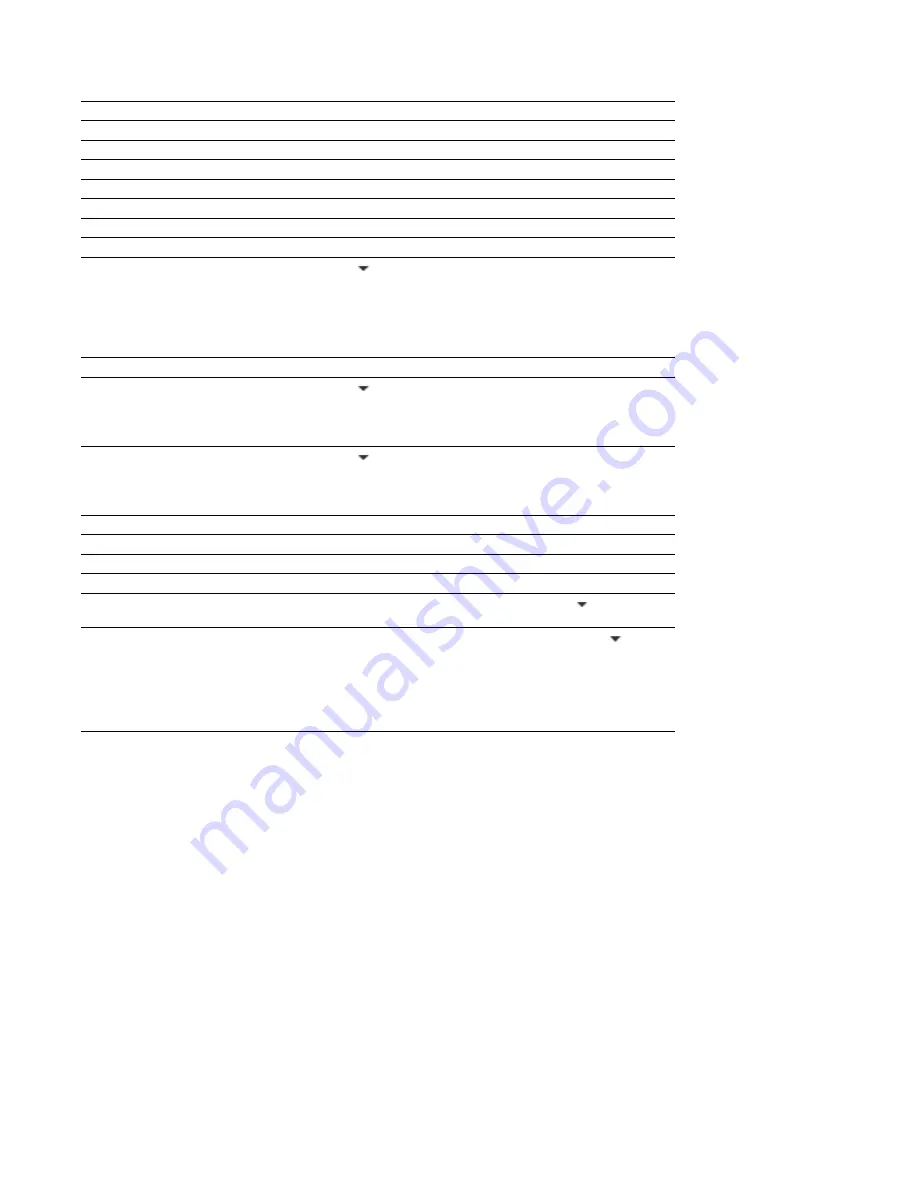
Item
File name
Description
The name of the file saved on disk.
Location
The folder where the file is saved.
File size
The size of the file on disk.
File attributes
Last saved
Indicates whether file attributes (read-only, hidden, etc.) have been set.
The date and time the file was saved.
File type
Audio format
The file type for the file.
The format used to save the audio stream.
Audio sample rate
Click the down arrow ( ) and choose a sample rate from the drop-down list, or
choose
Custom
to type a value in the edit box to set the number of samples per
second used to represent the audio.
Note:
This setting will not resample the sound file. If the playback rate is different
from the originally recorded rate, the pitch will vary unless the file is resampled.
Audio bit rate
Audio bit depth
Displays the bit rate of the audio file.
Click the down arrow ( ) and choose a bit depth from the drop-down list to set the
number of bits used to represent each sample.
Note:
Use the Bit-Depth Converter to perform advanced channel mixing.
Audio channels
Click the down arrow ( ) and choose a setting from the drop-down list to set the
number of channels stored in the file.
Note:
Use the Channel Converter to perform advanced channel mixing.
Audio length
Video format
Video attributes
Video length
Video field order
Video pixel aspect ratio
The duration (in time and samples) of the audio file.
Displays the format used to save the video stream.
Displays the frame size, color depth and frame rate of the video stream.
Displays the length (in time and frames) of the video stream.
Displays the field order of the video stream. Click the down arrow ( ) and choose a
setting from the drop-down list to change the field order.
Displays the pixel aspect ratio of the video stream. Click the down arrow ( ) and
choose a setting from the drop-down list to change the pixel aspect ratio.
Computers display pixels as squares, or a ratio of 1.0. Televisions display pixels as
rectangles (ratios other than 1.0).
Using the incorrect setting can result in distortion or stretching. Consult your capture/
video output card’s manual for the proper settings.
Editing file properties in the status bar
You can quickly edit individual file properties from the status bar using either of the following methods:
•
Right-click the status value to be changed and choose a new value from the shortcut menu.
•
Double-click the status value to be changed and type a new value in the edit box.
100
|
CHAPTER 5
Summary of Contents for Pro 10
Page 1: ...Pro 10 Sound Forge User Manual ...
Page 2: ......
Page 26: ...20 CHAPTER 1 ...
Page 60: ...54 CHAPTER 2 ...
Page 152: ...146 CHAPTER 8 ...
Page 166: ...160 CHAPTER 9 ...
Page 176: ...170 CHAPTER 10 ...
Page 200: ...194 CHAPTER 11 ...
Page 220: ...214 CHAPTER 12 ...
Page 236: ...230 CHAPTER 13 ...
Page 266: ...260 CHAPTER 16 ...
Page 278: ...272 CHAPTER 17 ...
Page 312: ...306 CHAPTER 20 ...
Page 346: ...340 APPENDIX C ...
Page 366: ...360 APPENDIX E ...






























