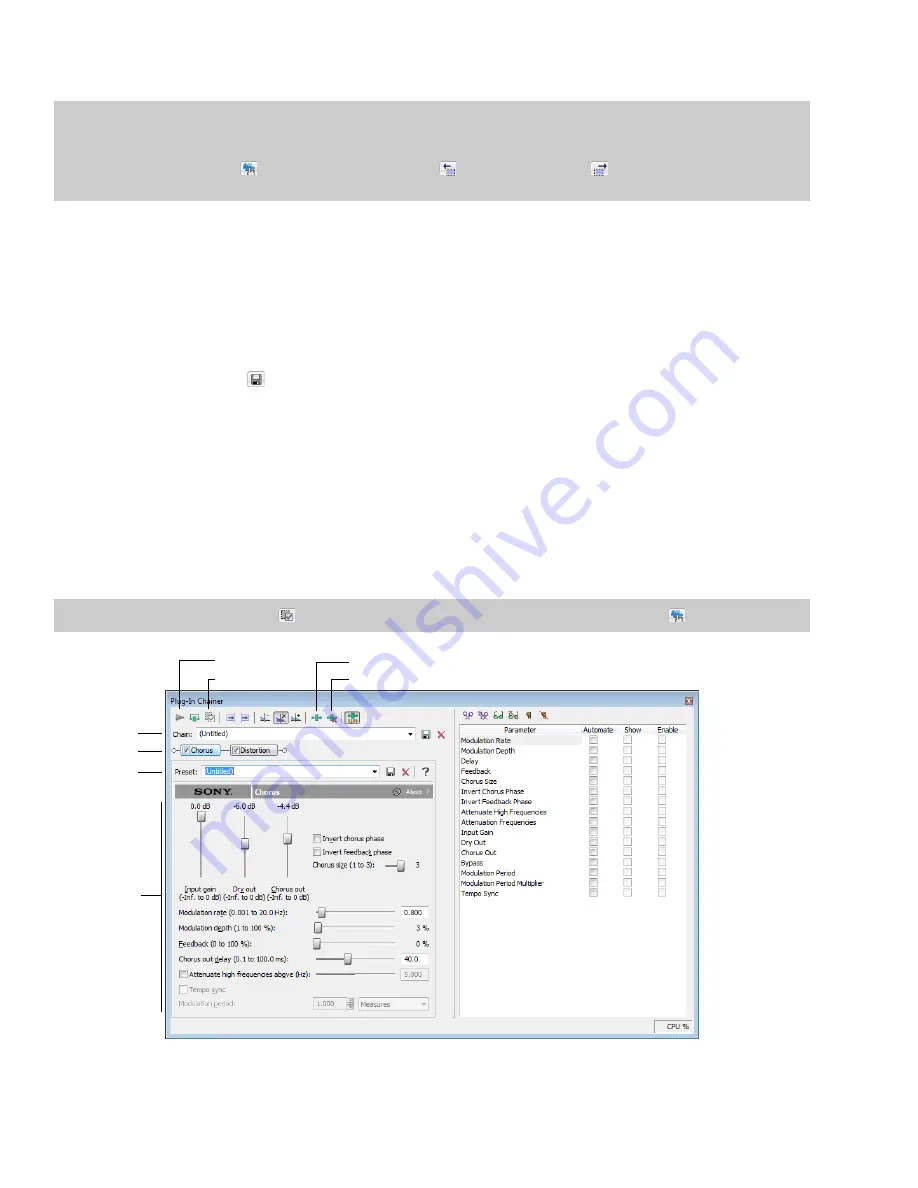
4.
Click the
Preview
button to test out the effect. Adjust the settings as needed and click
Stop
to end the preview.
Tips:
• If the selection you made in the data window needs to be adjusted, click the
Selection
button to adjust the selection.
• When using the Event tool (
), click the
Go to Previous Event
(
) and
Go to Next Event
(
) buttons to navigate to the events
you selected and preview and modify the effect for each event.
5.
Click
OK
. During processing, a progress meter is displayed at the bottom of the data window. You can cancel the operation at any
time by clicking the
Cancel
button to the left of the progress meter, or you can press the Escape key.
Saving effect settings as a custom preset
After you have adjusted the parameters in the effect dialog, you may want to save your settings as a custom preset for later use. You can
select the preset from the
Preset
drop-down list to apply the same settings at a later time.
1.
Adjust the parameters in the effect dialog to achieve the effect you want.
2.
Click the
Save Preset
button (
). The Save Preset dialog is displayed.
3.
Enter a new preset name and click
OK
. The new preset is added to the
Preset
drop-down list.
Using the Plug-In Chainer
The Plug-In Chainer allows you to create a chain of 32 DirectX® and VST plug-ins. You can preview each plug-in in the chain
simultaneously in real time as long as your computer has adequate processing power.
You can switch between the Plug-In Chainer window and data windows without leaving the Plug-In Chainer. This means you can
change your selection in the data window or even switch to another data window—all without closing the Plug-In Chainer window.
Because the Plug-In Chainer offers these advanced features, you may want to use the chainer to create a single-effect chain instead of
applying an effect from the
Effects
or
FX Favorites
menu.
Note:
The
Process Selection
button (
) in the Plug-In Chainer window is not available when the
Event Tool
(
) is selected.
Effect preset
Effect controls
Effects chain
Chain preset
Preview
Process Selection
Add Plug-Ins to Chain
Remove Selected Plug-In
196
|
CHAPTER 12
Summary of Contents for Pro 10
Page 1: ...Pro 10 Sound Forge User Manual ...
Page 2: ......
Page 26: ...20 CHAPTER 1 ...
Page 60: ...54 CHAPTER 2 ...
Page 152: ...146 CHAPTER 8 ...
Page 166: ...160 CHAPTER 9 ...
Page 176: ...170 CHAPTER 10 ...
Page 200: ...194 CHAPTER 11 ...
Page 220: ...214 CHAPTER 12 ...
Page 236: ...230 CHAPTER 13 ...
Page 266: ...260 CHAPTER 16 ...
Page 278: ...272 CHAPTER 17 ...
Page 312: ...306 CHAPTER 20 ...
Page 346: ...340 APPENDIX C ...
Page 366: ...360 APPENDIX E ...






























