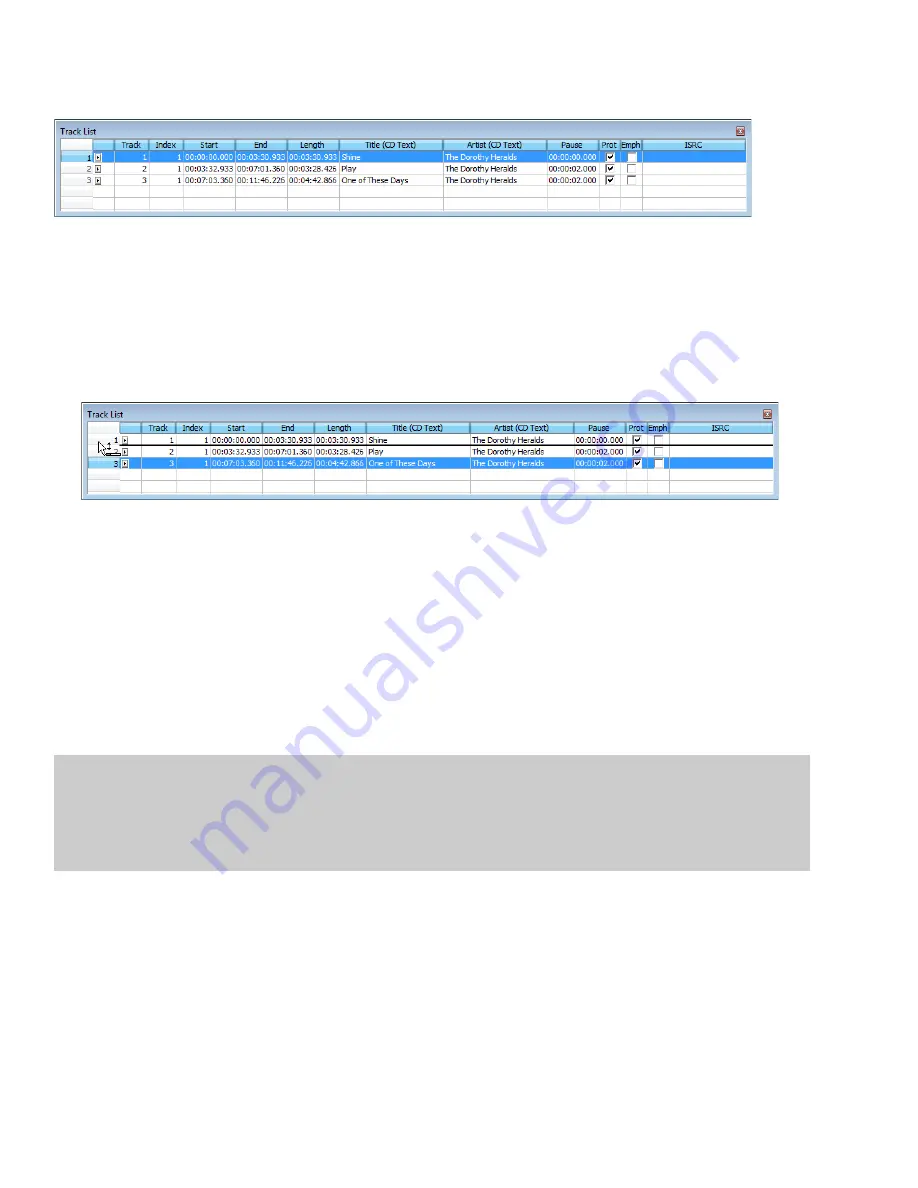
Using the Track List window
From the
View
menu, choose
Metadata
, and then choose
Track List
from the submenu to toggle the display of the Track List window.
The Track List window is essentially a text representation of the events on the CD layout bar for a disc-at-once CD. You can use the Track
List window to view track and index markers, edit track position and length, edit track names, adjust pause time, toggle protection and
emphasis flags, and edit ISRC data.
You can also copy, save, and print the contents of the Track List window if you need to provide a track list to a CD duplicator.
Reordering tracks
1.
Click in the numbered column to select a row.
2.
Drag the row to a new position.
The track is moved to the position where you drop it, and the timeline is updated.
Editing track position and length
Double-click the
Start
,
End
, and
Length
boxes and type a new value in the box to edit a CD track’s starting or ending point or length.
Typing a new value in the boxes has the same effect as moving or resizing the CD track on the CD layout bar:
•
Editing the
Start
or
End
value moves the track forward or backward in time while preserving its length.
•
Editing only the
Length
value changes the track’s ending time while preserving its start time.
Editing track title and artist information
Double-click the
Title (CD Text)
and
Artist (CD Text)
boxes to edit their contents.
Notes:
• In order to burn valid CD Text, you must specify a title for the disc and for each track on the disc (artist information is optional). If the
Title
box in the CD Information window or Track List window is left blank, a warning will be displayed before burning so you can choose
to write the disc without CD Text or cancel burning and add title information as needed.
• You can write a maximum of 5000 characters as CD Text.
If you select the
Write CD Text
check box on the Burn Disc-at-Once CD dialog, this data will be written to your disc. In order to display CD
Text, your CD player must support CD Text.
Adjusting pause time
Double-click the
Pause
box to edit the pause time between tracks. Type a new value in the box, and tracks will move accordingly in the
timeline.
300
|
CHAPTER 20
Summary of Contents for Pro 10
Page 1: ...Pro 10 Sound Forge User Manual ...
Page 2: ......
Page 26: ...20 CHAPTER 1 ...
Page 60: ...54 CHAPTER 2 ...
Page 152: ...146 CHAPTER 8 ...
Page 166: ...160 CHAPTER 9 ...
Page 176: ...170 CHAPTER 10 ...
Page 200: ...194 CHAPTER 11 ...
Page 220: ...214 CHAPTER 12 ...
Page 236: ...230 CHAPTER 13 ...
Page 266: ...260 CHAPTER 16 ...
Page 278: ...272 CHAPTER 17 ...
Page 312: ...306 CHAPTER 20 ...
Page 346: ...340 APPENDIX C ...
Page 366: ...360 APPENDIX E ...






























