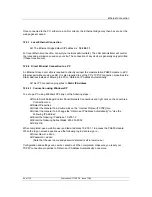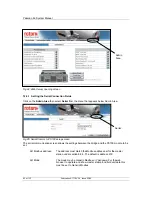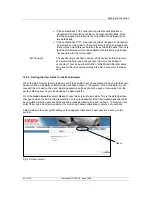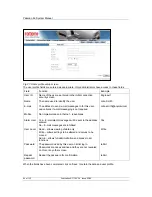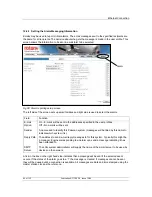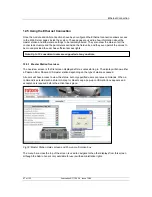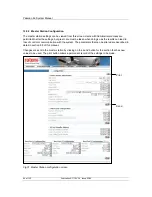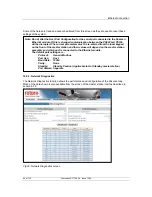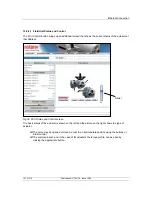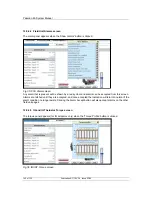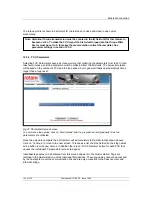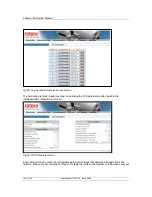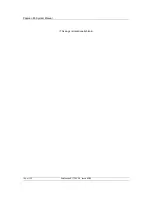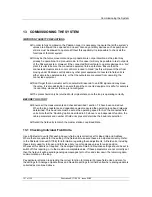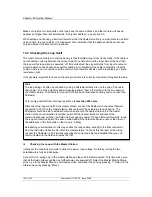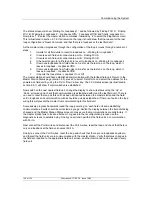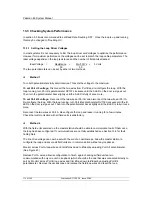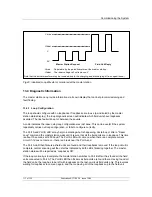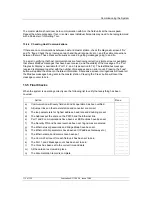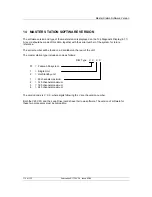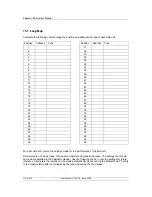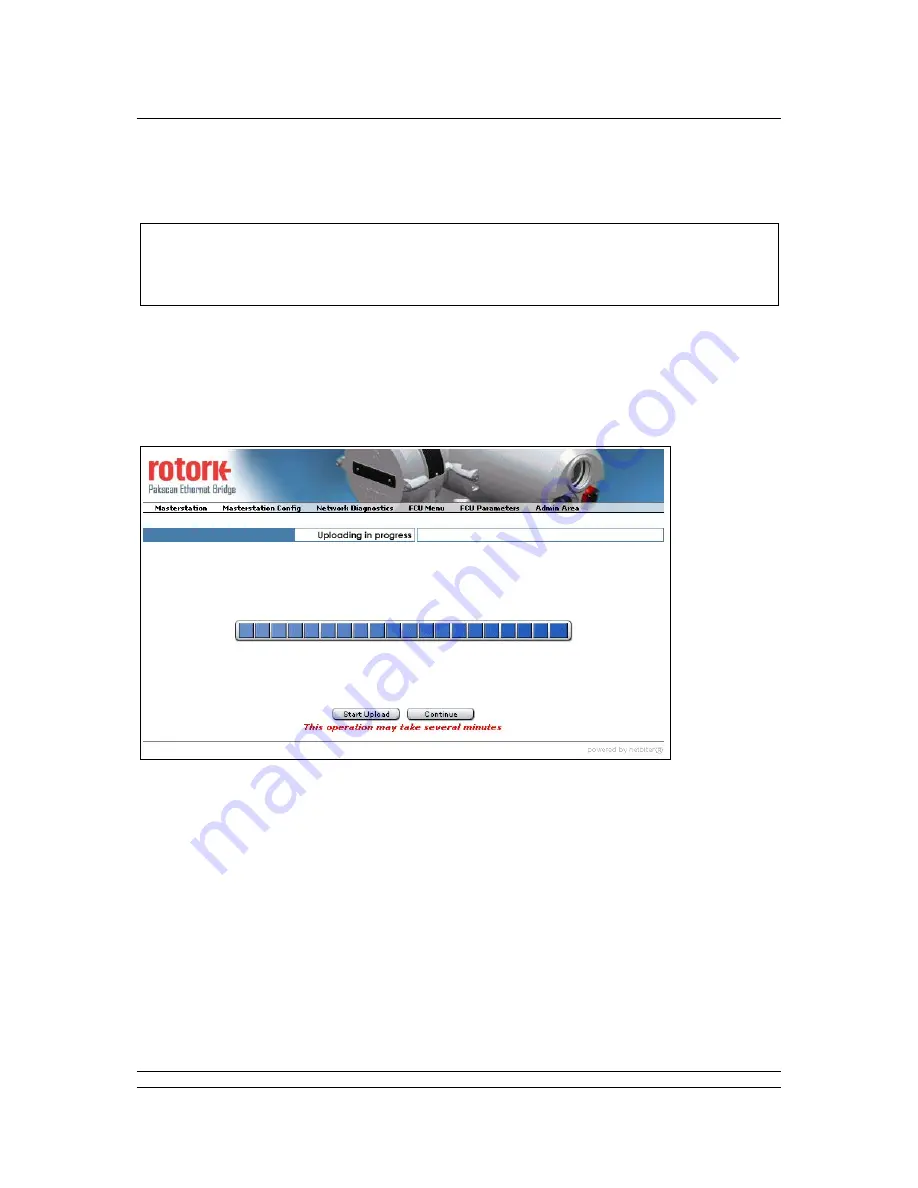
Ethernet Connection
103 of 132
Publication S177E V2.0 Issue 12/04
The torque profile is shown in bar format for the last open to close and close to open valve
movements.
12.5.5 FCU
Parameters
Selecting FCU Parameters opens a screen warning that collecting the parameters from the FCU can
take few minutes as all the parameters must be collected from the field units. The actual time taken
will depend on the number of FCU and the loop speed, but in general it takes approximately 4 times
longer than a loop reset.
To commence the upload, click on ‘Start Upload’ and the progress bar will gradually fill as the
parameters are collected.
Once the upload is complete the bar indicator will be completely full (similar to that shown above).
Click on ‘Continue’ to move to the next screen. This shows a list of all the field units, their tag names
and a button to write new names. In addition there is an ‘FCU Parameter’ button for each FCU that
causes the individual FCU parameter screen to appear.
Individual tag names can be entered from this screen and sent to the master station. Tags are
retained in the master station, not the individual field devices. These tag names cannot be accessed
by the host system over the communication link and are only accessible to the Pakscan tools and
Ethernet bridge.
Note: Historical Torque transmission must be enabled in the IQ field unit for this feature to
become active. To make the FCU report the historical torque data the Torque Filter
Factor must be set to 0. (0 makes the master station collect the raw data). See
parameter settings in section 12.5.5.
Fig 37: Parameter Upload screen