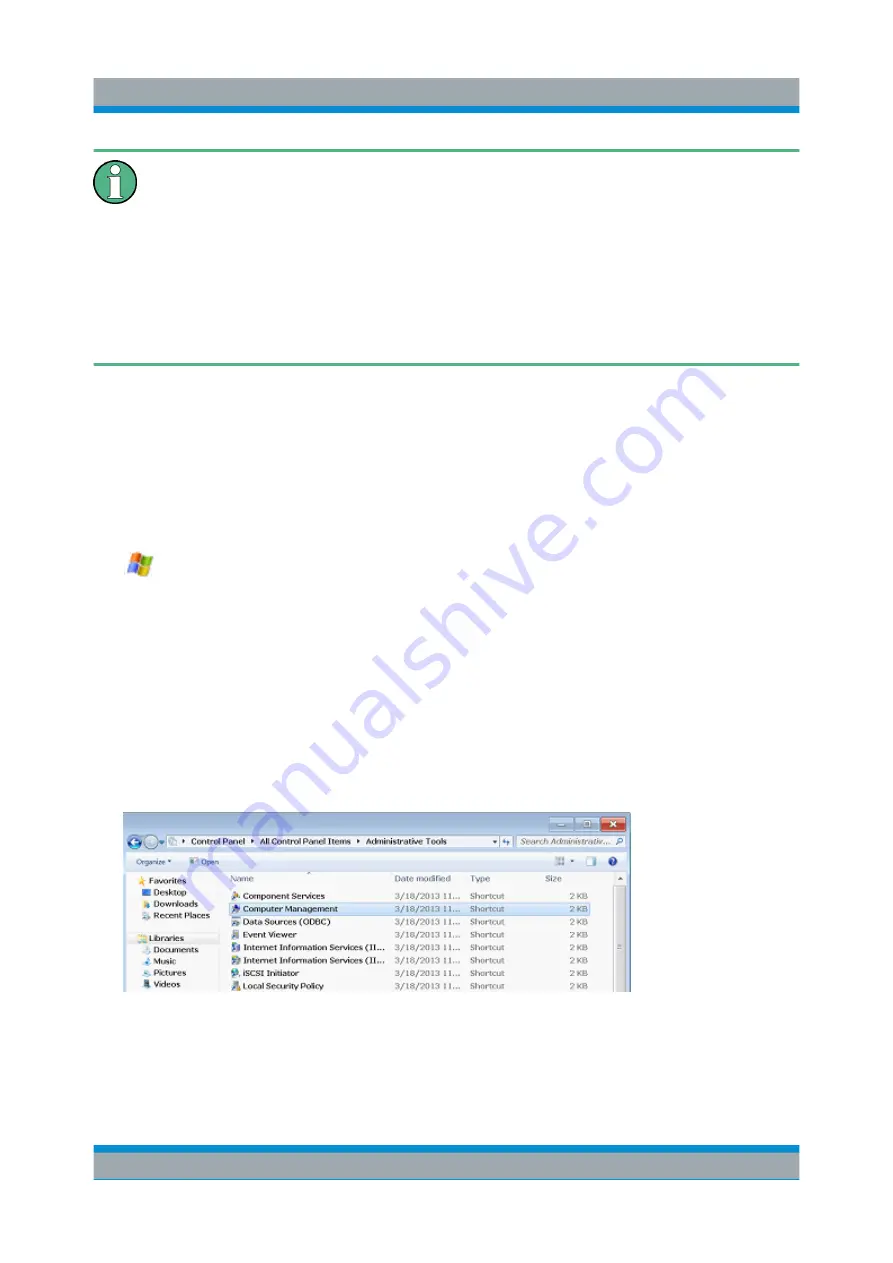
Controlling the R&S
FPS Remotely
R&S
®
FPS
78
Getting Started 1319.3362.02 ─ 07
Secure User Mode
For security reasons, the "SecureUser" used in secure user mode is not
allowed Remote Desktop access to the R&S
ter 2.6, "Protecting Data Using the Secure User Mode"
must explicitely add the "SecureUser" to the Remote Desktop group. If you
do not allow this user RemoteDesktop access, the "SecureUser" will only
be able to operate the R&S
FPS using remote commands or via the minia-
ture display.
1. If necessary, disable the "SecureUser" on the R&S
FPS (miniature display:
"System commands > Disable SecureUser").
2. Login using the administrator ("Instrument" user) account.
3. Start a RemoteDesktop connection to the R&S
FPS as described in
a connection from the controller to the R&S
4.
Select the "Windows" icon in the toolbar to access the operating system of the
R&S
FPS.
5. Open the Windows Explorer.
6. Select the directory:
Control Panel\All Control Panel Items\
Administrative Tools
.
7. Double-click "Computer Management".
8. In the "Computer Management" dialog box, select "Local Users and Groups
\Users" on the left side.
How to Set Up Remote Desktop
Summary of Contents for R&S FPS
Page 25: ......






























