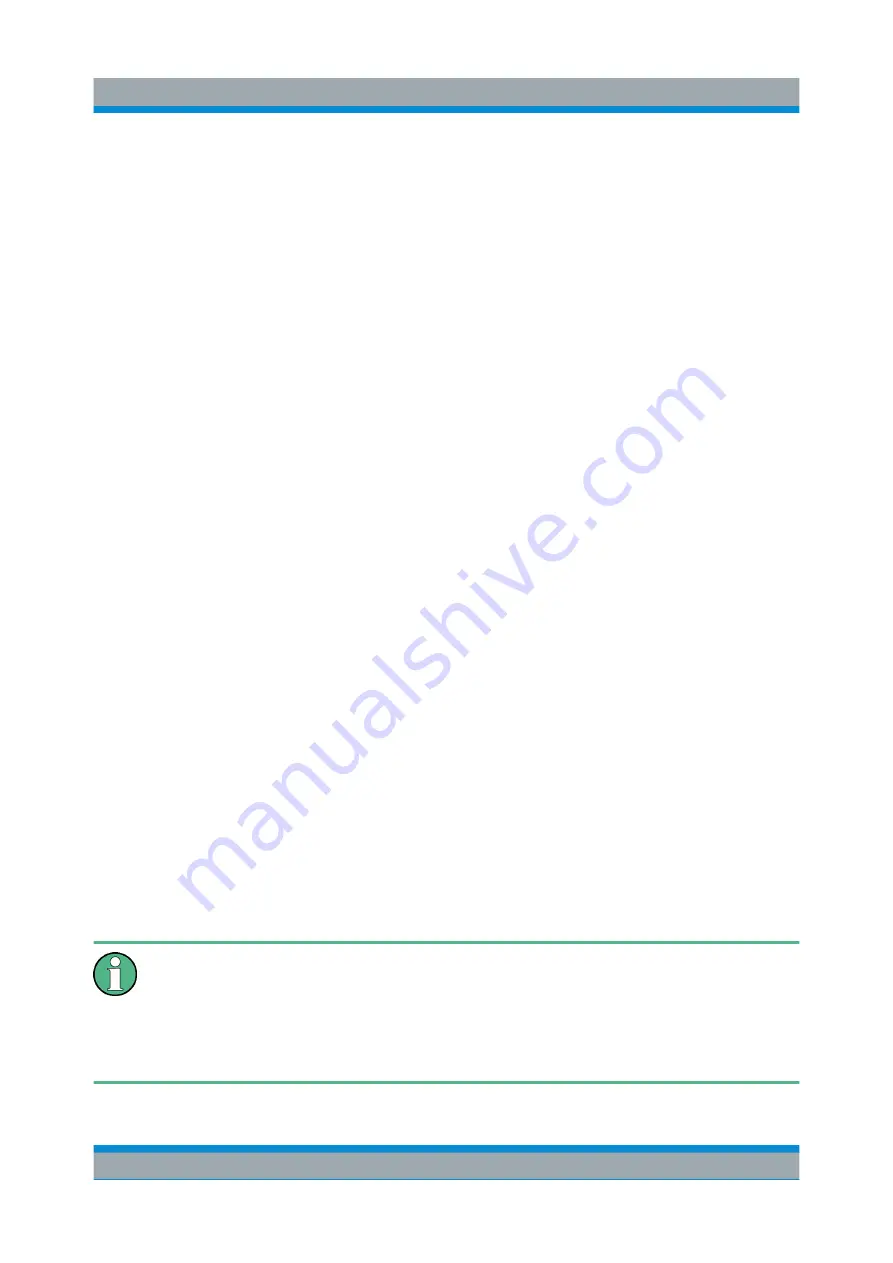
Preparing for Use
R&S
®
FPS
23
Getting Started 1319.3362.02 ─ 07
Select "Start > Control Panel > Clock, Language, and Region > Change key-
boards or other input methods" to configure the keyboard properties. To access
the Windows operating system, press the Windows key on the external keyboard.
Connecting a mouse
The mouse is detected automatically when it is connected.
Select "Start > Control Panel > Devices and Printers > Mouse" to configure the
mouse properties. To access the Windows operating system, press the Windows
key on the external keyboard.
Connecting a printer
When printing a file, the instrument checks whether a printer is connected and
turned on and whether the appropriate printer driver is installed. If required,
printer driver installation is initiated. A printer driver only needs to be installed
once.
To install a printer, select "Start > Control Panel > Devices and Printers > Add a
printer". To access the Windows operating system, press the Windows key on the
external keyboard.
You can load updated and improved driver versions or new drivers from an instal-
lation disk, USB memory stick or another external storage medium. If the instru-
ment is integrated in a network, you can also install driver data stored in a net-
work directory.
Select "Start > Control Panel > Devices and Printers > Device Manager > Update
Device drivers" to install the driver.
2.4
Performing a Self Alignment and a Self Test
During instrument start, the installed hardware is checked against the cur-
rent firmware version to ensure the hardware is supported. If not, an error
message is displayed ("WRONG_FW") and you are asked to update the
firmware. Until the firmware version is updated, self-alignment fails.
(For details refer to the R&S
FPS User Manual).
Performing a Self Alignment and a Self Test
Summary of Contents for R&S FPS
Page 25: ......






























