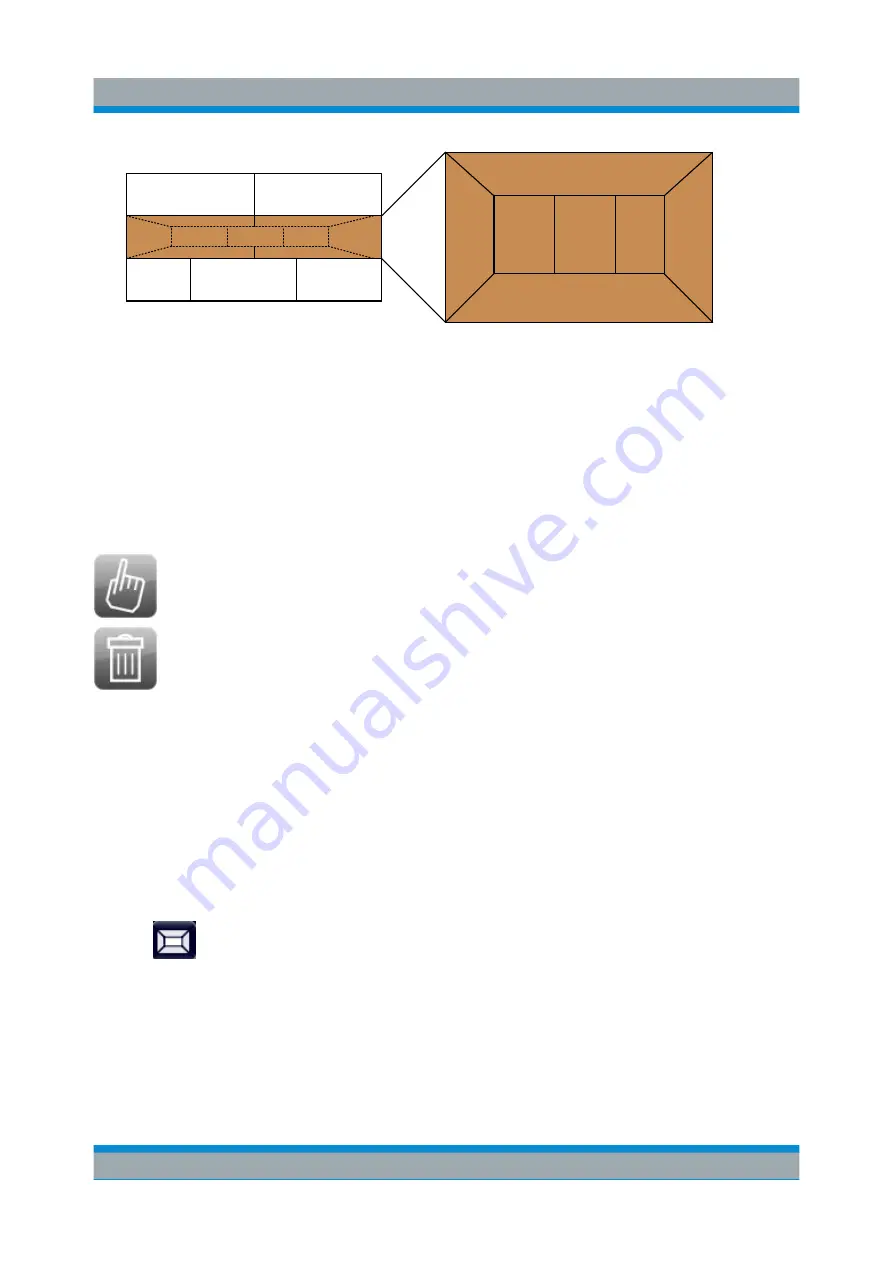
Operating the Instrument in Manual Mode
R&S
®
FPS
112
Getting Started 1319.3362.02 ─ 07
1
1
2
2
2
3
3
A
B
C
Figure 6-5: SmartGrid window positions
1 = Insert row above or below the existing row
2 = Create a new column in the existing row
3 = Replace a window in the existing row
SmartGrid functions
Once the evaluation icon has been dropped, icons in each window provide delete
and move functions.
The "Move" icon allows you to move the position of the window, possi-
bly changing the size and position of the other displayed windows.
The "Delete" icon allows you to close the window, enlarging the display
of the remaining windows.
6.5.2.2
How to Activate SmartGrid Mode
All display configuration actions are only possible in SmartGrid mode. In Smart-
Grid mode the evaluation bar replaces the current softkey menu display. When
the SmartGrid mode is deactivated again, the previous softkey menu display is
restored.
► To activate SmartGrid mode, do one of the following:
●
Select the "SmartGrid" icon from the toolbar.
● Select the "Display Config" button in the configuration "Overview".
● Select the "Display Config" softkey from the MEAS CONFIG menu.
The SmartGrid functions and the evaluation bar are displayed.
Displaying Results
Summary of Contents for R&S FPS
Page 25: ......




























