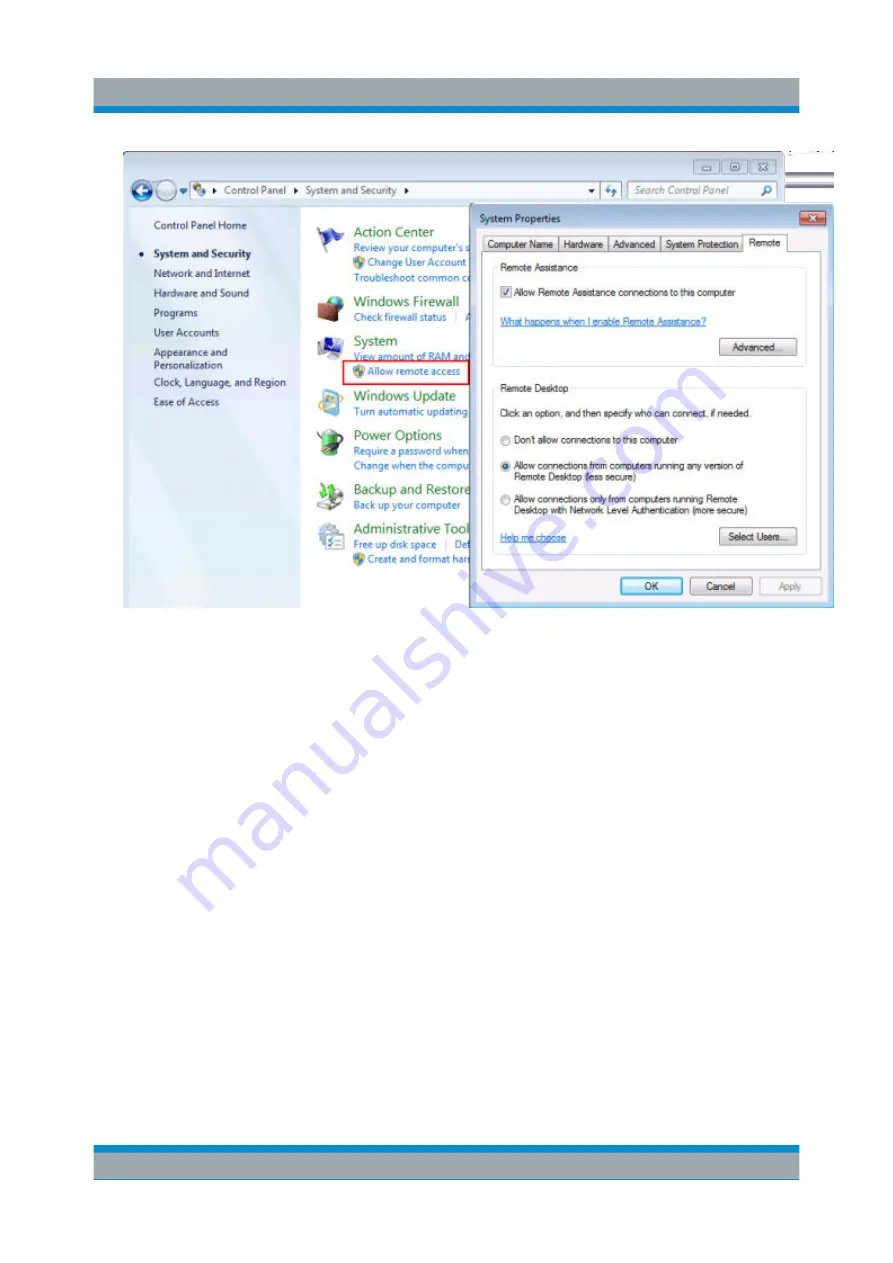
Controlling the R&S
FPS Remotely
R&S
®
FPS
71
Getting Started 1319.3362.02 ─ 07
4. In the "Remote" tab, in the "Remote Desktop" area, activate the "Allow con-
nections from computers running Remote Desktop" option.
5. Define which users are to be given access to the R&S
FPS via Remote Desk-
top.
If the secure user mode is deactivated, the "SecureUser" account is also
deactivated. Thus, the procedure described here will not work for the "Secure-
User". Instead, see
Chapter 5.6.5, "How to Add or Remove Users to the
Note
: Administrator user accounts (e.g. "Instrument") are automatically
enabled for Remote Desktop.
a) Select the "Select Users" button.
b) Select the users or create new user accounts as described in
ter 5.3.1, "How to Create Users"
c) Select "OK" to confirm the settings.
6. The R&S
FPS is now ready for connection setup with the Remote Desktop
program of the controller.
How to Set Up Remote Desktop
Summary of Contents for R&S FPS
Page 25: ......






























