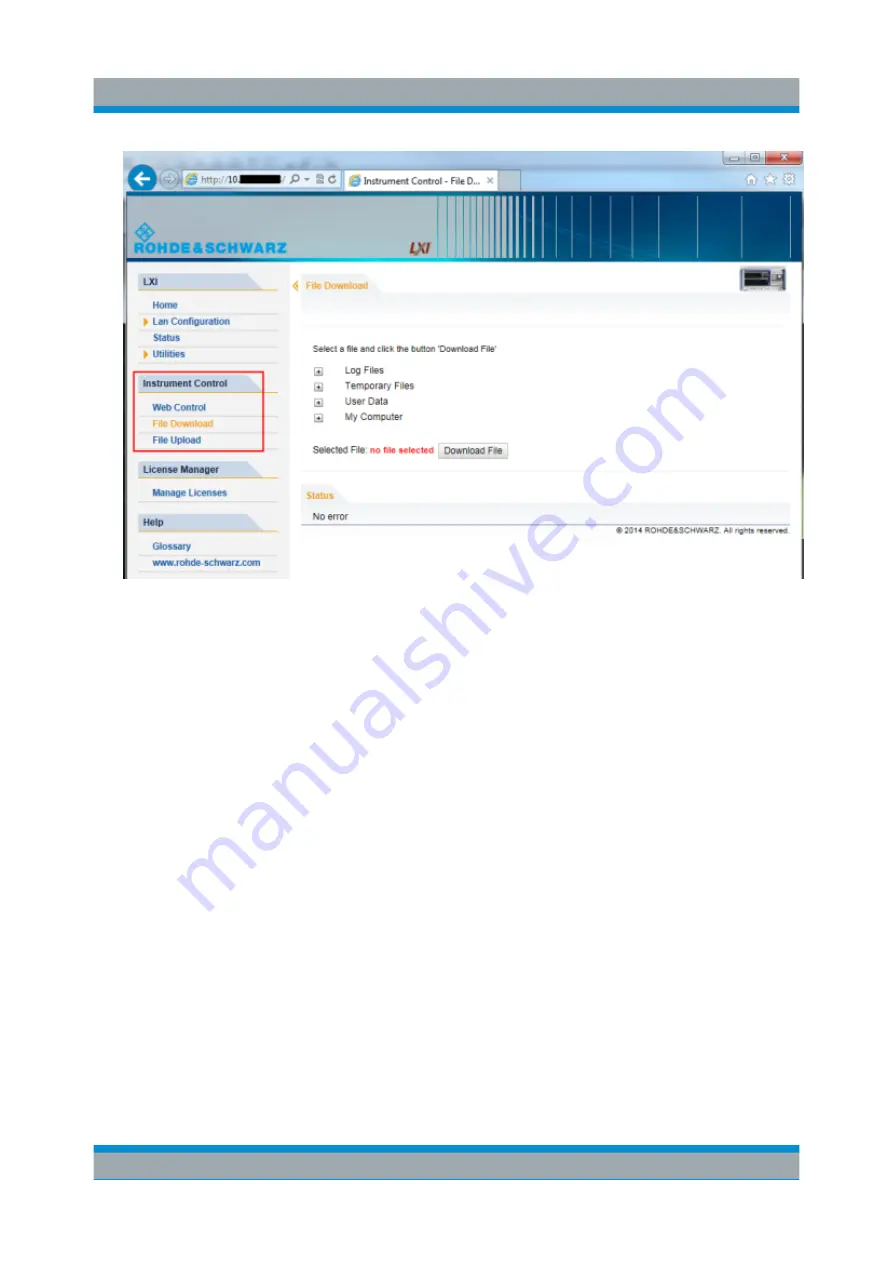
Controlling the R&S
FPS Remotely
R&S
®
FPS
82
Getting Started 1319.3362.02 ─ 07
The most commonly used folders on the instrument are displayed, for exam-
ple those that contain user data, as well as the top-most
My Computer
folder, from which you can access all other folders on the instrument.
3. To download a file from the R&S
FPS, select the file from the displayed fold-
ers and then select "Download File".
4. To upload a file to the R&S
FPS:
a) From the displayed folders in the web browser window, select the folder on
the R&S
FPS to which you want to copy a file.
b) Under "File to Upload", select "Browse" to open a file selection dialog box
and select the required file on the PC.
c) Select "Upload" to copy the file from the PC to the defined folder on the
R&S
FPS.
5.8
How to Deactivate the Web Browser Interface
If you want to prevent other users in the LAN from accessing or operating the
R&S
FPS via its LXI web browser interface, you must deactivate this function.
Note that
after a firmware update
the function is
automatically active
again
until you deactivate it manually.
How to Deactivate the Web Browser Interface
Summary of Contents for R&S FPS
Page 25: ......






























