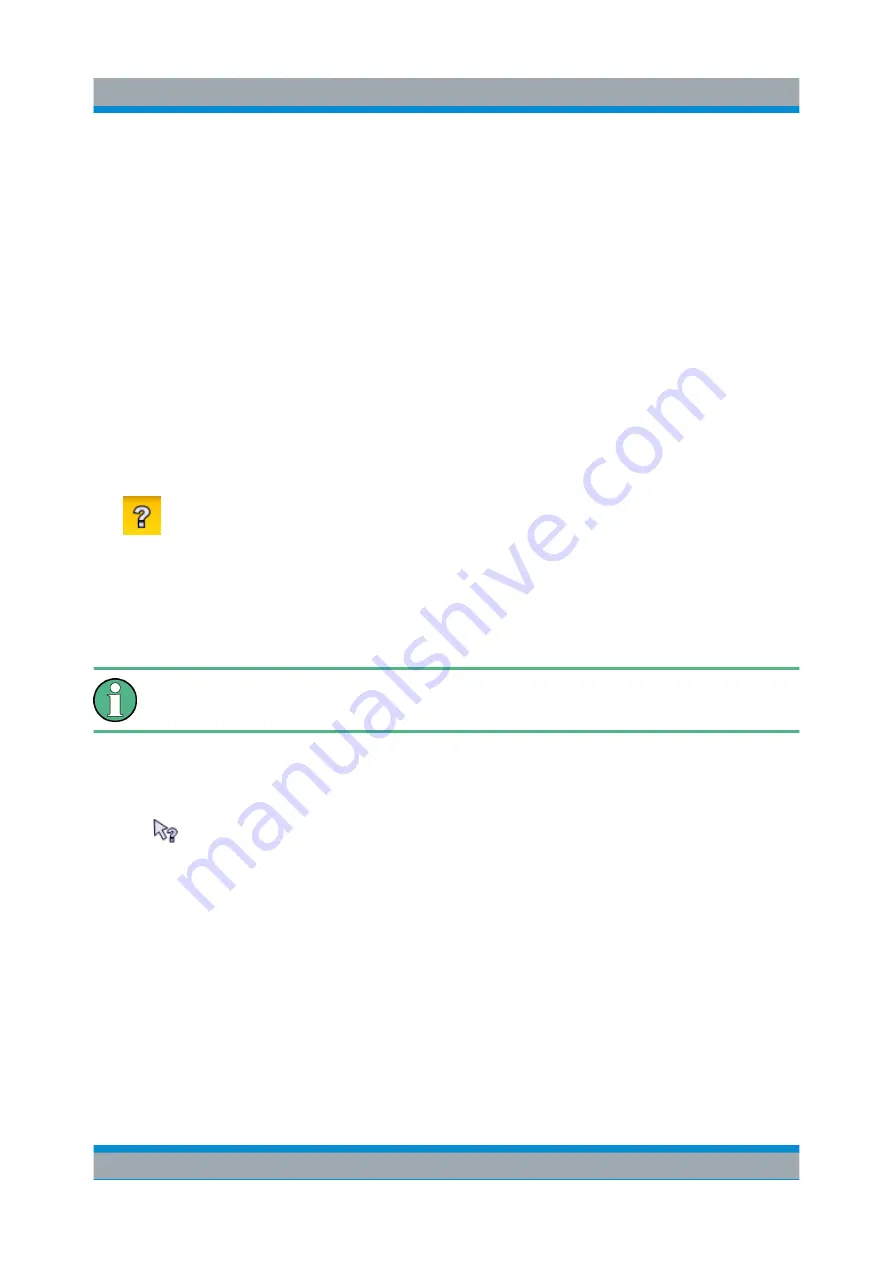
Operating the Instrument in Manual Mode
R&S
®
FPS
116
Getting Started 1319.3362.02 ─ 07
rent operation or setting to be performed. In addition, general topics provide an
overview on complete tasks or function groups as well as background informa-
tion.
6.6.1
Calling Up Help
The online help can be opened at any time by selecting one of the "Help" icons
on the toolbar or by selecting the F1 key on an external or the online keyboard.
Calling context-sensitive help
► To display the "Help" dialog box for the currently focused screen element, e.g.
a softkey or a setting in an opened dialog box, select the "Help" icon on the
toolbar.
The "Help" dialog box "View" tab is displayed. A topic containing information
about the focused screen element is displayed.
If no context-specific help topic is available, a more general topic or the "Con-
tents" tab is displayed.
For standard Windows dialog boxes (e.g. File Properties, Print dialog etc.),
no context-sensitive help is available.
► To display a help topic for a screen element not currently focused:
a) Select the "Help pointer" icon on the toolbar.
The pointer changes its shape to a "?" and an arrow.
b) Select the screen element to change the focus.
A topic containing information about the selected (now focused) screen ele-
ment is displayed.
6.6.2
Using the Help Window
The Help window contains several tabs:
●
"View" - shows the selected help topic
●
"Contents" - contains a table of help contents
Getting Help
Summary of Contents for R&S FPS
Page 25: ......
























