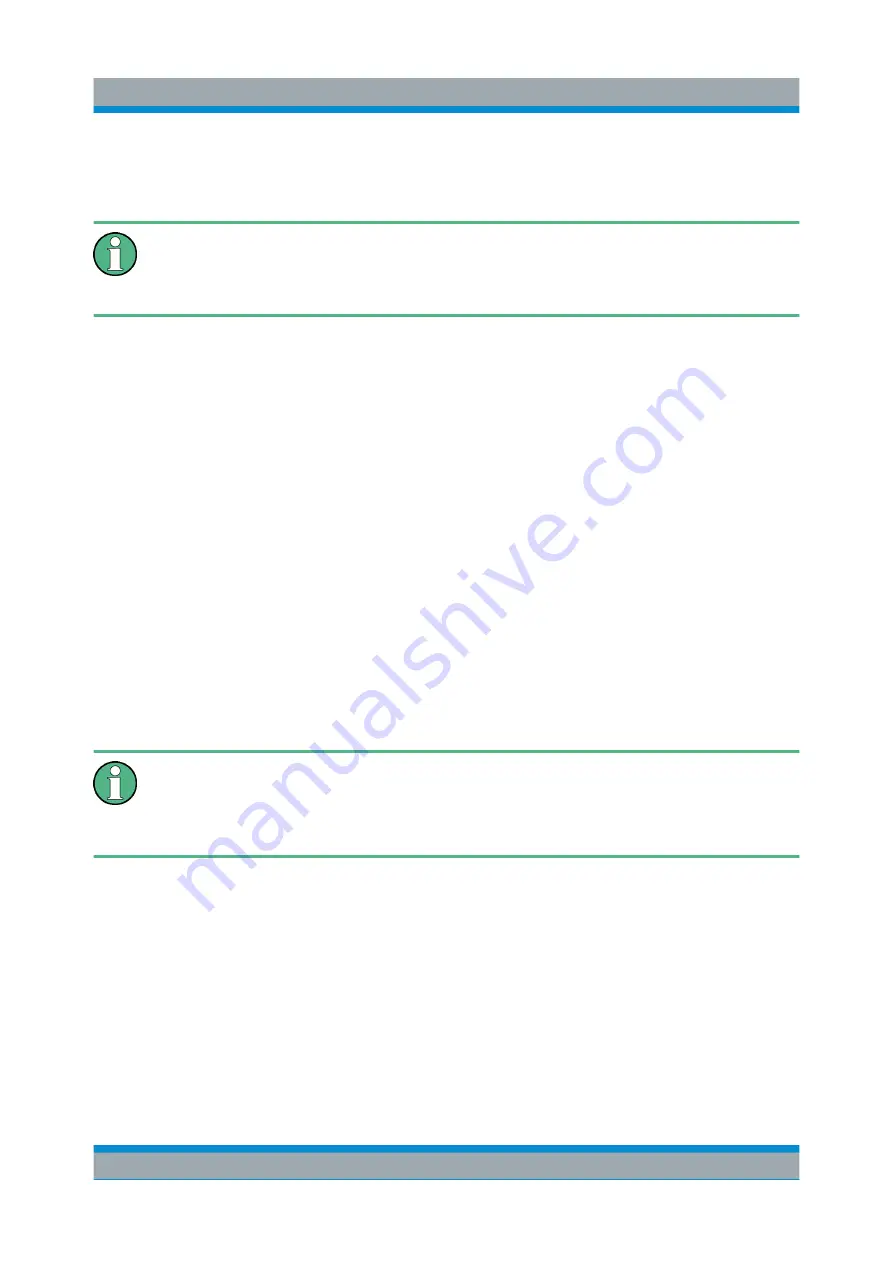
Preparing for Use
R&S
®
FPS
24
Getting Started 1319.3362.02 ─ 07
Furthermore, it may be necessary to align the data to a reference source by per-
forming a self alignment when strong temperature changes occur.
Operating temperature
Before performing this functional test, make sure that the instrument has
reached its operating temperature (for details, refer to the data sheet).
To perform a self alignment directly on the R&S
FPS
► In the R&S
FPS's mini display, navigate to "System commands" > "Self align".
For details on working with the mini display, see
To perform a self alignment via Remote Desktop
Performing a self alignment via Remote Desktop requires a controller PC to be
connected, see
Chapter 5.6, "How to Set Up Remote Desktop"
1. Select the SETUP key in the soft front panel on the Remote Desktop.
2. Select the "Alignment" softkey.
3. Select the "Start Self Alignment" button in the "Alignment" dialog box.
Once the system correction values have been calculated successfully, a mes-
sage is displayed.
To display the alignment results again later
●
Select the SETUP key in the soft front panel on the Remote Desktop.
●
Select the "Alignment" softkey.
Self tests
The self test does not need to be repeated every time the instrument is switched
on. It is only necessary when instrument malfunction is suspected.
To perform a self test directly on the R&S
FPS
► In the R&S
FPS's mini display, navigate to "System commands" > "Selftest".
For details on working with the mini display, see
Performing a Self Alignment and a Self Test
Summary of Contents for R&S FPS
Page 25: ......






























