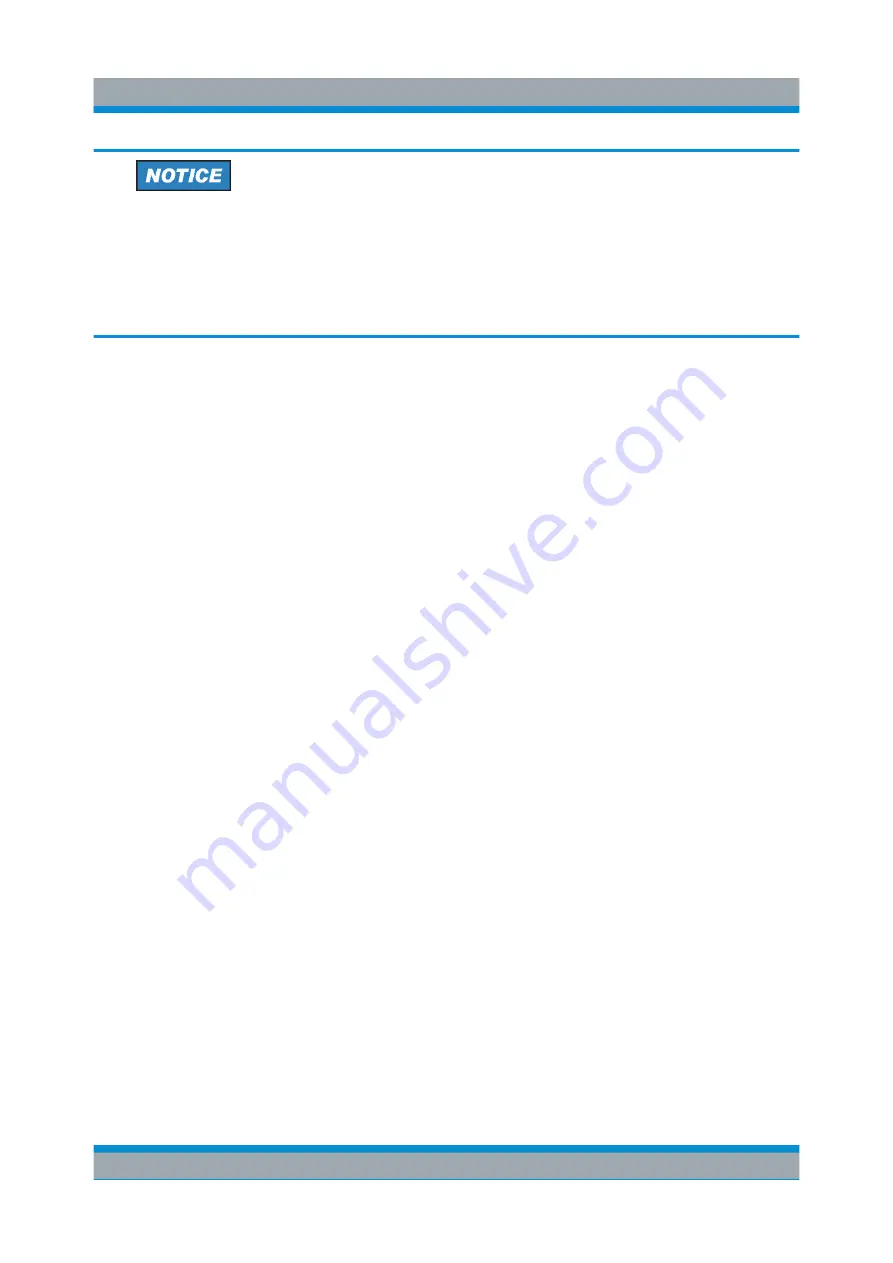
Controlling the R&S
FPS Remotely
R&S
®
FPS
60
Getting Started 1319.3362.02 ─ 07
Risk of network errors
Connection errors can affect the entire network. If your network does not
support DHCP, or if you choose to disable dynamic TCP/IP configuration,
you must assign valid address information before connecting the instrument
to the LAN. Contact your network administrator to obtain a valid IP address.
Assigning the IP address directly on the R&S
FPS
1. In the R&S
FPS's mini display, navigate to "Network" > "DHCP".
2. If DHCP is "Off", you must enter the IP address manually, as described in the
following steps.
Note:
When DHCP is changed from "On" to "Off", the previously set IP
address and subnet mask are retrieved.
If DHCP is "On", the IP address of the DHCP server is obtained automatically.
The configuration is saved, and you are prompted to restart the instrument.
You can skip the remaining steps.
Note:
When a DHCP server is used, a new IP address may be assigned each
time the instrument is restarted. This address must first be determined on the
instrument itself. Thus, when using a DHCP server, it is recommended that
you use the permanent computer name, which determines the address via the
DNS server.
3. In the R&S
FPS's mini display, navigate to "Network" > "IP".
4. Enter the "IP Address", for example
10.0.0.10
. The IP address consists of four
number blocks separated by dots. Every block contains 3 numbers in maxi-
mum.
Enter the required address: Use the <Up Arrow> and <Down Arrow> keys to
scroll through the digits 1-10 and the <Left Arrow> and <Right Arrow> keys to
move between the individual numbers and blocks.
5. Enter the "Subnet Mask", for example
255.255.255.0
. The subnet mask con-
sists of four number blocks separated by dots. Every block contains 3 num-
bers in maximum.
6. Press the ENTER key to store the entry and exit the edit mode.
7. In the R&S
FPS's mini display, navigate to "System commands" > "Reboot
system" to restart the system.
How to Configure a Network
Summary of Contents for R&S FPS
Page 25: ......






























