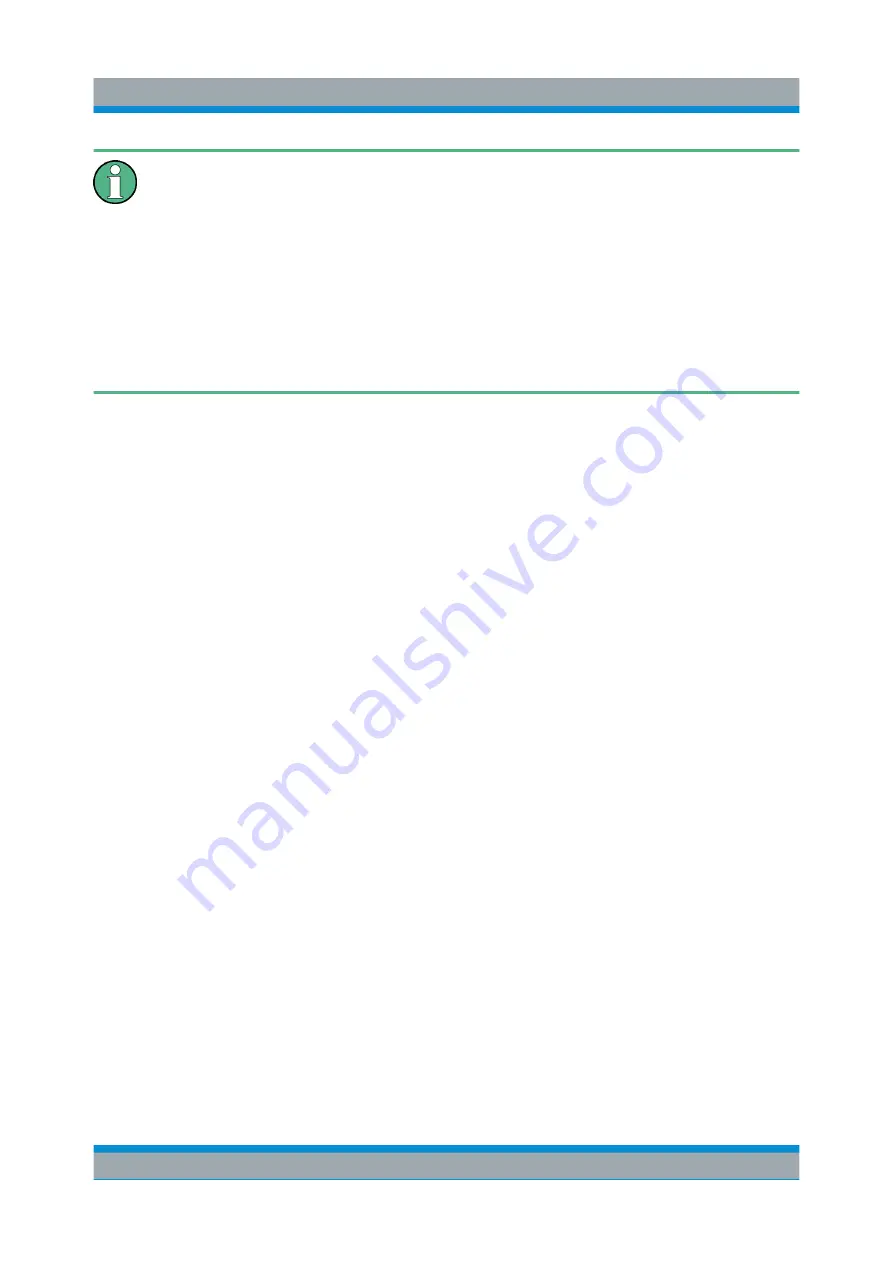
Controlling the R&S
FPS Remotely
R&S
®
FPS
81
Getting Started 1319.3362.02 ─ 07
If no external monitor is connected to the R&S
FPS, an additional driver is
required on the control PC in order to control the R&S
FPS via its web
browser interface. If the driver is not available, the browser shows only a
black screen.
Download the
TightVNC DFMirage driver
from the official TightVNC web-
site (
http://www.tightvnc.com/download.php
) and install it as described on
the website.
The current R&S
FPS firmware was tested with the TightVNC DFMirage
driver version 2.0.301.
To access the R&S
FPS via the web browser interface
1. Start a web browser that supports html5 (W3C compliant).
2. Enter the IP address of the R&S
FPS in the browser's address bar.
The R&S
FPS's Welcome page is displayed.
3. In the navigation pane, select "Instrument Control > Web Control".
The instrument's display is shown in a new browser window, with a software
front panel displayed beside or below it.
4. Use the mouse cursor to access the functionality in the software front panel or
in the display as you would directly on the instrument's front panel.
To exchange files with the R&S
FPS
You can download files, for example stored measurement data, from the
R&S
FPS to the remote PC, or upload files, for example limit line definitions, from
the PC to the R&S
FPS.
1. In the web browser, select the Welcome page window.
2. In the navigation pane, select "Instrument Control" > "File Upload" or "File
Download".
How to Control the R&S
FPS via the Web Browser Interface
Summary of Contents for R&S FPS
Page 25: ......






























