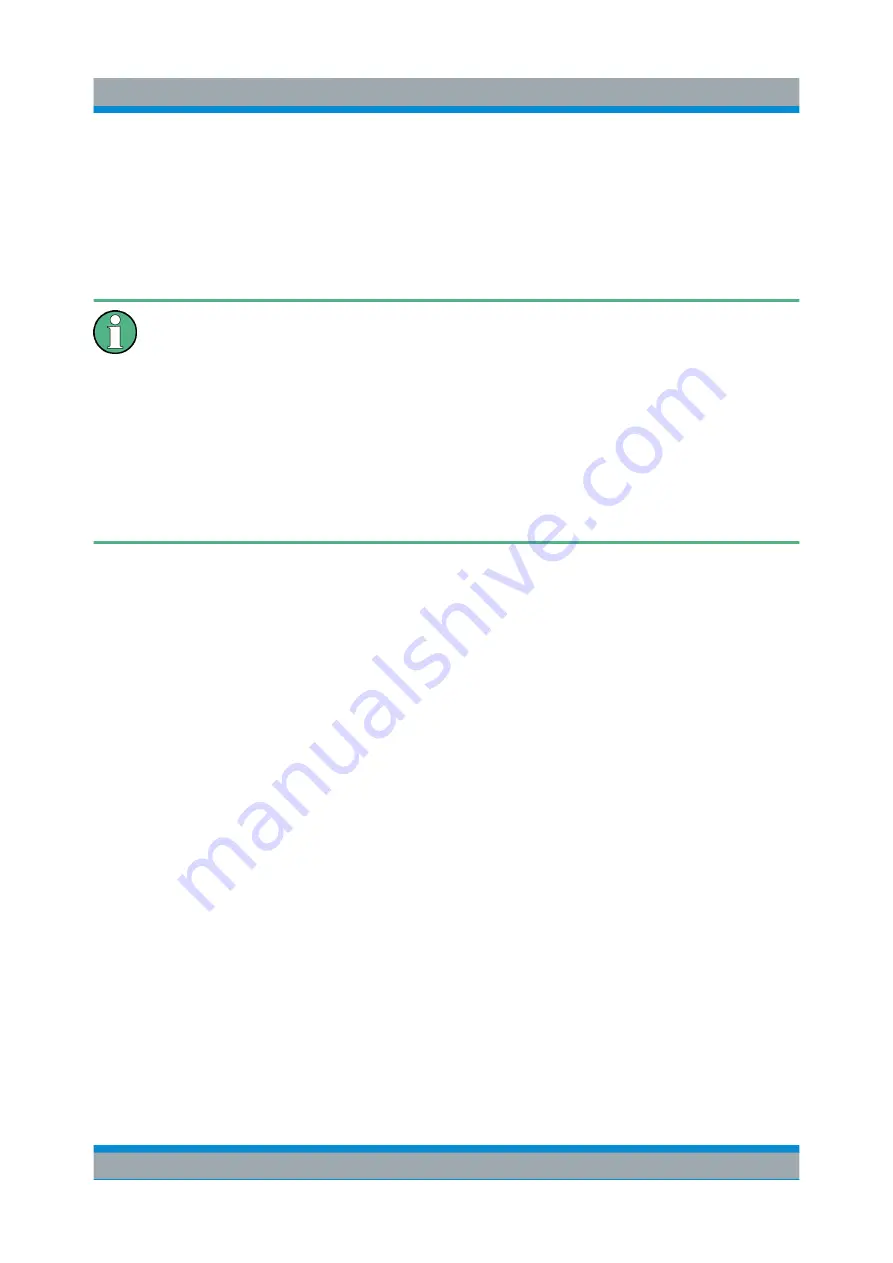
Controlling the R&S
FPS Remotely
R&S
®
FPS
61
Getting Started 1319.3362.02 ─ 07
5.2.3
How to Configure the LAN Using the LXI Web Browser
Interface
The instrument's LXI browser interface works correctly with all W3C compliant
browsers.
If no external monitor is connected to the R&S
FPS, an additional driver is
required on the control PC in order to control the R&S
FPS via its web
browser interface. If the driver is not available, the browser shows only a
black screen.
Download the
TightVNC DFMirage driver
from the official TightVNC web-
site (
http://www.tightvnc.com/download.php
) and install it as described on
the website.
The current R&S
FPS firmware was tested with the TightVNC DFMirage
driver version 2.0.301.
► In the web browser, open the
http://<instrument-hostname>
or
http://<instrument-ip-address>
page, e.g.
http://10.113.10.203
.
The default password to change LAN configurations is
LxiWebIfc
.
The "Instrument Home Page" (welcome page) opens.
How to Configure a Network
Summary of Contents for R&S FPS
Page 25: ......






























