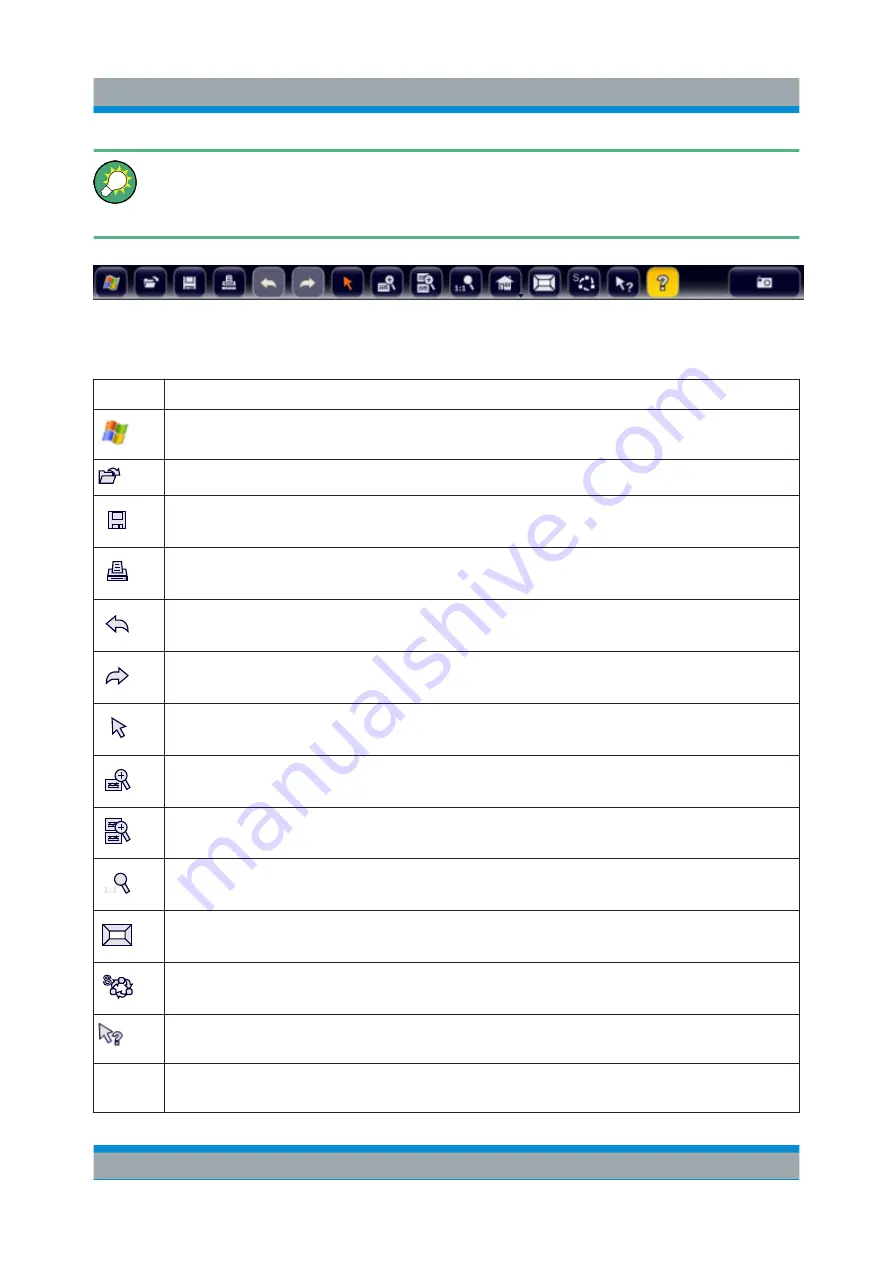
Operating the Instrument in Manual Mode
R&S
®
FPS
86
Getting Started 1319.3362.02 ─ 07
You can hide the toolbar display in order to enlarge the display area for the
measurement results ("Setup > Display > Displayed Items"). See the
R&S
FPS User Manual for details.
The following functions are available:
Table 6-1: Standard Application Functions in the Toolbar
Icon
Description
Windows: displays the Windows "Start" menu and task bar
Open: opens a file from the instrument ("Save/Recall" menu)
Store: stores data on the instrument ("Save/Recall" menu)
Print: defines print settings ("Print" menu)
Undo: reverts last operation
Redo: repeats previously reverted operation
Selection mode: the cursor can be used to select (and move) markers in a zoomed
display
Zoom mode: displays a dotted rectangle in the diagram that can be expanded to
define the zoom area
Multiple zoom mode: multiple zoom areas can be defined for the same diagram
Zoom off: displays the diagram in its original size
SmartGrid: activates "SmartGrid" mode to configure the screen layout
Sequencer: opens the "Sequencer" menu to perform consecutive measurements
Help (+ Select): allows you to select an object for which context-specific help is dis-
played
AL
Analysis line (MSRA mode only): opens a dialog box to display and position an analy-
sis line in MSRA measurements (see R&S
FPS MSRA User Manual)
Graphical User Interface Elements (Soft Front Panel)
Summary of Contents for R&S FPS
Page 25: ......






























