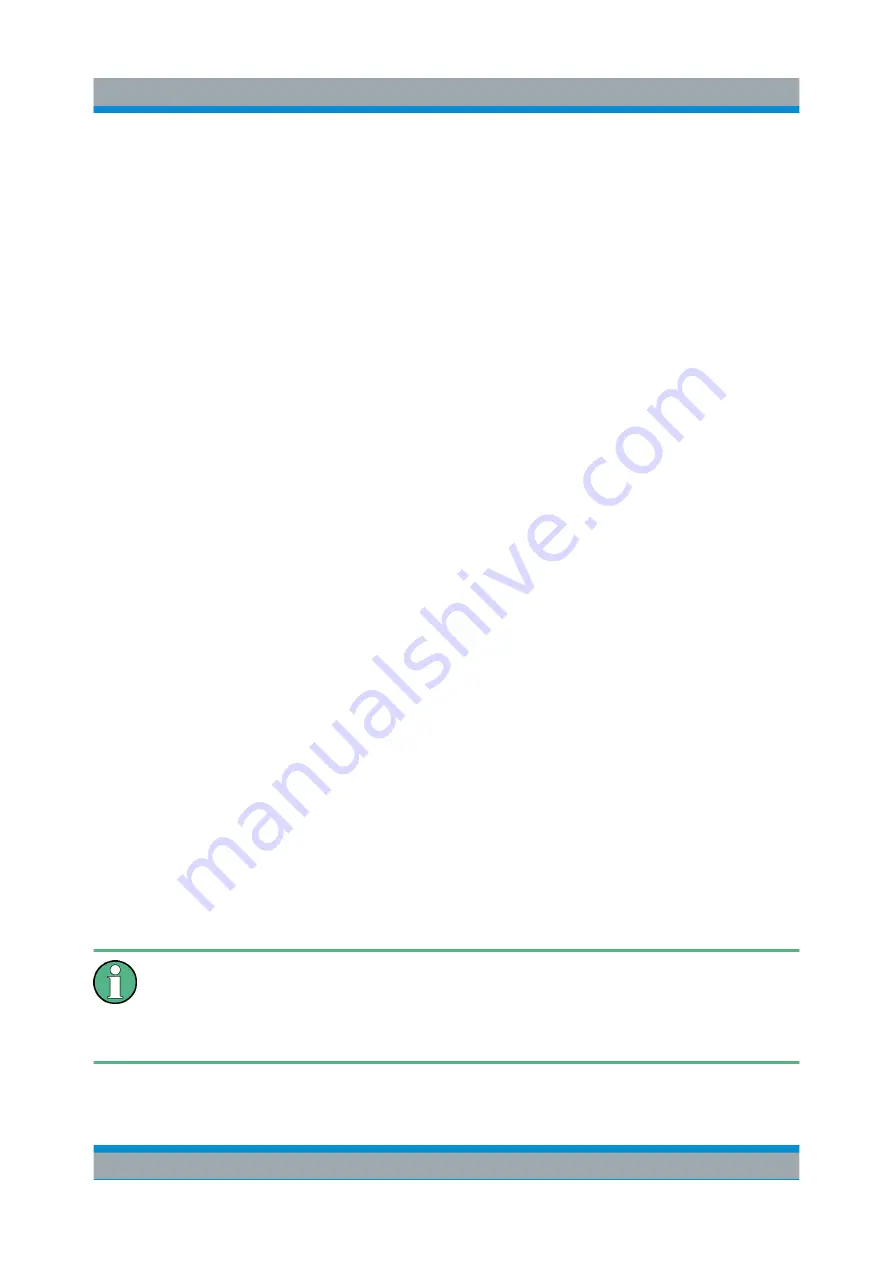
Controlling the R&S
FPS Remotely
R&S
®
FPS
77
Getting Started 1319.3362.02 ─ 07
To terminate Remote Desktop control
► On the controller, close the "Remote Desktop" window at any time.
The connection to the R&S
FPS is terminated.
Restoring the connection to the R&S
FPS
Follow the instructions above for setting up a connection to the R&S
FPS. If the
connection is terminated and then restored, the R&S
FPS remains in the same
state.
5.6.4
How to Shut Down the R&S
FPS via Remote Desktop
1. Select the R&S
FPS's soft front panel on the Remote Desktop and close the
application with the key combination ALT + F4.
A safety query is displayed to warn you that the instrument cannot be reacti-
vated via remote operation and asks you whether you want to continue the
shutdown process.
2. Confirm the safety query with "Yes".
The connection with the controller is terminated and the R&S
FPS is shut
down.
5.6.5
How to Add or Remove Users to the Remote Desktop
Users Group
Only users in the Remote Desktop Users Group are allowed to connect to the
R&S
FPS via Remote Desktop. You can add the users to this group directly when
you allow remote access on the R&S
FPS, as described in
on page 69. Furthermore, you can add or remove
users to this group at any time.
In order to add or remove users to the Remote Desktop users group for the
R&S
FPS, a controller pc or an external monitor, mouse and keyboard must
be connected to the R&S
FPS. See
Chapter 5.6, "How to Set Up Remote
How to Set Up Remote Desktop
Summary of Contents for R&S FPS
Page 25: ......






























