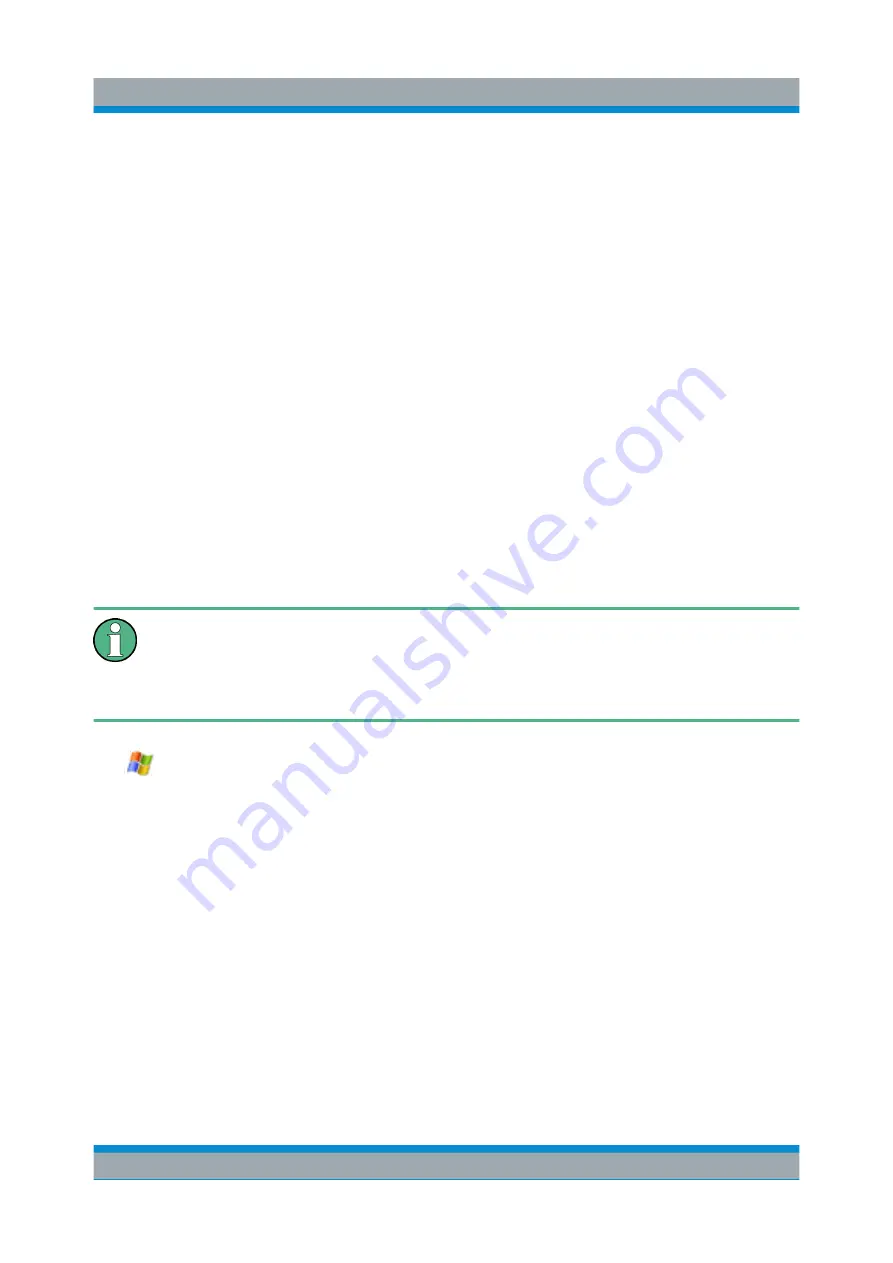
Controlling the R&S
FPS Remotely
R&S
®
FPS
68
Getting Started 1319.3362.02 ─ 07
Select the "Windows" icon in the toolbar to access the operating system of the
R&S
FPS.
2. In the "Start" menu, select "Run".
The "Run" dialog box is displayed.
3. Enter the command
C:\R_S\INSTR\USER\AUTOLOGIN.REG
.
4. Select the ENTER key to confirm.
The automatic login mechanism is reactivated. It will be applied the next time
the instrument is switched on.
5.4
How to Share Directories (only with Microsoft
Networks)
Sharing directories makes data available for other users. This is only possible in
Microsoft networks. Sharing is a property of a file or directory.
In order to configure shared directories on the R&S
FPS, a controller pc or
an external monitor, mouse and keyboard must be connected to the
R&S
FPS. See
Chapter 5.6, "How to Set Up Remote Desktop"
1.
Select the "Windows" icon in the toolbar to access the operating system of the
R&S
FPS.
2. In the "Start" menu, select "Programs", "Accessories" and then select "Win-
dows Explorer".
3. Select the desired folder with the right mouse button.
4. In the context menu, select "Sharing with > Specific people".
The dialog box for sharing a directory is displayed.
5. Select a user from the list or add a new name and select the "Add" button.
6. Select the "Share" button.
7. Select "Done" to close the dialog box.
How to Share Directories (only with Microsoft Networks)
Summary of Contents for R&S FPS
Page 25: ......






























