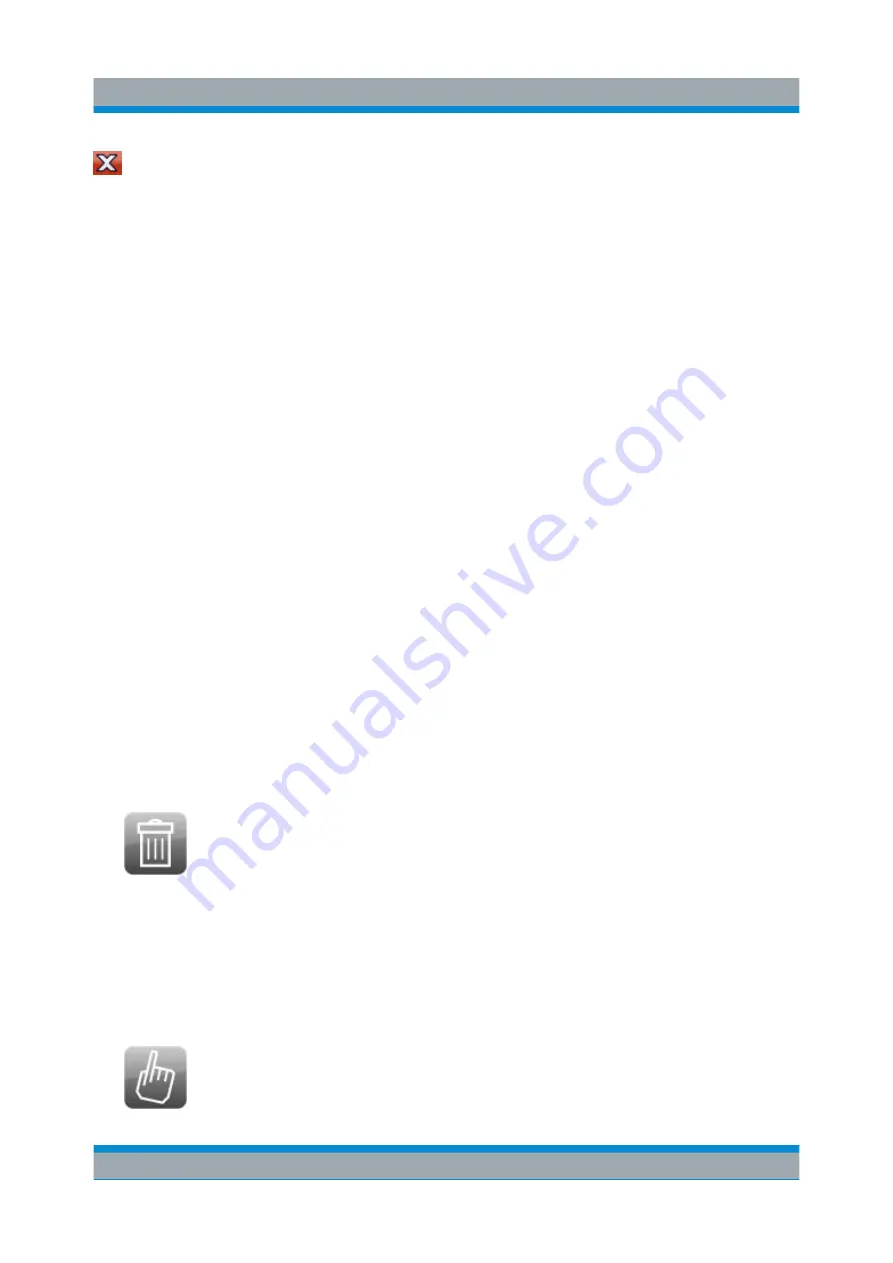
Operating the Instrument in Manual Mode
R&S
®
FPS
113
Getting Started 1319.3362.02 ─ 07
To close the SmartGrid mode and restore the previous softkey menu select
the "Close" icon in the right-hand corner of the toolbar, or press any key.
6.5.2.3
How to Add a New Result Window
Each type of evaluation is displayed in a separate window. Up to 16 individual
windows can be displayed per measurement channel (i.e. per tab).
1. Activate SmartGrid mode.
All evaluation methods available for the currently selected measurement are
displayed as icons in the evaluation bar.
2. Select the icon for the required evaluation method from the evaluation bar.
If the evaluation bar contains more icons than can be displayed at once on the
screen, it can be scrolled vertically. Set the mouse pointer in the evaluation
bar between the icons and move it up or down until the required icon appears.
3. Drag the required icon from the evaluation bar to the SmartGrid, which is dis-
played in the diagram area, and drop it at the required position. (See
ter 6.5.2.5, "How to Arrange the Result Windows"
information on positioning the window).
6.5.2.4
How to Close a Result Window
► To close a window, activate SmartGrid mode and select the "Delete" icon for
the window.
6.5.2.5
How to Arrange the Result Windows
1. Select an icon from the evaluation bar or the "Move" icon for an existing eval-
uation window.
Displaying Results
Summary of Contents for R&S FPS
Page 25: ......



























