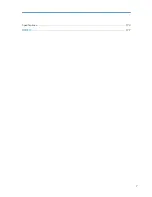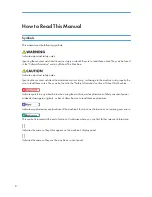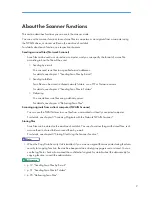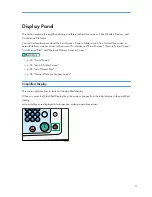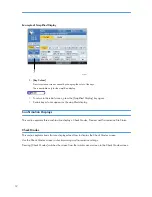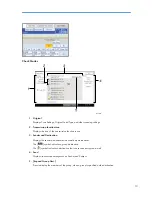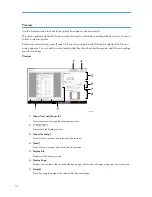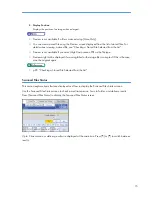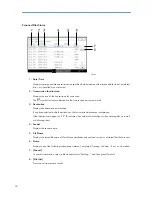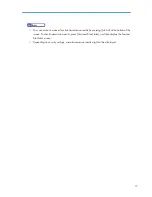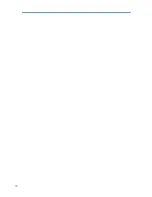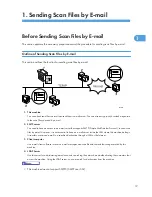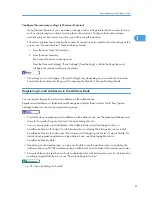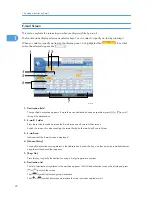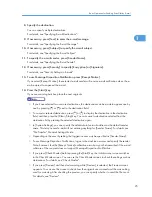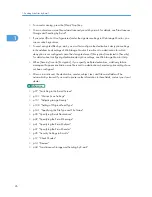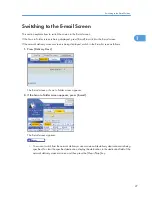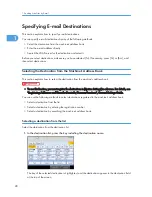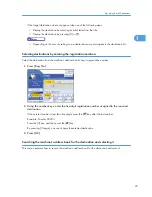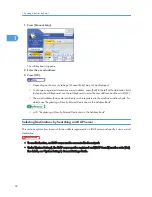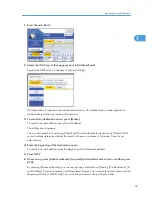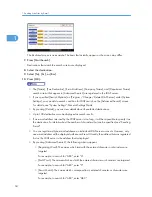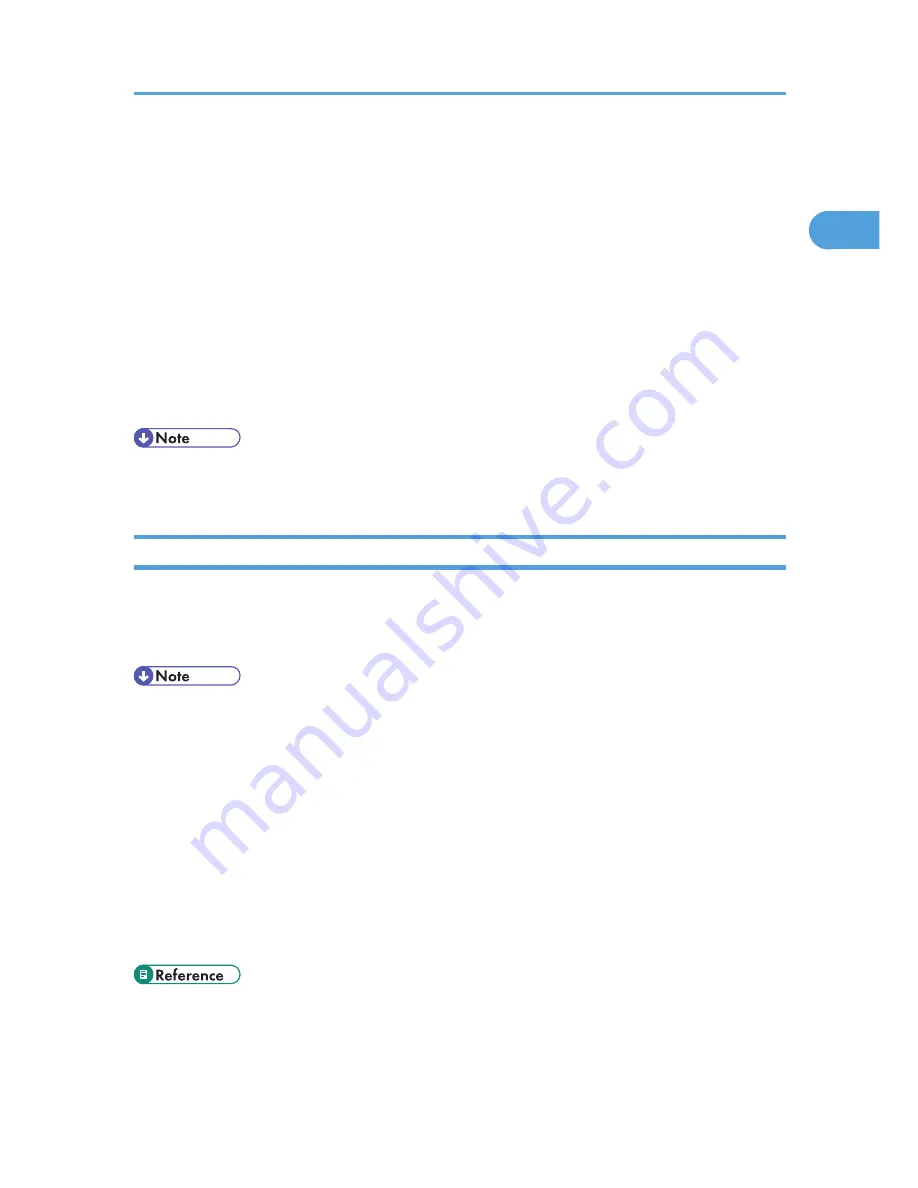
Configure the necessary settings in [Scanner Features]
Using [Scanner Features], you can make or change various settings related to the scanner function,
such as compressing scan data or viewing the scanner journal. Configure the scanner settings
according to your environment and how you will be using the machine.
This section explains how to display the Scanner Features screen. For details about the settings on this
screen, see "Scanner Features", General Settings Guide.
1. Press the [User Tools/Counter] key.
2. Press [Scanner Features].
The Scanner Features screen appears.
Press the [General Settings], [Scan Settings], [Send Settings], or [Initial Settings] tabs and
configure the relevant settings on those tabs.
• The settings you must configure in [System Settings] vary depending on your network environment.
For details about network settings, see "Connecting the Machine", General Settings Guide.
Registering E-mail Addresses in the Address Book
You can register frequently used e-mail addresses in the address book.
Register e-mail addresses in [Address Book Management] under [Administrator Tools] from [System
Settings]. Addresses can also be registered as groups.
• For details about registering e-mail addresses in the address book, see "Registering Addresses and
Users for Facsimile/Scanner Functions", General Settings Guide.
• You can also register e-mail addresses in the address book using Web Image Monitor or
SmartDeviceMonitor for Admin. For details about how to display Web Image Monitor or install
SmartDeviceMonitor for Admin, see "Monitoring and Configuring the Printer", Network Guide. For
details about registering addresses in the address book, see Web Image Monitor or
SmartDeviceMonitor Help.
• Depending on the machine type, you may not be able to use the machine when it is updating the
address book using CSV files (retrieved using SmartDeviceMonitor for Admin) that contain user codes.
• Encrypted files can be sent by e-mail only to destinations for which decryption is set. For details about
sending encrypted files by e-mail, see "Security Settings to E-mails".
• p.45 "Security Settings to E-mails"
Before Sending Scan Files by E-mail
21
1
Summary of Contents for Aficio MP 4000
Page 46: ...1 Getting Started 46 1 ...
Page 50: ...2 Entering Text 50 2 ...
Page 99: ...MEMO 99 ...
Page 100: ...MEMO 100 EN USA D012 7754 ...
Page 138: ...2 Troubleshooting When Using the Copy Document Server Function 34 2 ...
Page 184: ...4 Troubleshooting When Using the Printer Function 80 4 ...
Page 217: ...BAZ035S Adding Staples 113 6 ...
Page 220: ...6 Adding Paper Toner and Staples 116 6 ...
Page 224: ...When C is displayed BBR030S When D is displayed BBR031S 7 Clearing Misfeeds 120 7 ...
Page 225: ...When P is displayed BBR040S Removing Jammed Paper 121 7 ...
Page 234: ...BAZ062S 7 Clearing Misfeeds 130 7 ...
Page 242: ...BBR022S Clean 1 and 2 8 Remarks 138 8 ...
Page 246: ...MEMO 142 ...
Page 247: ...MEMO 143 ...
Page 248: ...MEMO 144 EN USA D012 7804 ...
Page 284: ...1 Placing Originals 32 1 ...
Page 338: ...2 Basic Copying 86 2 ...
Page 396: ...3 Advanced Copying 144 3 ...
Page 420: ...4 Document Server 168 4 ...
Page 442: ...MEMO 190 ...
Page 443: ...MEMO 191 ...
Page 444: ...MEMO 192 EN USA D012 7652 ...
Page 478: ...2 After checking the settings on the display press Exit 1 Transmission 30 1 ...
Page 602: ...1 Transmission 154 1 ...
Page 608: ... p 131 Sender Settings 2 Other Transmission Features 160 2 ...
Page 626: ...2 Other Transmission Features 178 2 ...
Page 778: ...MEMO 330 ...
Page 779: ...MEMO 331 ...
Page 780: ...MEMO 332 EN USA D346 8515 ...
Page 808: ...24 ...
Page 858: ...2 Setting Up the Printer Driver 74 2 ...
Page 915: ...ftp ftp put path name file name Virtual Printer Name Using the Virtual Printer 131 3 ...
Page 916: ...3 Other Print Operations 132 3 ...
Page 928: ...5 Appendix 144 5 ...
Page 931: ...MEMO 147 ...
Page 932: ...MEMO 148 EN USA AE AE D381 ...
Page 933: ...Copyright 2007 ...
Page 934: ...Operating Instructions Printer Reference D381 7002 EN USA ...
Page 943: ...Specifications 174 INDEX 177 7 ...
Page 954: ...18 ...
Page 986: ...1 Sending Scan Files by E mail 50 1 ...
Page 1010: ...2 Sending Scan Files to Folders 74 2 ...
Page 1050: ...4 Delivering Scan Files 114 4 ...
Page 1098: ...Scan size Maximum resolution dpi A6 1200 7 Appendix 162 7 ...
Page 1112: ...7 Appendix 176 7 ...
Page 1118: ...Operating Instructions Scanner Reference D381 7102 EN USA ...