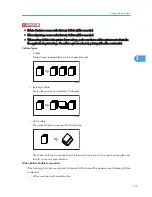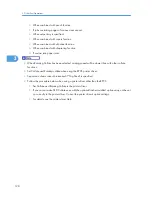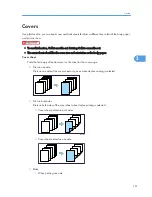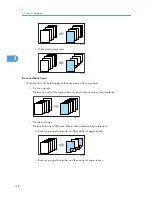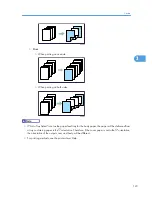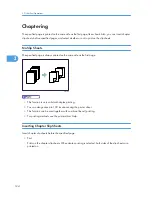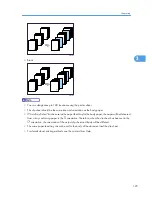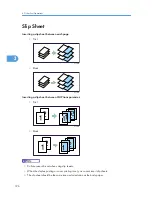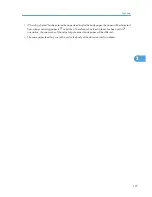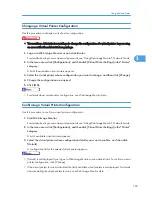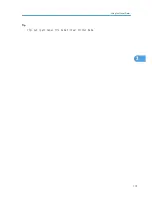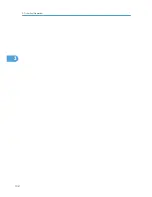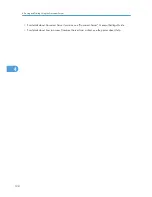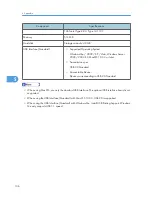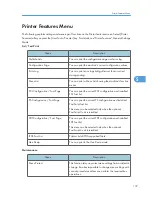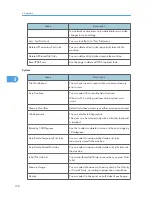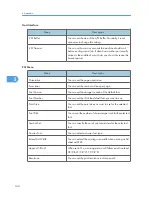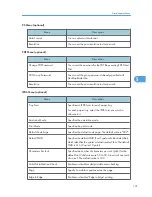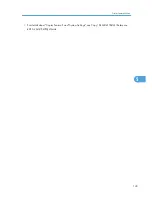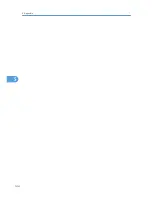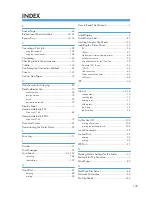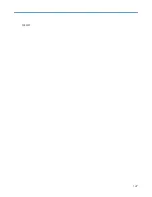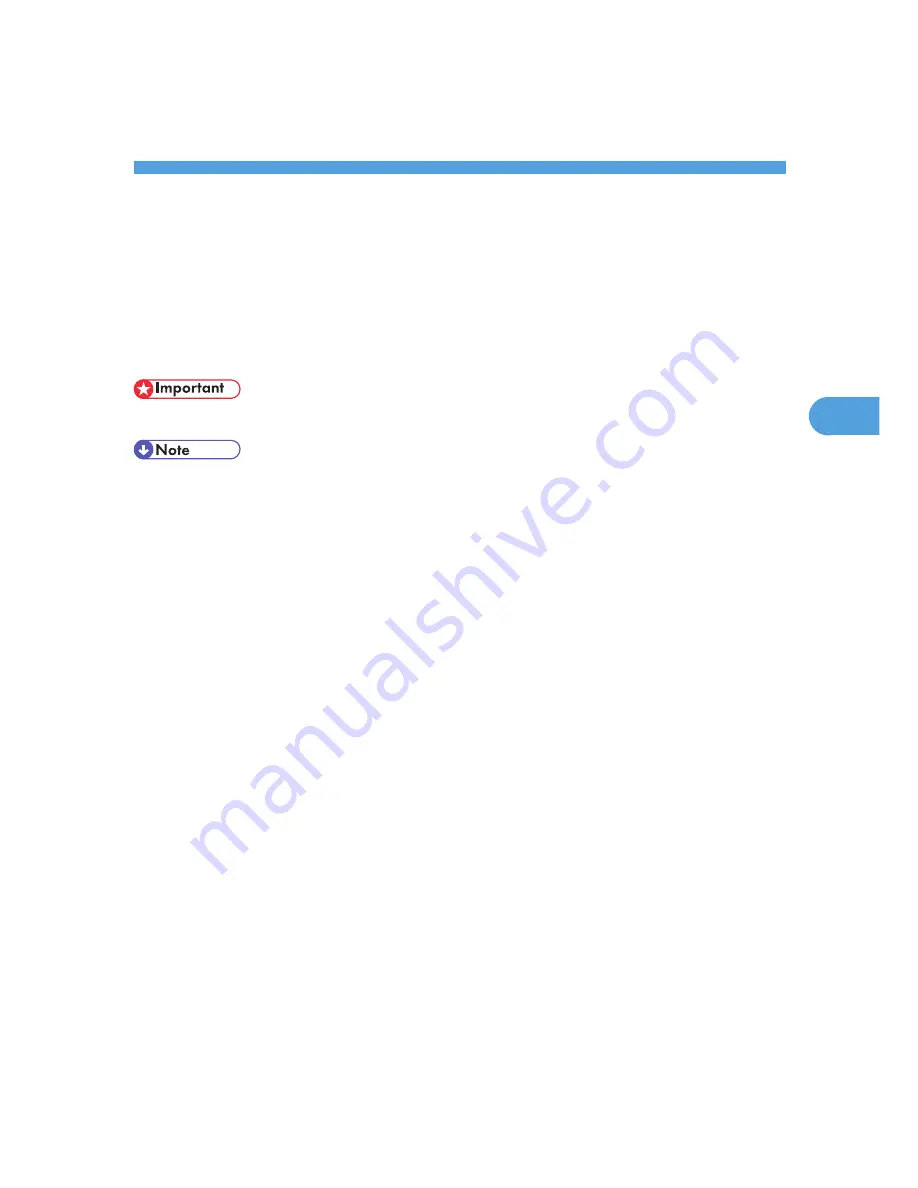
4. Saving and Printing Using the
Document Server
This chapter explains how to use the Document Server function.
Accessing the Document Server
The Document Server enables you to store documents on the machine's hard disk, and allows you to edit
and print them as necessary.
• Applications with their own drivers, such as PageMaker, do not support this function.
• When you use the Document Server, the following functions can be selected using the machine's
control panel:
• Copies
• Collate
• Duplex
• Staple
• Paper selection: Paper source tray, paper type, paper output tray.
• Functions related to paper selection: Cover Sheet, Slip Sheet.
• The above items are dimmed, so you cannot set them from the printer properties dialog box when the
Document Server is selected.
• You must enter a user ID, using up to eight alphanumeric characters.
• You should enter a Password and File Name to distinguish the job from others.
• Up to 3,000 files can be stored in the Document Server. New files cannot be stored when
3
,
0
00 files
have already stored. Even if less than 3,000 files are stored, new files cannot be stored when
• a file to be stored contains more than 1,000 pages,
• the machine's sent or stored files total over 9,000 black-and-white pages. (The total varies
depending on the size of the files.)
• the hard disk is full.
• The Document Server also stores files scanned using the Automatic Document Feeder (ADF) or
exposure glass. You should delete unnecessary stored files once in a while so as not to exceed the
capacity of the hard disk. For details about deleting stored files, see General Settings Guide.
• When using the hard disk for functions other than those of Document Server, you may not be able to
store new files in the Document Server, even if there are less than 3,000 files stored.
133
4
Summary of Contents for Aficio MP 4000
Page 46: ...1 Getting Started 46 1 ...
Page 50: ...2 Entering Text 50 2 ...
Page 99: ...MEMO 99 ...
Page 100: ...MEMO 100 EN USA D012 7754 ...
Page 138: ...2 Troubleshooting When Using the Copy Document Server Function 34 2 ...
Page 184: ...4 Troubleshooting When Using the Printer Function 80 4 ...
Page 217: ...BAZ035S Adding Staples 113 6 ...
Page 220: ...6 Adding Paper Toner and Staples 116 6 ...
Page 224: ...When C is displayed BBR030S When D is displayed BBR031S 7 Clearing Misfeeds 120 7 ...
Page 225: ...When P is displayed BBR040S Removing Jammed Paper 121 7 ...
Page 234: ...BAZ062S 7 Clearing Misfeeds 130 7 ...
Page 242: ...BBR022S Clean 1 and 2 8 Remarks 138 8 ...
Page 246: ...MEMO 142 ...
Page 247: ...MEMO 143 ...
Page 248: ...MEMO 144 EN USA D012 7804 ...
Page 284: ...1 Placing Originals 32 1 ...
Page 338: ...2 Basic Copying 86 2 ...
Page 396: ...3 Advanced Copying 144 3 ...
Page 420: ...4 Document Server 168 4 ...
Page 442: ...MEMO 190 ...
Page 443: ...MEMO 191 ...
Page 444: ...MEMO 192 EN USA D012 7652 ...
Page 478: ...2 After checking the settings on the display press Exit 1 Transmission 30 1 ...
Page 602: ...1 Transmission 154 1 ...
Page 608: ... p 131 Sender Settings 2 Other Transmission Features 160 2 ...
Page 626: ...2 Other Transmission Features 178 2 ...
Page 778: ...MEMO 330 ...
Page 779: ...MEMO 331 ...
Page 780: ...MEMO 332 EN USA D346 8515 ...
Page 808: ...24 ...
Page 858: ...2 Setting Up the Printer Driver 74 2 ...
Page 915: ...ftp ftp put path name file name Virtual Printer Name Using the Virtual Printer 131 3 ...
Page 916: ...3 Other Print Operations 132 3 ...
Page 928: ...5 Appendix 144 5 ...
Page 931: ...MEMO 147 ...
Page 932: ...MEMO 148 EN USA AE AE D381 ...
Page 933: ...Copyright 2007 ...
Page 934: ...Operating Instructions Printer Reference D381 7002 EN USA ...
Page 943: ...Specifications 174 INDEX 177 7 ...
Page 954: ...18 ...
Page 986: ...1 Sending Scan Files by E mail 50 1 ...
Page 1010: ...2 Sending Scan Files to Folders 74 2 ...
Page 1050: ...4 Delivering Scan Files 114 4 ...
Page 1098: ...Scan size Maximum resolution dpi A6 1200 7 Appendix 162 7 ...
Page 1112: ...7 Appendix 176 7 ...
Page 1118: ...Operating Instructions Scanner Reference D381 7102 EN USA ...