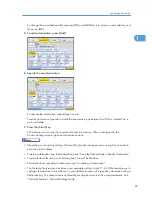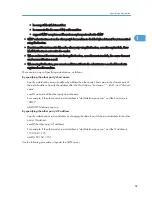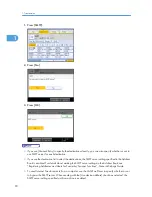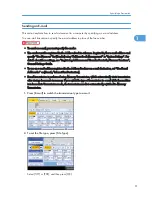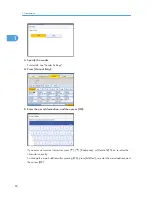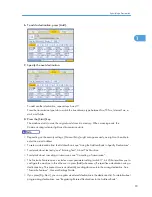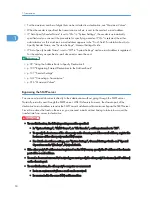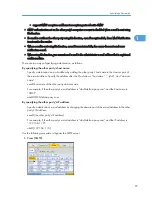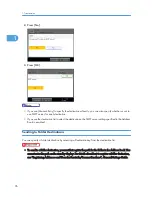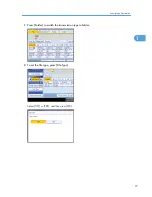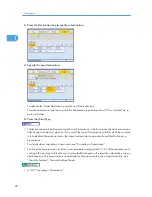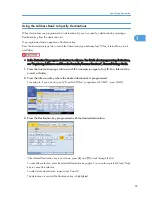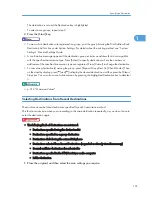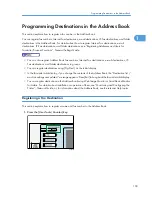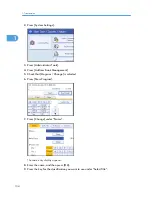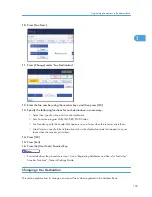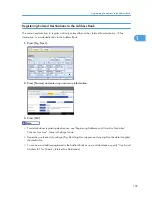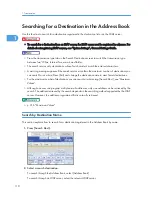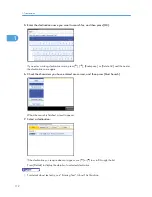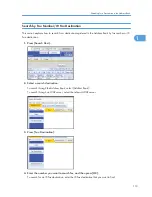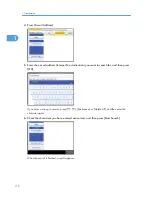The destination is set and the Destination key is highlighted.
To select more groups, repeat step 2.
3.
Press the [Start] key.
• To view which destinations are registered in a group, print the group list using the Print Address Book:
Destination List function under System Settings. For details about the printing method, see “System
Settings”, General Settings Guide.
• A confirmation message appears if the destination group includes an address that is incompatible
with the specified transmission type. Press [Select] to specify destinations where the numbers or
addresses of the specified transmission type are registered. Press [Cancel] to change the destination.
• To cancel any destination(s) among the group, press [Expand Group Dest.] in [Check Modes]. Then,
on the standby display, press [ ] and [ ] to display the desired destination, and then press the [Clear/
Stop] key. You can also cancel a transmission by pressing the highlighted Destination key to deselect
it.
• p.316 "Maximum Values"
Selecting Destinations from Recent Destinations
The machine stores the latest destinations specified for each transmission method.
This function saves time when you are sending to the same destination repeatedly, as you do not have to
enter the destination again.
• The following kinds of destinations are not stored:
• Destinations specified using the destination list
• Destinations specified as a group destination
• Destinations dialed using the external telephone
• Destinations selected from Recent Destinations (regarded as already stored in memory)
• Second and later destinations broadcasted to
• Destinations specified in the LAN-Fax Driver on the computer
• Folder destination
1.
Place the original, and then select the scan settings you require.
Specifying a Destination
101
1
Summary of Contents for Aficio MP 4000
Page 46: ...1 Getting Started 46 1 ...
Page 50: ...2 Entering Text 50 2 ...
Page 99: ...MEMO 99 ...
Page 100: ...MEMO 100 EN USA D012 7754 ...
Page 138: ...2 Troubleshooting When Using the Copy Document Server Function 34 2 ...
Page 184: ...4 Troubleshooting When Using the Printer Function 80 4 ...
Page 217: ...BAZ035S Adding Staples 113 6 ...
Page 220: ...6 Adding Paper Toner and Staples 116 6 ...
Page 224: ...When C is displayed BBR030S When D is displayed BBR031S 7 Clearing Misfeeds 120 7 ...
Page 225: ...When P is displayed BBR040S Removing Jammed Paper 121 7 ...
Page 234: ...BAZ062S 7 Clearing Misfeeds 130 7 ...
Page 242: ...BBR022S Clean 1 and 2 8 Remarks 138 8 ...
Page 246: ...MEMO 142 ...
Page 247: ...MEMO 143 ...
Page 248: ...MEMO 144 EN USA D012 7804 ...
Page 284: ...1 Placing Originals 32 1 ...
Page 338: ...2 Basic Copying 86 2 ...
Page 396: ...3 Advanced Copying 144 3 ...
Page 420: ...4 Document Server 168 4 ...
Page 442: ...MEMO 190 ...
Page 443: ...MEMO 191 ...
Page 444: ...MEMO 192 EN USA D012 7652 ...
Page 478: ...2 After checking the settings on the display press Exit 1 Transmission 30 1 ...
Page 602: ...1 Transmission 154 1 ...
Page 608: ... p 131 Sender Settings 2 Other Transmission Features 160 2 ...
Page 626: ...2 Other Transmission Features 178 2 ...
Page 778: ...MEMO 330 ...
Page 779: ...MEMO 331 ...
Page 780: ...MEMO 332 EN USA D346 8515 ...
Page 808: ...24 ...
Page 858: ...2 Setting Up the Printer Driver 74 2 ...
Page 915: ...ftp ftp put path name file name Virtual Printer Name Using the Virtual Printer 131 3 ...
Page 916: ...3 Other Print Operations 132 3 ...
Page 928: ...5 Appendix 144 5 ...
Page 931: ...MEMO 147 ...
Page 932: ...MEMO 148 EN USA AE AE D381 ...
Page 933: ...Copyright 2007 ...
Page 934: ...Operating Instructions Printer Reference D381 7002 EN USA ...
Page 943: ...Specifications 174 INDEX 177 7 ...
Page 954: ...18 ...
Page 986: ...1 Sending Scan Files by E mail 50 1 ...
Page 1010: ...2 Sending Scan Files to Folders 74 2 ...
Page 1050: ...4 Delivering Scan Files 114 4 ...
Page 1098: ...Scan size Maximum resolution dpi A6 1200 7 Appendix 162 7 ...
Page 1112: ...7 Appendix 176 7 ...
Page 1118: ...Operating Instructions Scanner Reference D381 7102 EN USA ...