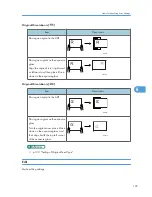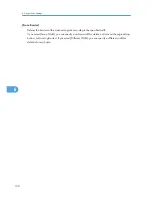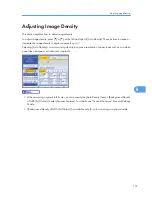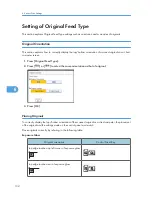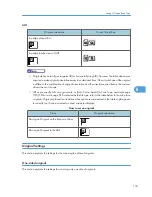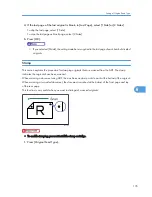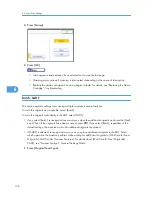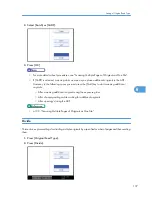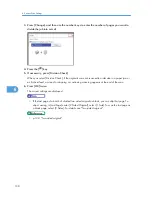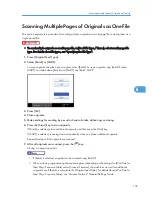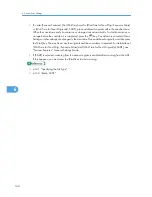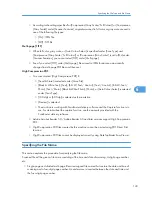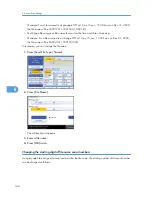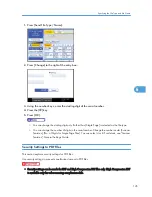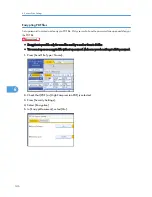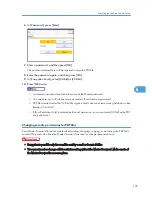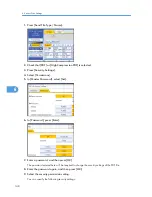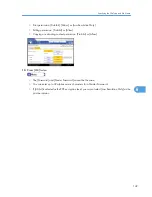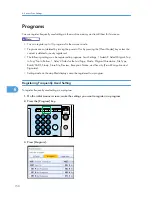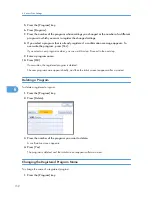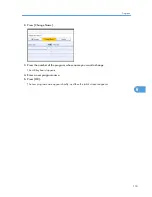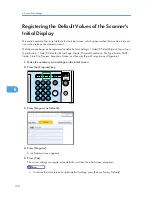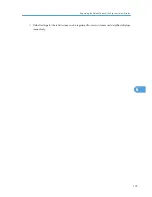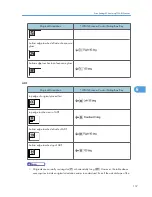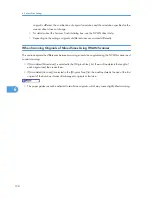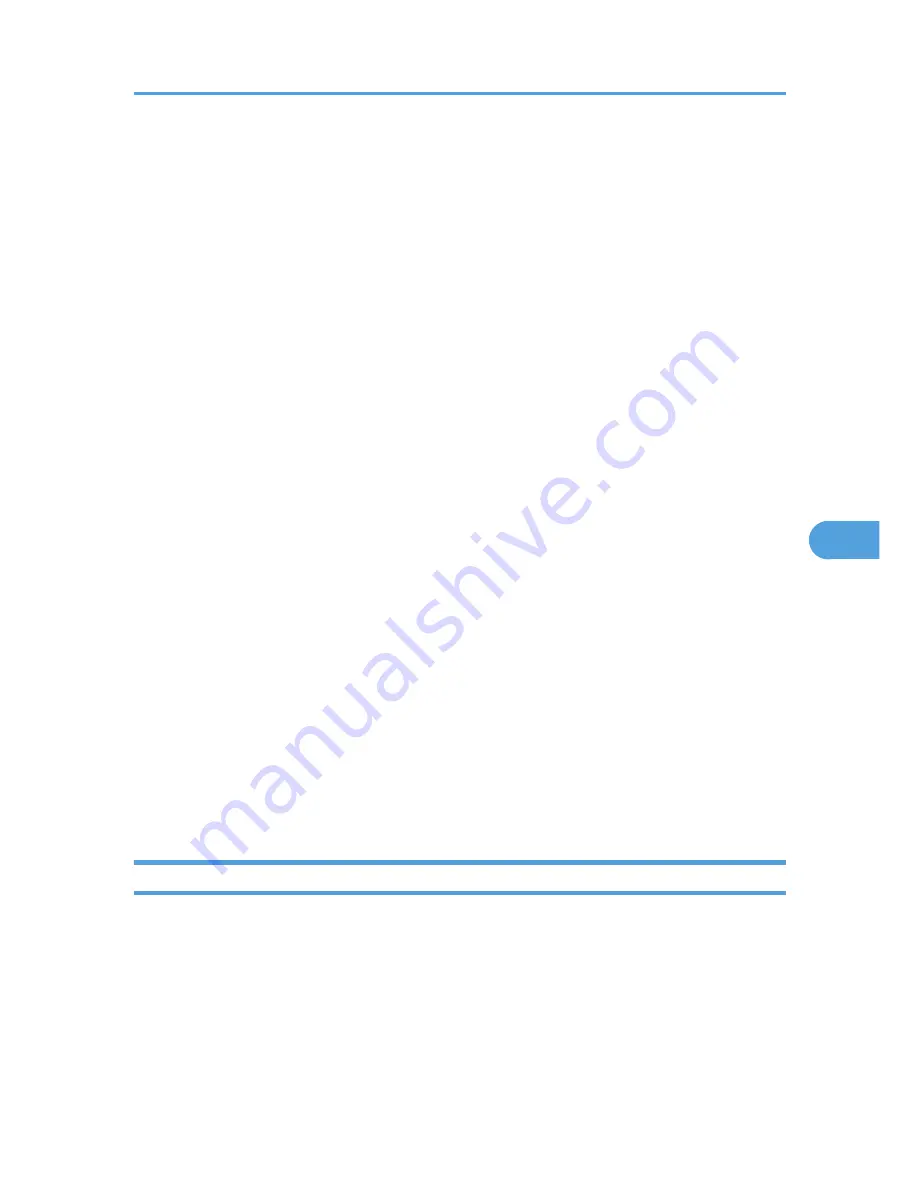
• According to the settings specified for [Compression (Gray Scale / Full Colour)] or [Compression
(Gray Scale)] under [Scanner Features], originals scanned in full color or gray scale are sent in
one of the following file types:
• [On] : JPEG file
• [Off] : TIFF file
Multi-page [TIFF]
• When full color, gray scale, or [Auto Colour Select] is specified under [Scan Type] and
[Compression (Gray Scale / Full Colour)] or [Compression (Gray Scale)] is set to [On] under
[Scanner Features], you cannot select [TIFF] under [Multi-page].
• Even if you select [TIFF] under [Multi-page], files stored in JPEG format are automatically
changed to multi-page PDF files and then sent.
High Compression PDF
• You cannot select [High Compression PDF] if:
• [Send & Store] is selected under [Store File].
• [Black & White: Text], [Text], [B & W: Text / Line Art], [Text / Line Art], [B & W: Text /
Photo], [Text / Photo], [Black & White: Photo], [Photo], or [Auto Colour Select] is selected
under [Scan Type].
• [100 dpi] or [600 dpi] is selected as the resolution.
• [Preview] is selected.
• The machine is working with ScanRouter delivery software and the Capture function is in
use. For details about the capture function, see the manuals provided with the
ScanRouter delivery software.
• Adobe Acrobat Reader 5.0 / Adobe Reader 6.0 and later versions support High Compression
PDF.
• High Compression PDF files created by this machine cannot be printed using PDF Direct Print
function.
• High Compression PDF files cannot be displayed correctly using DeskTopBinder Easy Viewer.
Specifying the File Name
This section explains the procedure for specifying the file name.
Scanned file will be given a file name consisting of the time and date of scanning, 4-digit page number,
etc.
• Single-page and divided multi-page files are assigned file names that contain the date and time of
scanning and a four-digit page number. An underscore is inserted between the date and time and
the four-digit page number.
Specifying the File Type and File Name
143
6
Summary of Contents for Aficio MP 4000
Page 46: ...1 Getting Started 46 1 ...
Page 50: ...2 Entering Text 50 2 ...
Page 99: ...MEMO 99 ...
Page 100: ...MEMO 100 EN USA D012 7754 ...
Page 138: ...2 Troubleshooting When Using the Copy Document Server Function 34 2 ...
Page 184: ...4 Troubleshooting When Using the Printer Function 80 4 ...
Page 217: ...BAZ035S Adding Staples 113 6 ...
Page 220: ...6 Adding Paper Toner and Staples 116 6 ...
Page 224: ...When C is displayed BBR030S When D is displayed BBR031S 7 Clearing Misfeeds 120 7 ...
Page 225: ...When P is displayed BBR040S Removing Jammed Paper 121 7 ...
Page 234: ...BAZ062S 7 Clearing Misfeeds 130 7 ...
Page 242: ...BBR022S Clean 1 and 2 8 Remarks 138 8 ...
Page 246: ...MEMO 142 ...
Page 247: ...MEMO 143 ...
Page 248: ...MEMO 144 EN USA D012 7804 ...
Page 284: ...1 Placing Originals 32 1 ...
Page 338: ...2 Basic Copying 86 2 ...
Page 396: ...3 Advanced Copying 144 3 ...
Page 420: ...4 Document Server 168 4 ...
Page 442: ...MEMO 190 ...
Page 443: ...MEMO 191 ...
Page 444: ...MEMO 192 EN USA D012 7652 ...
Page 478: ...2 After checking the settings on the display press Exit 1 Transmission 30 1 ...
Page 602: ...1 Transmission 154 1 ...
Page 608: ... p 131 Sender Settings 2 Other Transmission Features 160 2 ...
Page 626: ...2 Other Transmission Features 178 2 ...
Page 778: ...MEMO 330 ...
Page 779: ...MEMO 331 ...
Page 780: ...MEMO 332 EN USA D346 8515 ...
Page 808: ...24 ...
Page 858: ...2 Setting Up the Printer Driver 74 2 ...
Page 915: ...ftp ftp put path name file name Virtual Printer Name Using the Virtual Printer 131 3 ...
Page 916: ...3 Other Print Operations 132 3 ...
Page 928: ...5 Appendix 144 5 ...
Page 931: ...MEMO 147 ...
Page 932: ...MEMO 148 EN USA AE AE D381 ...
Page 933: ...Copyright 2007 ...
Page 934: ...Operating Instructions Printer Reference D381 7002 EN USA ...
Page 943: ...Specifications 174 INDEX 177 7 ...
Page 954: ...18 ...
Page 986: ...1 Sending Scan Files by E mail 50 1 ...
Page 1010: ...2 Sending Scan Files to Folders 74 2 ...
Page 1050: ...4 Delivering Scan Files 114 4 ...
Page 1098: ...Scan size Maximum resolution dpi A6 1200 7 Appendix 162 7 ...
Page 1112: ...7 Appendix 176 7 ...
Page 1118: ...Operating Instructions Scanner Reference D381 7102 EN USA ...