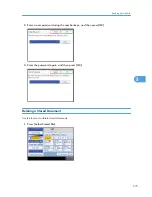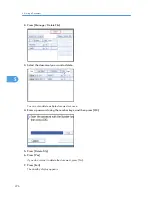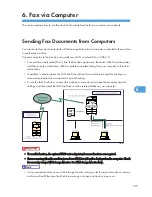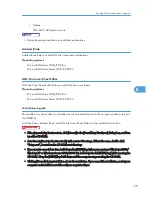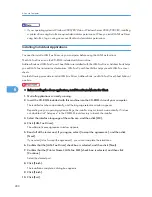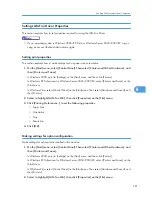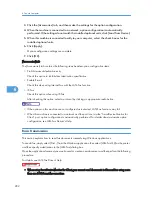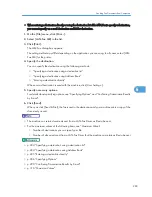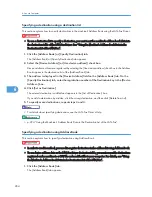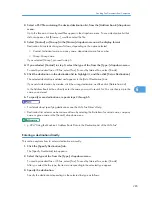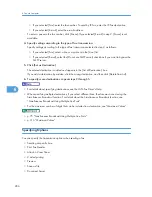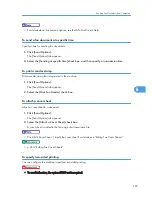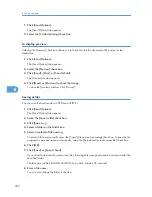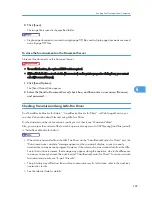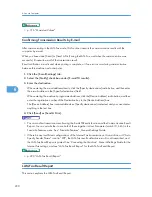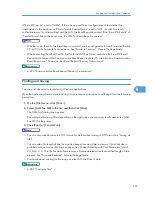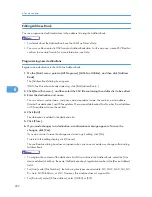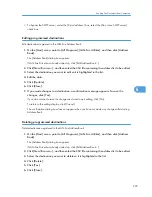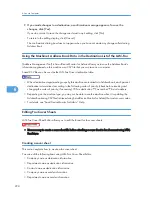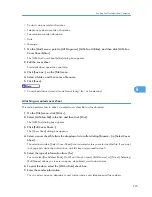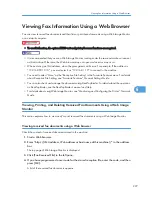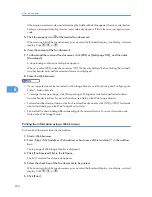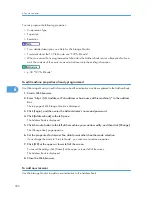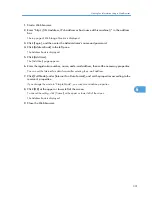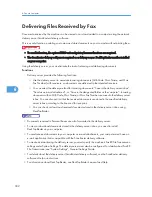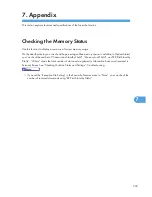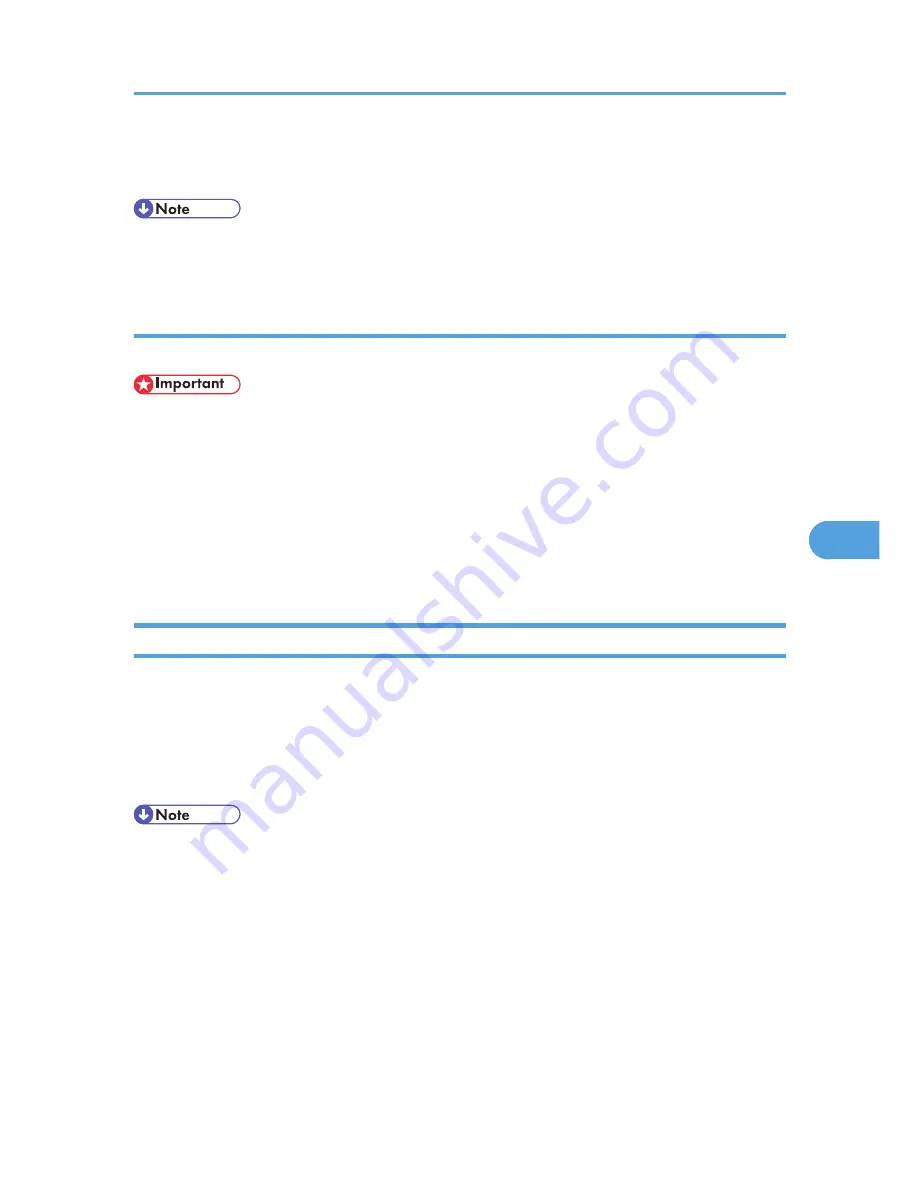
9.
Click [Save].
The image file is saved in the specified folder.
• Single-page documents are saved as single-page TIFF files, and multiple-page documents are saved
as multi-page TIFF files.
To store the fax document on the Document Server
Store sent fax documents on the Document Server.
• To use this function, the optional HDD unit is required.
• If [Hard Disk Unit] is not selected in [Accessories] on the printer properties dialog box, you cannot
select [Document Server].
1.
Click [Send Options].
The [Send Options] tab appears.
2.
Select the [Send to Document Server] check box, and then enter a user name, file name,
and password.
Checking Transmission Using LAN-Fax Driver
From“SmartDeviceMonitor for Admin”, “SmartDeviceMonitor for Client”, or Web Image Monitor, you
can check information about files sent using LAN-Fax Driver.
For the maximum number of transmission results you can check, see “Maximum Values”.
Also, you can save the contents of the Journal in a personal computer as a CSV file using [Load Fax Journal]
in “SmartDeviceMonitor for Admin”.
• When data is transmitted from the LAN-Fax Driver via the “SmartDeviceMonitor for Client” port, the
"Data-transmission complete." message appears on the computer's display, so you can easily
ascertain the communication progress. However, if the volume of communication data from the LAN-
Fax to this machine increases, the message may appear during the operation, due to the differences
in memory capacity between this machine and “SmartDeviceMonitor for Client”. For more accurate
fax transmission results, use “E-mail TX results”.
• The job history may differ from the machine's transmission results. In that case, refer to the machine's
transmission results.
• See the relevant Help for details.
Sending Fax Documents from Computers
289
6
Summary of Contents for Aficio MP 4000
Page 46: ...1 Getting Started 46 1 ...
Page 50: ...2 Entering Text 50 2 ...
Page 99: ...MEMO 99 ...
Page 100: ...MEMO 100 EN USA D012 7754 ...
Page 138: ...2 Troubleshooting When Using the Copy Document Server Function 34 2 ...
Page 184: ...4 Troubleshooting When Using the Printer Function 80 4 ...
Page 217: ...BAZ035S Adding Staples 113 6 ...
Page 220: ...6 Adding Paper Toner and Staples 116 6 ...
Page 224: ...When C is displayed BBR030S When D is displayed BBR031S 7 Clearing Misfeeds 120 7 ...
Page 225: ...When P is displayed BBR040S Removing Jammed Paper 121 7 ...
Page 234: ...BAZ062S 7 Clearing Misfeeds 130 7 ...
Page 242: ...BBR022S Clean 1 and 2 8 Remarks 138 8 ...
Page 246: ...MEMO 142 ...
Page 247: ...MEMO 143 ...
Page 248: ...MEMO 144 EN USA D012 7804 ...
Page 284: ...1 Placing Originals 32 1 ...
Page 338: ...2 Basic Copying 86 2 ...
Page 396: ...3 Advanced Copying 144 3 ...
Page 420: ...4 Document Server 168 4 ...
Page 442: ...MEMO 190 ...
Page 443: ...MEMO 191 ...
Page 444: ...MEMO 192 EN USA D012 7652 ...
Page 478: ...2 After checking the settings on the display press Exit 1 Transmission 30 1 ...
Page 602: ...1 Transmission 154 1 ...
Page 608: ... p 131 Sender Settings 2 Other Transmission Features 160 2 ...
Page 626: ...2 Other Transmission Features 178 2 ...
Page 778: ...MEMO 330 ...
Page 779: ...MEMO 331 ...
Page 780: ...MEMO 332 EN USA D346 8515 ...
Page 808: ...24 ...
Page 858: ...2 Setting Up the Printer Driver 74 2 ...
Page 915: ...ftp ftp put path name file name Virtual Printer Name Using the Virtual Printer 131 3 ...
Page 916: ...3 Other Print Operations 132 3 ...
Page 928: ...5 Appendix 144 5 ...
Page 931: ...MEMO 147 ...
Page 932: ...MEMO 148 EN USA AE AE D381 ...
Page 933: ...Copyright 2007 ...
Page 934: ...Operating Instructions Printer Reference D381 7002 EN USA ...
Page 943: ...Specifications 174 INDEX 177 7 ...
Page 954: ...18 ...
Page 986: ...1 Sending Scan Files by E mail 50 1 ...
Page 1010: ...2 Sending Scan Files to Folders 74 2 ...
Page 1050: ...4 Delivering Scan Files 114 4 ...
Page 1098: ...Scan size Maximum resolution dpi A6 1200 7 Appendix 162 7 ...
Page 1112: ...7 Appendix 176 7 ...
Page 1118: ...Operating Instructions Scanner Reference D381 7102 EN USA ...