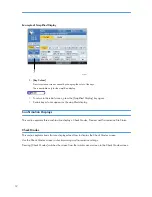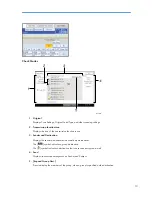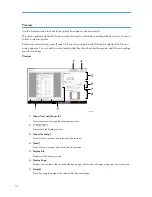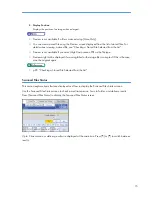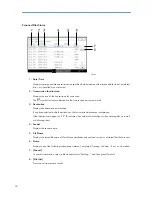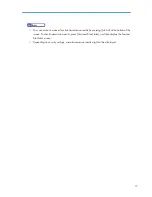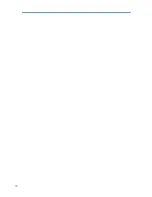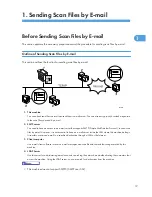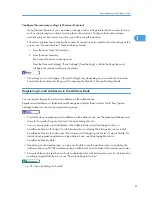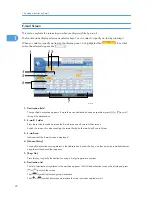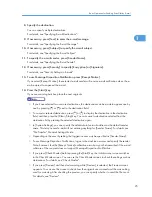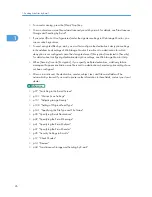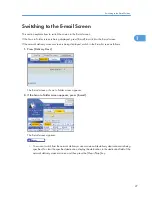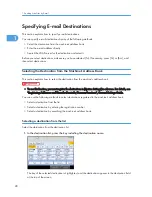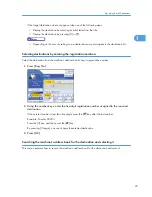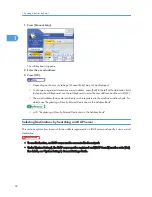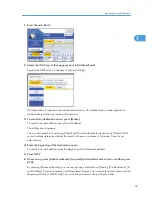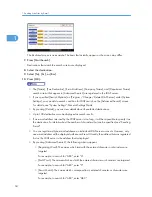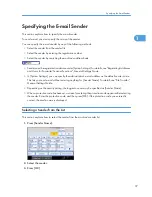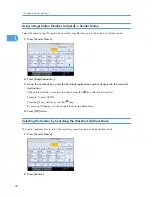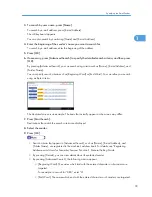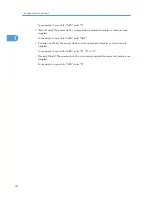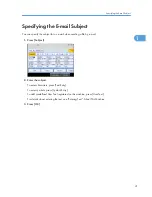• To cancel scanning, press the [Clear/Stop] key.
• You can also store a scan file and simultaneously send it by e-mail. For details, see "Simultaneous
Storage and Sending by E-mail".
• If you select [Do not Use Signatures] under the signature settings in Web Image Monitor, you
cannot attach signatures.
• To send encrypted files by e-mail, you must first configure the destination's decryption settings
in the address book settings of Web Image Monitor. E-mail sent to a destination for which
decryption is not configured cannot be decrypted even if [Encryption] is selected in [Security].
For details about configuring destination decryption settings, see Web Image Monitor Help.
• When [Security] is set to [Encryption], if you specify multiple destinations, a delivery failure
message will appear each time a scan file is sent to a destination where decryption settings have
not been configured.
• After an e-mail is sent, the destination, sender, subject, text, and file name fields will be
automatically cleared. If you want to preserve the information in these fields, contact your local
dealer.
• p.27 "Switching to the E-mail Screen"
• p.121 "Various Scan Settings"
• p.131 "Adjusting Image Density"
• p.132 "Setting of Original Feed Type"
• p.141 "Specifying the File Type and File Name"
• p.28 "Specifying E-mail Destinations"
• p.42 "Specifying the E-mail Message"
• p.41 "Specifying the E-mail Subject"
• p.37 "Specifying the E-mail Sender"
• p.45 "Security Settings to E-mails"
• p.12 "Check Modes"
• p.14 "Preview"
• p.44 "Simultaneous Storage and Sending by E-mail"
1. Sending Scan Files by E-mail
26
1
Summary of Contents for Aficio MP 4000
Page 46: ...1 Getting Started 46 1 ...
Page 50: ...2 Entering Text 50 2 ...
Page 99: ...MEMO 99 ...
Page 100: ...MEMO 100 EN USA D012 7754 ...
Page 138: ...2 Troubleshooting When Using the Copy Document Server Function 34 2 ...
Page 184: ...4 Troubleshooting When Using the Printer Function 80 4 ...
Page 217: ...BAZ035S Adding Staples 113 6 ...
Page 220: ...6 Adding Paper Toner and Staples 116 6 ...
Page 224: ...When C is displayed BBR030S When D is displayed BBR031S 7 Clearing Misfeeds 120 7 ...
Page 225: ...When P is displayed BBR040S Removing Jammed Paper 121 7 ...
Page 234: ...BAZ062S 7 Clearing Misfeeds 130 7 ...
Page 242: ...BBR022S Clean 1 and 2 8 Remarks 138 8 ...
Page 246: ...MEMO 142 ...
Page 247: ...MEMO 143 ...
Page 248: ...MEMO 144 EN USA D012 7804 ...
Page 284: ...1 Placing Originals 32 1 ...
Page 338: ...2 Basic Copying 86 2 ...
Page 396: ...3 Advanced Copying 144 3 ...
Page 420: ...4 Document Server 168 4 ...
Page 442: ...MEMO 190 ...
Page 443: ...MEMO 191 ...
Page 444: ...MEMO 192 EN USA D012 7652 ...
Page 478: ...2 After checking the settings on the display press Exit 1 Transmission 30 1 ...
Page 602: ...1 Transmission 154 1 ...
Page 608: ... p 131 Sender Settings 2 Other Transmission Features 160 2 ...
Page 626: ...2 Other Transmission Features 178 2 ...
Page 778: ...MEMO 330 ...
Page 779: ...MEMO 331 ...
Page 780: ...MEMO 332 EN USA D346 8515 ...
Page 808: ...24 ...
Page 858: ...2 Setting Up the Printer Driver 74 2 ...
Page 915: ...ftp ftp put path name file name Virtual Printer Name Using the Virtual Printer 131 3 ...
Page 916: ...3 Other Print Operations 132 3 ...
Page 928: ...5 Appendix 144 5 ...
Page 931: ...MEMO 147 ...
Page 932: ...MEMO 148 EN USA AE AE D381 ...
Page 933: ...Copyright 2007 ...
Page 934: ...Operating Instructions Printer Reference D381 7002 EN USA ...
Page 943: ...Specifications 174 INDEX 177 7 ...
Page 954: ...18 ...
Page 986: ...1 Sending Scan Files by E mail 50 1 ...
Page 1010: ...2 Sending Scan Files to Folders 74 2 ...
Page 1050: ...4 Delivering Scan Files 114 4 ...
Page 1098: ...Scan size Maximum resolution dpi A6 1200 7 Appendix 162 7 ...
Page 1112: ...7 Appendix 176 7 ...
Page 1118: ...Operating Instructions Scanner Reference D381 7102 EN USA ...