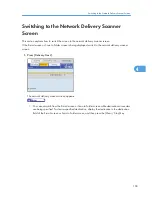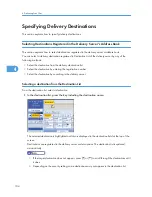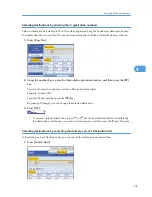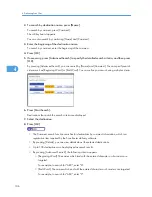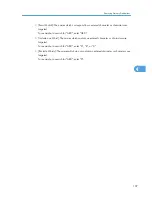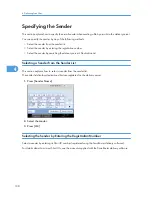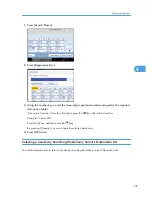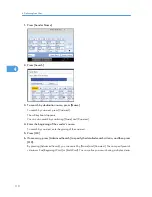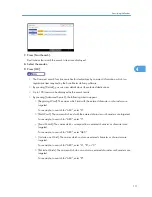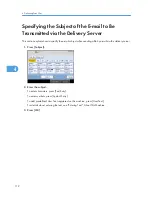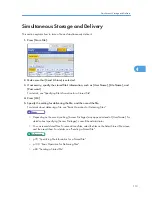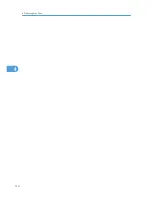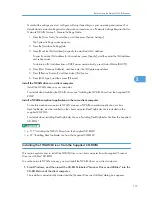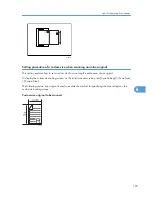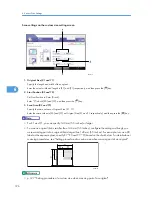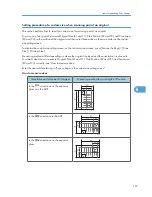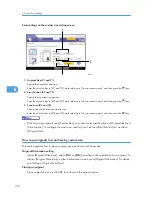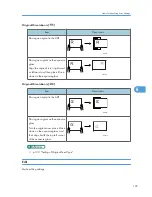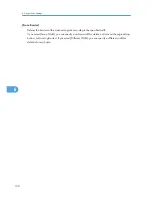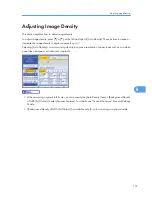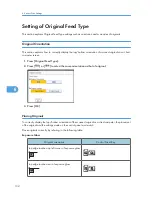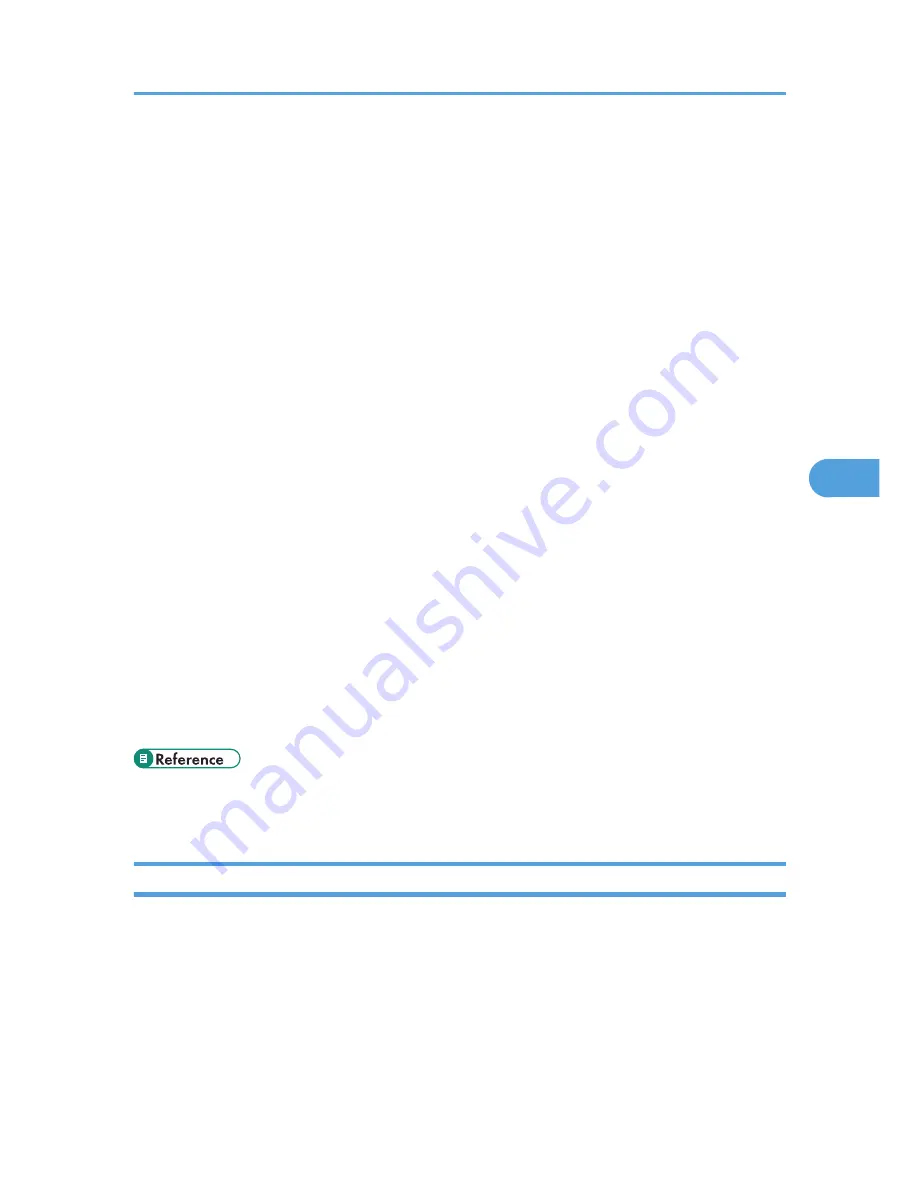
Note that the settings you must configure will vary depending on your operating environment. For
details about network settings and configuration procedures, see "Network Settings Required to Use
Network TWAIN Scanner", General Settings Guide.
1. Press the [User Tools/Counter] key, and then press [System Settings].
The System Settings screen appears.
2. Press the [Interface Settings] tab.
3. Press [Machine IPv4 Address] to specify the machine's IPv4 address.
To specify a static IPv4 address for this machine, press [Specify], and then enter the IPv4 address
and subnet mask.
To obtain an IPv4 address from a DHCP server automatically, press [Auto-Obtain (DHCP)].
4. Press [IPv4 Gateway Address], and then enter the IPv4 gateway address.
5. Press [Effective Protocol], and then make [IPv4] active.
6. Press [LAN Type], and then press [Ethernet].
Install the TWAIN driver on a client computer
Install the TWAIN driver on your computer.
For details about installing the TWAIN driver, see "Installing the TWAIN Driver from the Supplied CD-
ROM".
Install a TWAIN-compliant application on the same client computer
To use this machine as a network TWAIN scanner, a TWAIN-compliant application, such as
DeskTopBinder, must be installed on the client computer. DeskTopBinder Lite is included on the
supplied CD-ROM.
For details about installing DeskTopBinder Lite, see "Installing DeskTopBinder Lite from the Supplied
CD-ROM".
• p.117 "Installing the TWAIN Driver from the Supplied CD-ROM"
• p.97 "Installing DeskTopBinder Lite from the Supplied CD-ROM"
Installing the TWAIN Driver from the Supplied CD-ROM
This section explains how to install the TWAIN driver on a client computer from the supplied "Scanner
Driver and Utilities" CD-ROM.
To use the network TWAIN scanner, you must install the TWAIN driver on a client computer.
1.
Start Windows, and then insert the CD-ROM labeled "Scanner Driver and Utilities" into the
CD-ROM drive of the client computer.
The installer is automatically started and the [Scanner Driver and Utilities] dialog box appears.
Before Using the Network TWAIN Scanner
117
5
Summary of Contents for Aficio MP 4000
Page 46: ...1 Getting Started 46 1 ...
Page 50: ...2 Entering Text 50 2 ...
Page 99: ...MEMO 99 ...
Page 100: ...MEMO 100 EN USA D012 7754 ...
Page 138: ...2 Troubleshooting When Using the Copy Document Server Function 34 2 ...
Page 184: ...4 Troubleshooting When Using the Printer Function 80 4 ...
Page 217: ...BAZ035S Adding Staples 113 6 ...
Page 220: ...6 Adding Paper Toner and Staples 116 6 ...
Page 224: ...When C is displayed BBR030S When D is displayed BBR031S 7 Clearing Misfeeds 120 7 ...
Page 225: ...When P is displayed BBR040S Removing Jammed Paper 121 7 ...
Page 234: ...BAZ062S 7 Clearing Misfeeds 130 7 ...
Page 242: ...BBR022S Clean 1 and 2 8 Remarks 138 8 ...
Page 246: ...MEMO 142 ...
Page 247: ...MEMO 143 ...
Page 248: ...MEMO 144 EN USA D012 7804 ...
Page 284: ...1 Placing Originals 32 1 ...
Page 338: ...2 Basic Copying 86 2 ...
Page 396: ...3 Advanced Copying 144 3 ...
Page 420: ...4 Document Server 168 4 ...
Page 442: ...MEMO 190 ...
Page 443: ...MEMO 191 ...
Page 444: ...MEMO 192 EN USA D012 7652 ...
Page 478: ...2 After checking the settings on the display press Exit 1 Transmission 30 1 ...
Page 602: ...1 Transmission 154 1 ...
Page 608: ... p 131 Sender Settings 2 Other Transmission Features 160 2 ...
Page 626: ...2 Other Transmission Features 178 2 ...
Page 778: ...MEMO 330 ...
Page 779: ...MEMO 331 ...
Page 780: ...MEMO 332 EN USA D346 8515 ...
Page 808: ...24 ...
Page 858: ...2 Setting Up the Printer Driver 74 2 ...
Page 915: ...ftp ftp put path name file name Virtual Printer Name Using the Virtual Printer 131 3 ...
Page 916: ...3 Other Print Operations 132 3 ...
Page 928: ...5 Appendix 144 5 ...
Page 931: ...MEMO 147 ...
Page 932: ...MEMO 148 EN USA AE AE D381 ...
Page 933: ...Copyright 2007 ...
Page 934: ...Operating Instructions Printer Reference D381 7002 EN USA ...
Page 943: ...Specifications 174 INDEX 177 7 ...
Page 954: ...18 ...
Page 986: ...1 Sending Scan Files by E mail 50 1 ...
Page 1010: ...2 Sending Scan Files to Folders 74 2 ...
Page 1050: ...4 Delivering Scan Files 114 4 ...
Page 1098: ...Scan size Maximum resolution dpi A6 1200 7 Appendix 162 7 ...
Page 1112: ...7 Appendix 176 7 ...
Page 1118: ...Operating Instructions Scanner Reference D381 7102 EN USA ...