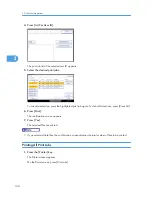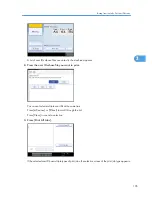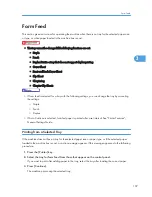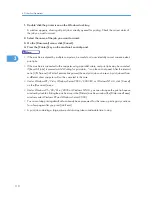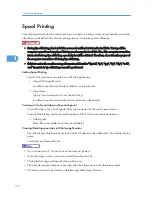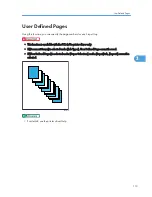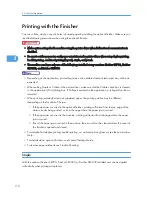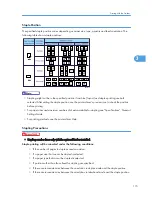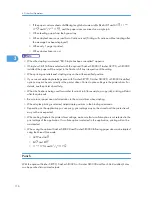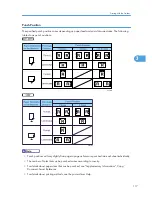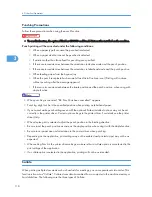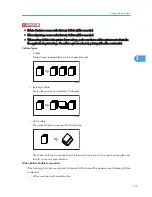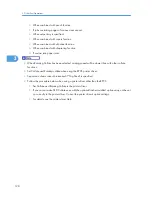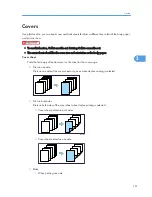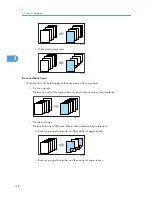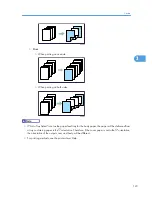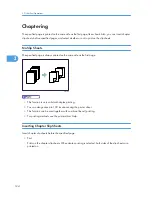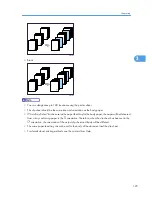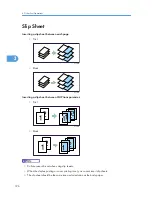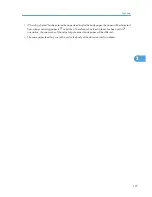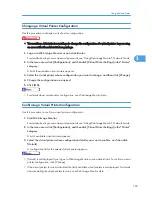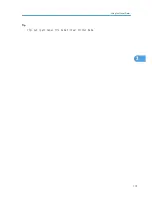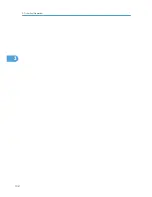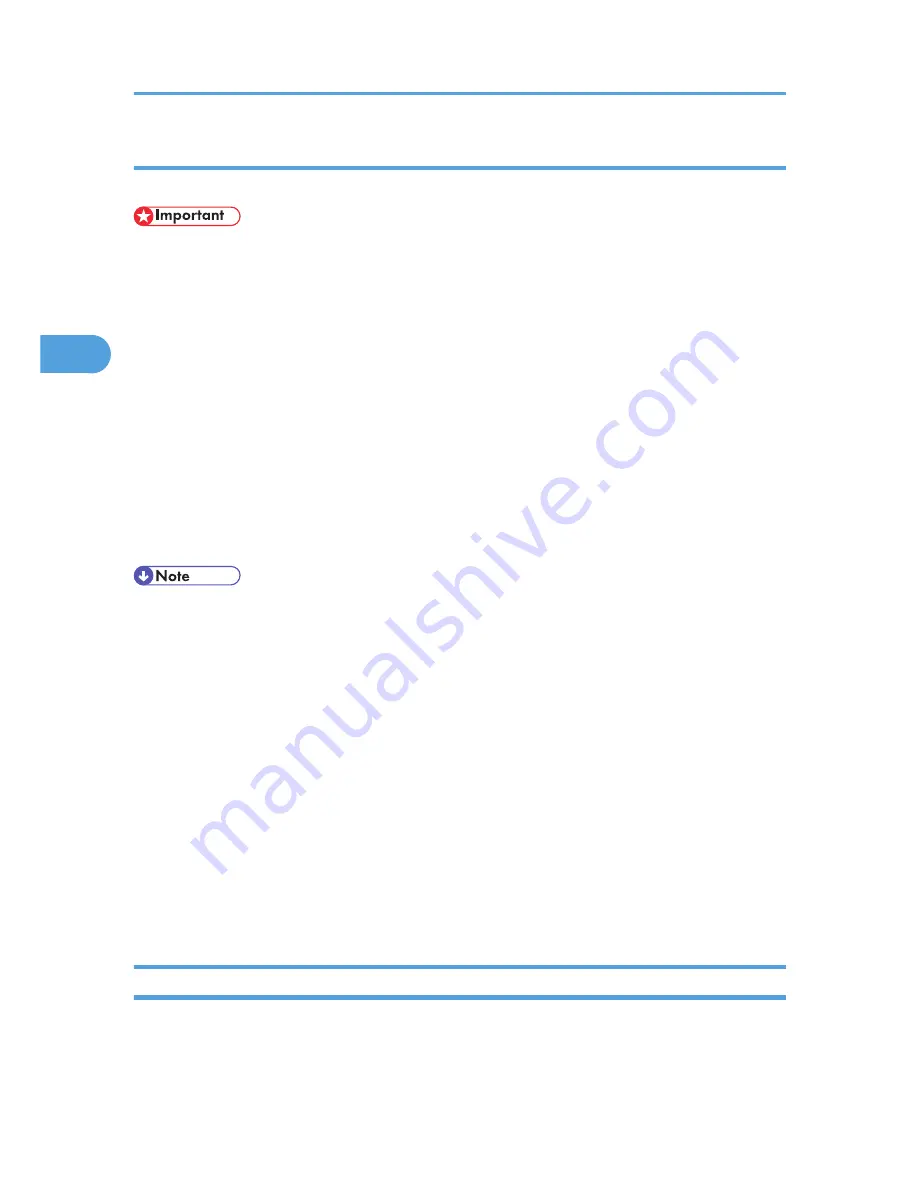
Punching Precautions
Follow these precautions when using the punch function.
• To use this function, the optional Finisher SR3000 and Punch Unit must be installed on the machine.
Punch printing will be canceled under the following conditions:
• When a paper type that cannot be punched is selected.
• When a paper size that cannot be punched is selected.
• If positions other than those fixed for punching are specified.
• If there are inconsistencies between the orientation in duplex mode and the punch position.
• If there are inconsistencies between the orientation in letterhead mode and the punch position.
• When feeding paper from the bypass tray.
• When the punch receptacle has become full and Auto Continue is set (Printing will continue
without punching after the message appears).
• If there are inconsistencies between the staple position and the punch position, when using with
staple function.
• When punching is canceled, "BE: Punch has been cancelled." appears.
• Punching might not be in the specified position when printing on letterhead paper.
• If you cannot make punch settings even with the optional finisher installed, options may not be set
correctly in the printer driver. Correct option settings in the printer driver. For details, see the printer
driver Help.
• When duplex print is selected, adjust the punch position to the binding direction.
• Be sure to set the punch position as same as the staple position when using it with the staple function.
• Be sure to set paper size and orientation in the printer driver when punching.
• Depending on the application, print settings may not be enabled and printed output may not be as
expected.
• When setting Punch in the printer driver settings, make sure that a collate option is not selected in the
print settings of the application.
• If a collate option is selected in the application, printing will not be as intended.
Collate
When printing multiple documents such as handouts for meetings, you can separate sets into order. This
function is known as "Collate". Collate stores data transmitted from a computer to the machine memory or
hard disk drive. The followings are the three types of Collate:
3. Other Print Operations
118
3
Summary of Contents for Aficio MP 4000
Page 46: ...1 Getting Started 46 1 ...
Page 50: ...2 Entering Text 50 2 ...
Page 99: ...MEMO 99 ...
Page 100: ...MEMO 100 EN USA D012 7754 ...
Page 138: ...2 Troubleshooting When Using the Copy Document Server Function 34 2 ...
Page 184: ...4 Troubleshooting When Using the Printer Function 80 4 ...
Page 217: ...BAZ035S Adding Staples 113 6 ...
Page 220: ...6 Adding Paper Toner and Staples 116 6 ...
Page 224: ...When C is displayed BBR030S When D is displayed BBR031S 7 Clearing Misfeeds 120 7 ...
Page 225: ...When P is displayed BBR040S Removing Jammed Paper 121 7 ...
Page 234: ...BAZ062S 7 Clearing Misfeeds 130 7 ...
Page 242: ...BBR022S Clean 1 and 2 8 Remarks 138 8 ...
Page 246: ...MEMO 142 ...
Page 247: ...MEMO 143 ...
Page 248: ...MEMO 144 EN USA D012 7804 ...
Page 284: ...1 Placing Originals 32 1 ...
Page 338: ...2 Basic Copying 86 2 ...
Page 396: ...3 Advanced Copying 144 3 ...
Page 420: ...4 Document Server 168 4 ...
Page 442: ...MEMO 190 ...
Page 443: ...MEMO 191 ...
Page 444: ...MEMO 192 EN USA D012 7652 ...
Page 478: ...2 After checking the settings on the display press Exit 1 Transmission 30 1 ...
Page 602: ...1 Transmission 154 1 ...
Page 608: ... p 131 Sender Settings 2 Other Transmission Features 160 2 ...
Page 626: ...2 Other Transmission Features 178 2 ...
Page 778: ...MEMO 330 ...
Page 779: ...MEMO 331 ...
Page 780: ...MEMO 332 EN USA D346 8515 ...
Page 808: ...24 ...
Page 858: ...2 Setting Up the Printer Driver 74 2 ...
Page 915: ...ftp ftp put path name file name Virtual Printer Name Using the Virtual Printer 131 3 ...
Page 916: ...3 Other Print Operations 132 3 ...
Page 928: ...5 Appendix 144 5 ...
Page 931: ...MEMO 147 ...
Page 932: ...MEMO 148 EN USA AE AE D381 ...
Page 933: ...Copyright 2007 ...
Page 934: ...Operating Instructions Printer Reference D381 7002 EN USA ...
Page 943: ...Specifications 174 INDEX 177 7 ...
Page 954: ...18 ...
Page 986: ...1 Sending Scan Files by E mail 50 1 ...
Page 1010: ...2 Sending Scan Files to Folders 74 2 ...
Page 1050: ...4 Delivering Scan Files 114 4 ...
Page 1098: ...Scan size Maximum resolution dpi A6 1200 7 Appendix 162 7 ...
Page 1112: ...7 Appendix 176 7 ...
Page 1118: ...Operating Instructions Scanner Reference D381 7102 EN USA ...