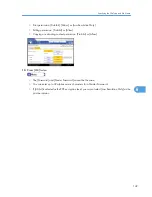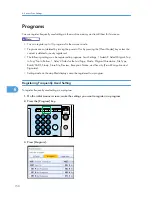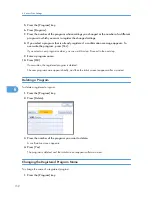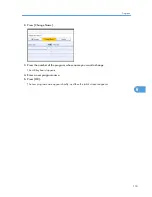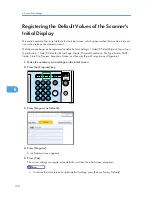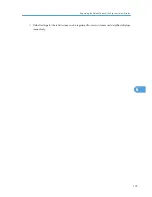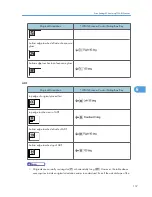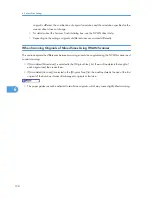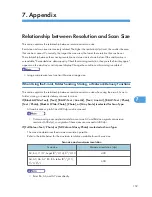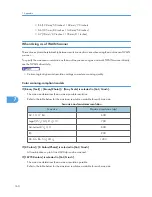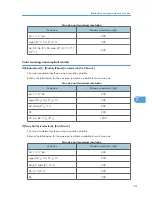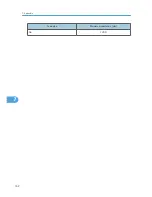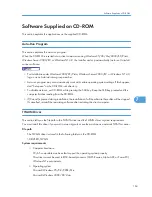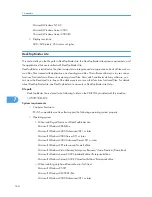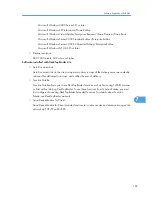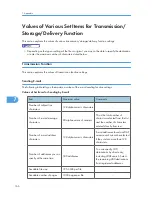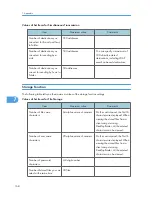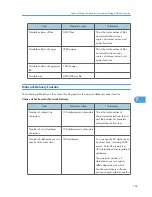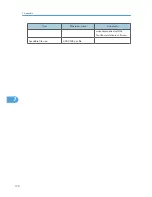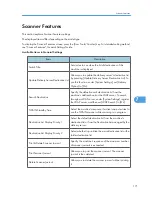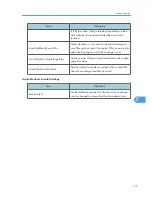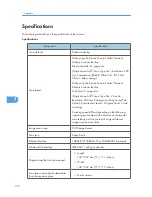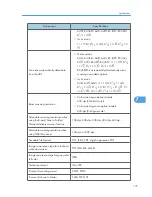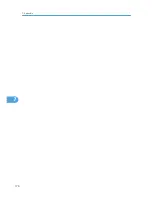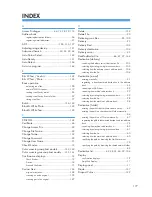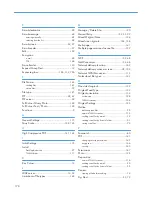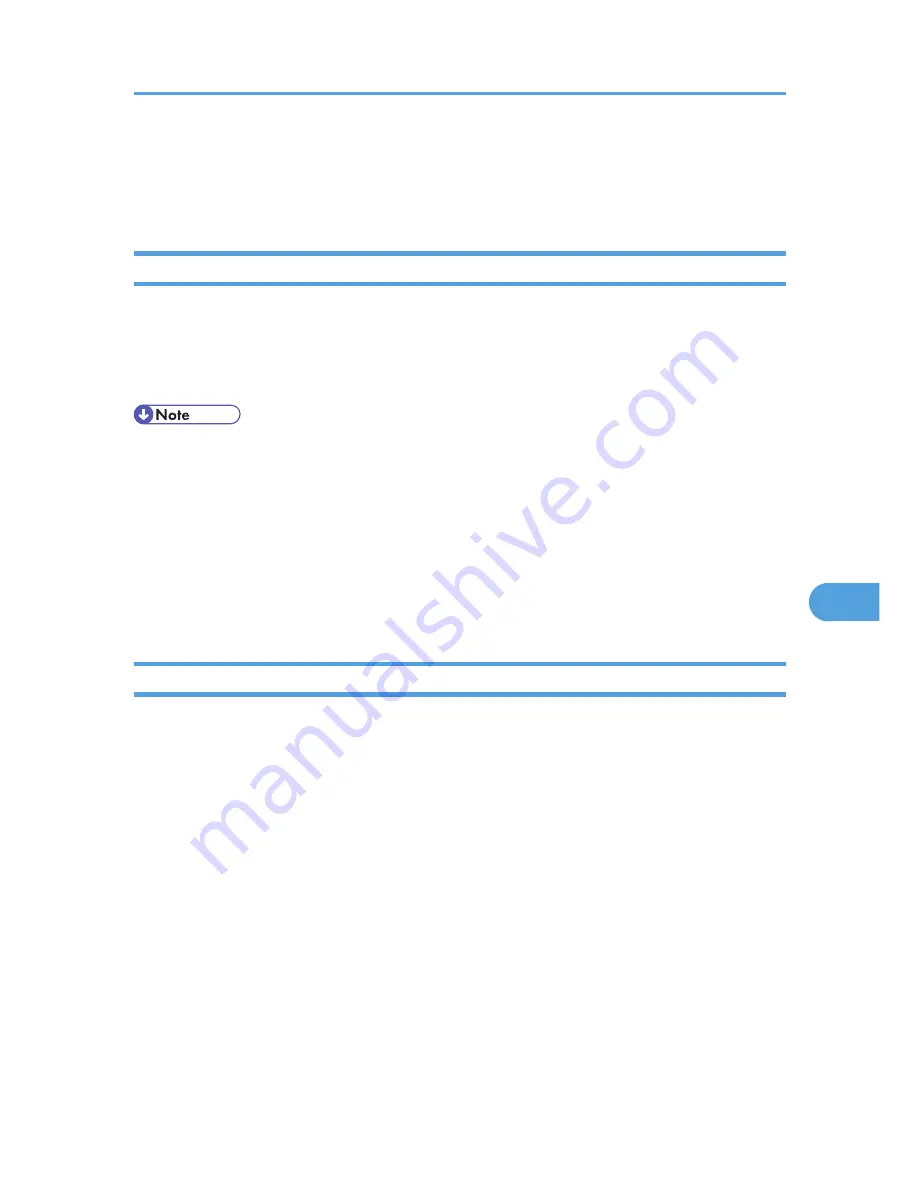
Software Supplied on CD-ROM
This section explains the applications on the supplied CD-ROM.
Auto-Run Program
This section explains the auto-run program.
When the CD-ROM is inserted into a client computer running Windows 95/98/Me/2000/XP/Vista,
Windows Server 2003/R2, or Windows NT 4.0, the installer starts up automatically (auto run) to install
various software.
• For installation under Windows 2000/XP/Vista, Windows Server 2003/R2, or Windows NT 4.0,
log on as an Administrators group member.
• Auto-run program may not automatically work with certain operating system settings. If this happens,
start "Setup.exe" on the CD-ROM root directory.
• To disable auto-run, set CD-ROM while pressing the Shift key. Keep the Shift key pressed until the
computer finishes reading from the CD-ROM.
• If [Cancel] is pressed during installation, the installation of all the software thereafter will be stopped.
If cancelled, reinstall the remaining software after restarting the client computer.
TWAIN Driver
This section tells you the file path to the TWAIN driver and the TWAIN driver's system requirements.
You must install this driver if you want to scan originals or use the machine as a network TWAIN scanner.
File path
The TWAIN driver is stored in the following folder on the CD-ROM:
\DRIVERS\TWAIN
System requirements
• Computer hardware
PC/AT-compatible machines that support the operating system properly
This driver cannot be used in RISC-based processor (MIPS R series, Alpha AXP, or PowerPC)
Windows NT environments.
• Operating system
Microsoft Windows 95/98/98SE/Me
Microsoft Windows 2000/XP/Vista
Software Supplied on CD-ROM
163
7
Summary of Contents for Aficio MP 4000
Page 46: ...1 Getting Started 46 1 ...
Page 50: ...2 Entering Text 50 2 ...
Page 99: ...MEMO 99 ...
Page 100: ...MEMO 100 EN USA D012 7754 ...
Page 138: ...2 Troubleshooting When Using the Copy Document Server Function 34 2 ...
Page 184: ...4 Troubleshooting When Using the Printer Function 80 4 ...
Page 217: ...BAZ035S Adding Staples 113 6 ...
Page 220: ...6 Adding Paper Toner and Staples 116 6 ...
Page 224: ...When C is displayed BBR030S When D is displayed BBR031S 7 Clearing Misfeeds 120 7 ...
Page 225: ...When P is displayed BBR040S Removing Jammed Paper 121 7 ...
Page 234: ...BAZ062S 7 Clearing Misfeeds 130 7 ...
Page 242: ...BBR022S Clean 1 and 2 8 Remarks 138 8 ...
Page 246: ...MEMO 142 ...
Page 247: ...MEMO 143 ...
Page 248: ...MEMO 144 EN USA D012 7804 ...
Page 284: ...1 Placing Originals 32 1 ...
Page 338: ...2 Basic Copying 86 2 ...
Page 396: ...3 Advanced Copying 144 3 ...
Page 420: ...4 Document Server 168 4 ...
Page 442: ...MEMO 190 ...
Page 443: ...MEMO 191 ...
Page 444: ...MEMO 192 EN USA D012 7652 ...
Page 478: ...2 After checking the settings on the display press Exit 1 Transmission 30 1 ...
Page 602: ...1 Transmission 154 1 ...
Page 608: ... p 131 Sender Settings 2 Other Transmission Features 160 2 ...
Page 626: ...2 Other Transmission Features 178 2 ...
Page 778: ...MEMO 330 ...
Page 779: ...MEMO 331 ...
Page 780: ...MEMO 332 EN USA D346 8515 ...
Page 808: ...24 ...
Page 858: ...2 Setting Up the Printer Driver 74 2 ...
Page 915: ...ftp ftp put path name file name Virtual Printer Name Using the Virtual Printer 131 3 ...
Page 916: ...3 Other Print Operations 132 3 ...
Page 928: ...5 Appendix 144 5 ...
Page 931: ...MEMO 147 ...
Page 932: ...MEMO 148 EN USA AE AE D381 ...
Page 933: ...Copyright 2007 ...
Page 934: ...Operating Instructions Printer Reference D381 7002 EN USA ...
Page 943: ...Specifications 174 INDEX 177 7 ...
Page 954: ...18 ...
Page 986: ...1 Sending Scan Files by E mail 50 1 ...
Page 1010: ...2 Sending Scan Files to Folders 74 2 ...
Page 1050: ...4 Delivering Scan Files 114 4 ...
Page 1098: ...Scan size Maximum resolution dpi A6 1200 7 Appendix 162 7 ...
Page 1112: ...7 Appendix 176 7 ...
Page 1118: ...Operating Instructions Scanner Reference D381 7102 EN USA ...