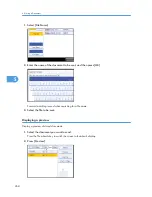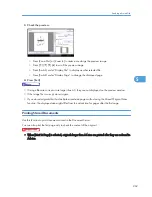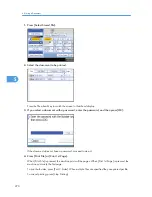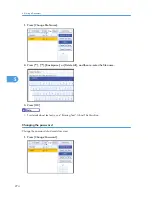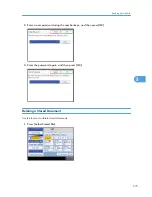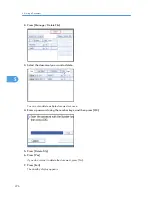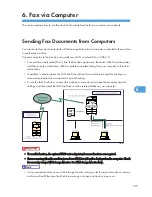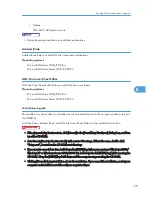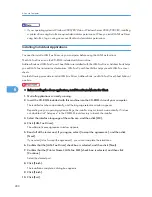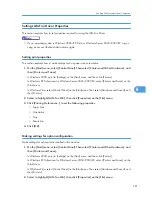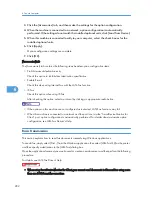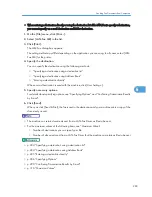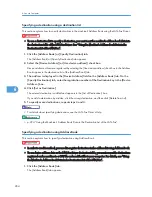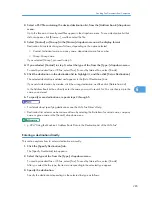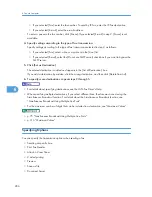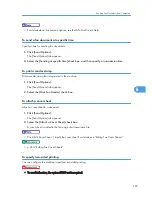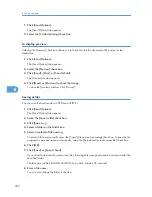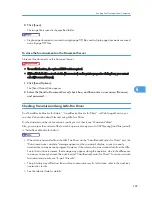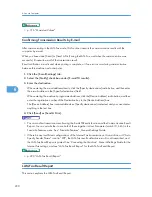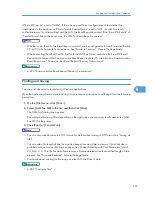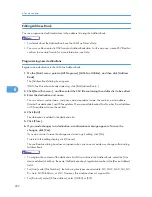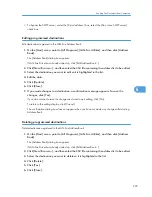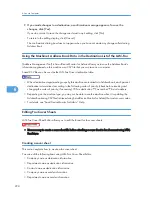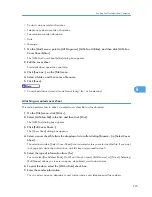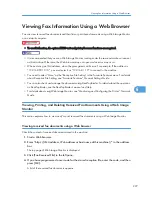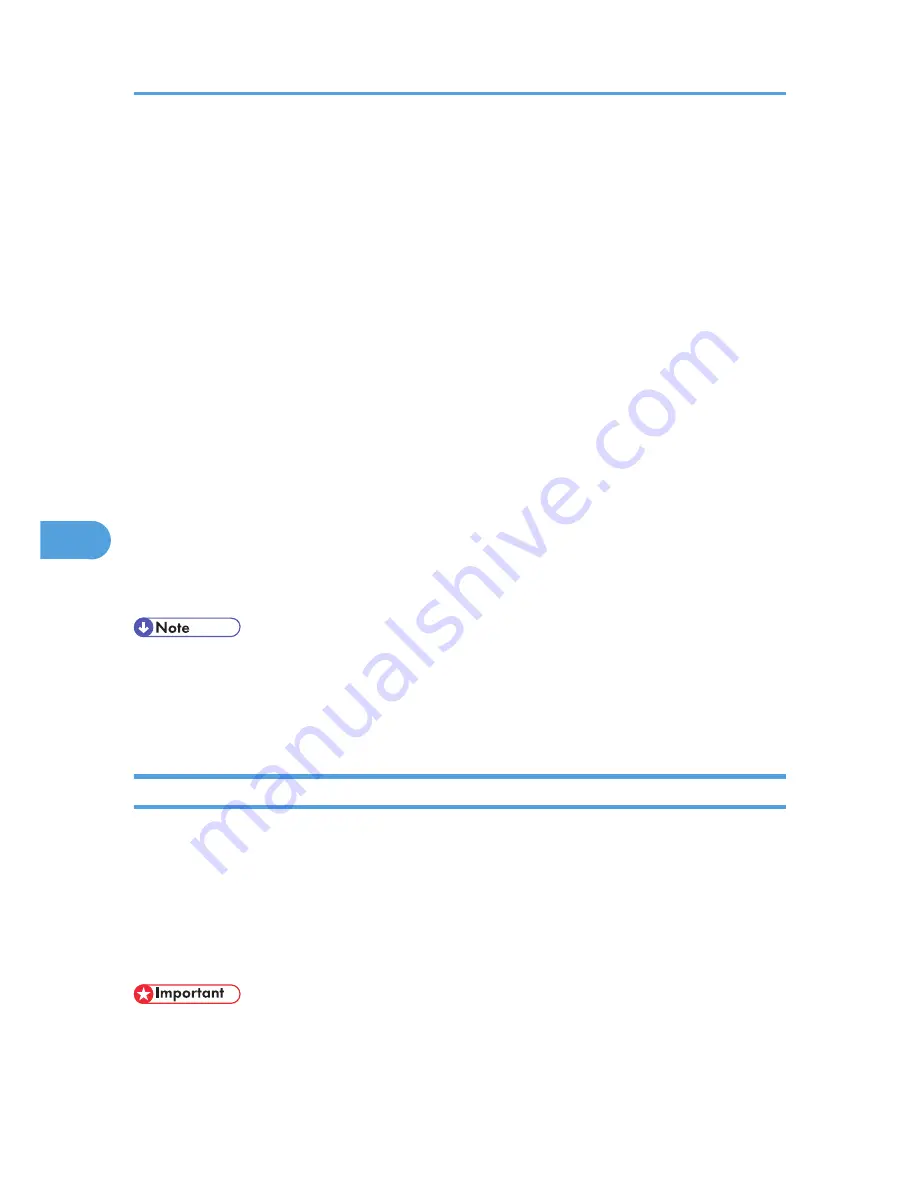
3.
Click the [Accessories] tab, and then make the settings for the option configuration.
4.
When the machine is connected to a network, option configuration is automatically
performed. If the settings do not match the installed optional units, click [Load from Device].
5.
When this machine is connected locally to your computer, select the check boxes for the
installed optional units.
6.
Click [Apply].
Option configuration settings are complete.
7.
Click [OK].
[Accessories] tab
The [Accessories] tab contains the following items besides option configuration items.
• Prohibit manual destination entry
Check this option to inhibit direct destination specification.
• Enable E-mail
Check this when using Internet Fax with the LAN-Fax function.
• IP-Fax
Check this option when using IP-Fax.
After checking this option, select a protocol by clicking an appropriate radio button.
• If the options on this machine are not configured as instructed, LAN-Fax functions may fail.
• When this machine is connected to a network and the port is set via the “SmartDeviceMonitor for
Client” port, option configuration is automatically performed. For details about automatic option
configuration, see LAN-Fax Deriver's Help.
Basic Transmission
This section explains how to send fax documents created using Windows applications.
To send a fax, simply select [Print...] from the Windows application, then select [LAN-Fax M8] as the printer,
and then specify a destination in the [LAN-Fax] dialog box.
Open the application document you want to send or create a new document, and then perform the following
procedure.
For details, see LAN-Fax Driver's Help.
• When using SmartDeviceMonitor for Client, you cannot send documents to this machine using more
than one LAN-Fax at the same time.
6. Fax via Computer
282
6
Summary of Contents for Aficio MP 4000
Page 46: ...1 Getting Started 46 1 ...
Page 50: ...2 Entering Text 50 2 ...
Page 99: ...MEMO 99 ...
Page 100: ...MEMO 100 EN USA D012 7754 ...
Page 138: ...2 Troubleshooting When Using the Copy Document Server Function 34 2 ...
Page 184: ...4 Troubleshooting When Using the Printer Function 80 4 ...
Page 217: ...BAZ035S Adding Staples 113 6 ...
Page 220: ...6 Adding Paper Toner and Staples 116 6 ...
Page 224: ...When C is displayed BBR030S When D is displayed BBR031S 7 Clearing Misfeeds 120 7 ...
Page 225: ...When P is displayed BBR040S Removing Jammed Paper 121 7 ...
Page 234: ...BAZ062S 7 Clearing Misfeeds 130 7 ...
Page 242: ...BBR022S Clean 1 and 2 8 Remarks 138 8 ...
Page 246: ...MEMO 142 ...
Page 247: ...MEMO 143 ...
Page 248: ...MEMO 144 EN USA D012 7804 ...
Page 284: ...1 Placing Originals 32 1 ...
Page 338: ...2 Basic Copying 86 2 ...
Page 396: ...3 Advanced Copying 144 3 ...
Page 420: ...4 Document Server 168 4 ...
Page 442: ...MEMO 190 ...
Page 443: ...MEMO 191 ...
Page 444: ...MEMO 192 EN USA D012 7652 ...
Page 478: ...2 After checking the settings on the display press Exit 1 Transmission 30 1 ...
Page 602: ...1 Transmission 154 1 ...
Page 608: ... p 131 Sender Settings 2 Other Transmission Features 160 2 ...
Page 626: ...2 Other Transmission Features 178 2 ...
Page 778: ...MEMO 330 ...
Page 779: ...MEMO 331 ...
Page 780: ...MEMO 332 EN USA D346 8515 ...
Page 808: ...24 ...
Page 858: ...2 Setting Up the Printer Driver 74 2 ...
Page 915: ...ftp ftp put path name file name Virtual Printer Name Using the Virtual Printer 131 3 ...
Page 916: ...3 Other Print Operations 132 3 ...
Page 928: ...5 Appendix 144 5 ...
Page 931: ...MEMO 147 ...
Page 932: ...MEMO 148 EN USA AE AE D381 ...
Page 933: ...Copyright 2007 ...
Page 934: ...Operating Instructions Printer Reference D381 7002 EN USA ...
Page 943: ...Specifications 174 INDEX 177 7 ...
Page 954: ...18 ...
Page 986: ...1 Sending Scan Files by E mail 50 1 ...
Page 1010: ...2 Sending Scan Files to Folders 74 2 ...
Page 1050: ...4 Delivering Scan Files 114 4 ...
Page 1098: ...Scan size Maximum resolution dpi A6 1200 7 Appendix 162 7 ...
Page 1112: ...7 Appendix 176 7 ...
Page 1118: ...Operating Instructions Scanner Reference D381 7102 EN USA ...