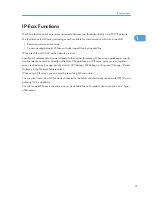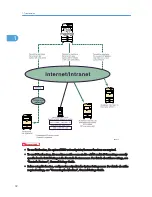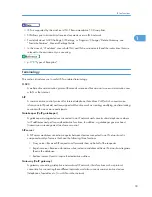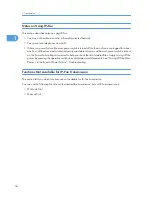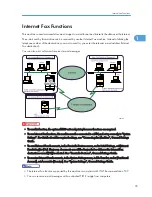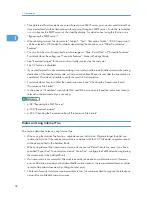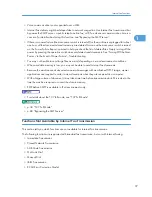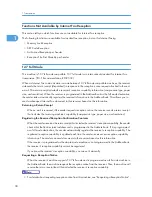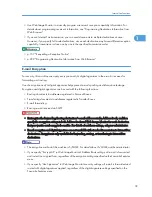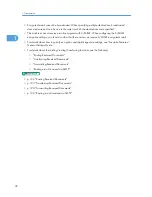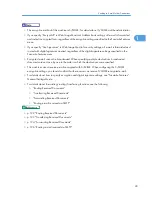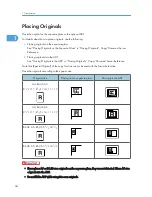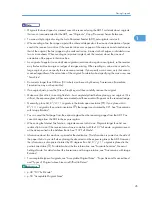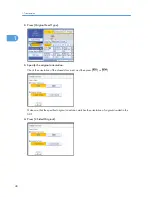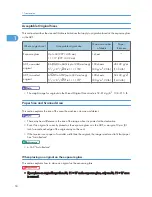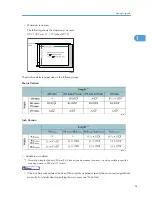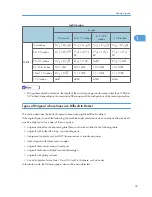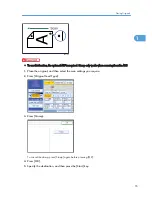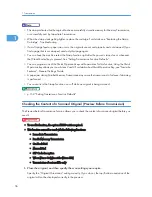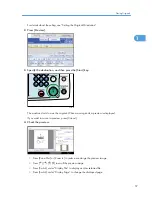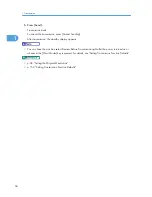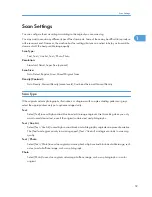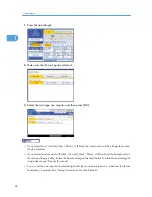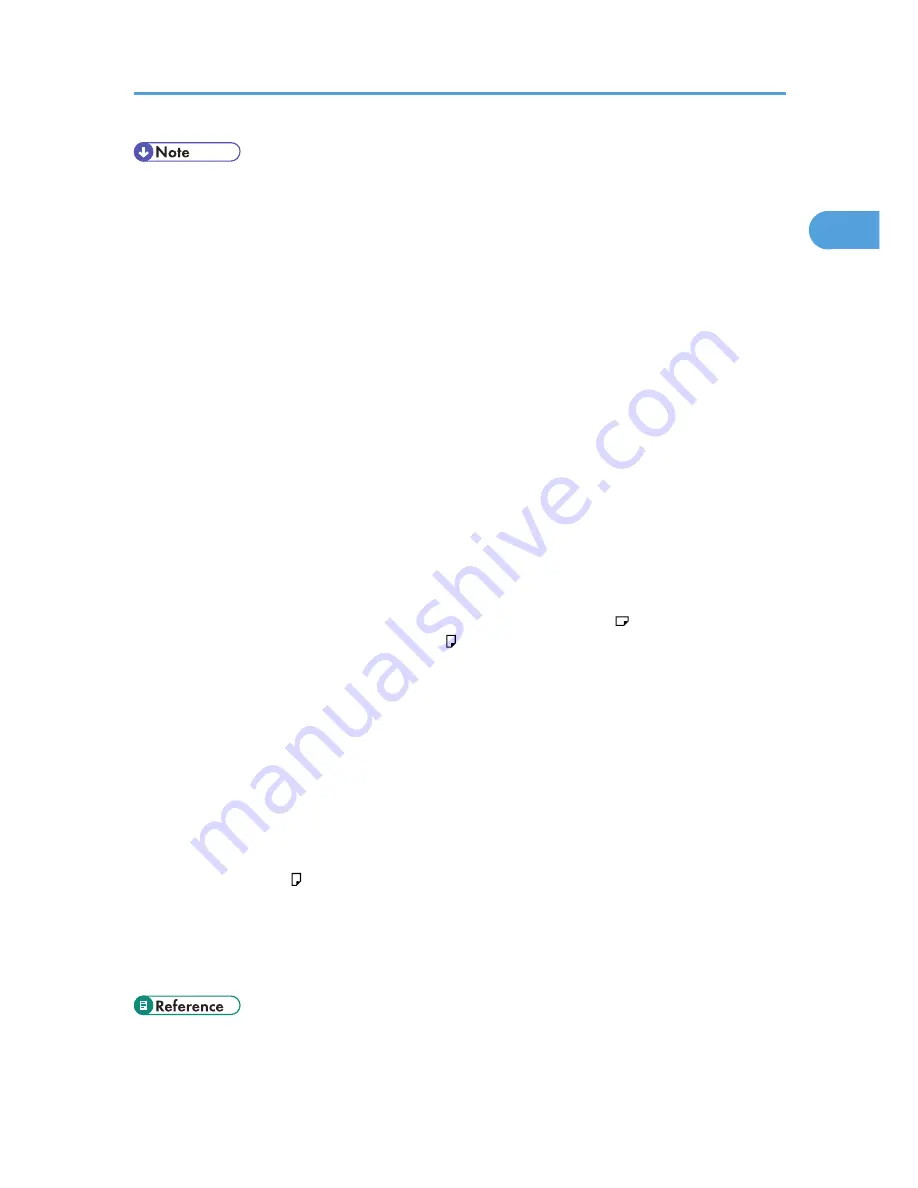
• Originals that are clipped or creased cannot be scanned using the ADF. For details about originals
that are not recommended for the ADF, see “Originals”, Copy/Document Server Reference.
• To scan multiple originals using the Auto Document Feeder (ADF), set originals in a stack.
• When sending a fax, the image output at the other end depends on the size and orientation of paper
used in the receiver's machine. If the receiver does not use paper of the same size and orientation as
that of the original, the fax image may be reduced in size, trimmed at both edges, or divided across
two or more sheets. When sending an important original, ask the receiver about the size and
orientation of the paper in their machine.
• An original of irregular (i.e. custom) size originals are scanned as regular size originals, so the receiver
may find extra blank margins or edges of images missing. When sending a custom size or part of a
large original, you can specify the scan area precisely. If you specify a scan area, only that area is
scanned regardless of the actual size of the original. For details about specifying the scan area, see
“Scan Size”.
• Documents longer than 800 mm (32 inches) must be sent by Memory Transmission (Immediate
Transmission may not be possible).
• If an original jams, press the [Clear/Stop] key, and then carefully remove the original.
• Make sure that all ink, correcting fluid etc., has completely dried before placing your original. If it is
still wet, the exposure glass will become marked and those marks will appear on the received image.
• Generally, place A4, 8
1
/
2
× 11 originals in the landscape orientation ( ). If you place an A4,
8
1
/
2
× 11 original in the portrait orientation ( ), the image is sent rotated by 90°. See “Transmission
with Image Rotation”.
• You can send the first page from the exposure glass then the remaining pages from the ADF. You
cannot change from the ADF to the exposure glass.
• When using the Internet Fax function, originals are sent at A4 size. Originals larger than A4 are
reduced to A4 size. If the receiver's machine is compliant with the T.37 full mode, originals are sent
at the size specified in the Address Book. See “T.37 Full Mode”.
• Information about this machine is printed at the destination. This information is printed on the side of
the paper that is to your left when placing the documents on the exposure glass or the ADF. However,
the information is also printed rotated by 90 degrees if an A4, 8
1
/
2
× 11 original is placed in the
portrait orientation ( ). For details about the fax information, see “Facsimile Features”, General
Settings Guide. For details about the transmission with image rotation, see “Transmission with Image
Rotation”.
• For acceptable types of originals, see “Acceptable Original Sizes”, “Paper Size and Scanned Area”
and “Types of Original whose Sizes are Difficult to Detect”.
• p.38 "T.37 Full Mode"
• p.50 "Acceptable Original Sizes"
Placing Originals
45
1
Summary of Contents for Aficio MP 4000
Page 46: ...1 Getting Started 46 1 ...
Page 50: ...2 Entering Text 50 2 ...
Page 99: ...MEMO 99 ...
Page 100: ...MEMO 100 EN USA D012 7754 ...
Page 138: ...2 Troubleshooting When Using the Copy Document Server Function 34 2 ...
Page 184: ...4 Troubleshooting When Using the Printer Function 80 4 ...
Page 217: ...BAZ035S Adding Staples 113 6 ...
Page 220: ...6 Adding Paper Toner and Staples 116 6 ...
Page 224: ...When C is displayed BBR030S When D is displayed BBR031S 7 Clearing Misfeeds 120 7 ...
Page 225: ...When P is displayed BBR040S Removing Jammed Paper 121 7 ...
Page 234: ...BAZ062S 7 Clearing Misfeeds 130 7 ...
Page 242: ...BBR022S Clean 1 and 2 8 Remarks 138 8 ...
Page 246: ...MEMO 142 ...
Page 247: ...MEMO 143 ...
Page 248: ...MEMO 144 EN USA D012 7804 ...
Page 284: ...1 Placing Originals 32 1 ...
Page 338: ...2 Basic Copying 86 2 ...
Page 396: ...3 Advanced Copying 144 3 ...
Page 420: ...4 Document Server 168 4 ...
Page 442: ...MEMO 190 ...
Page 443: ...MEMO 191 ...
Page 444: ...MEMO 192 EN USA D012 7652 ...
Page 478: ...2 After checking the settings on the display press Exit 1 Transmission 30 1 ...
Page 602: ...1 Transmission 154 1 ...
Page 608: ... p 131 Sender Settings 2 Other Transmission Features 160 2 ...
Page 626: ...2 Other Transmission Features 178 2 ...
Page 778: ...MEMO 330 ...
Page 779: ...MEMO 331 ...
Page 780: ...MEMO 332 EN USA D346 8515 ...
Page 808: ...24 ...
Page 858: ...2 Setting Up the Printer Driver 74 2 ...
Page 915: ...ftp ftp put path name file name Virtual Printer Name Using the Virtual Printer 131 3 ...
Page 916: ...3 Other Print Operations 132 3 ...
Page 928: ...5 Appendix 144 5 ...
Page 931: ...MEMO 147 ...
Page 932: ...MEMO 148 EN USA AE AE D381 ...
Page 933: ...Copyright 2007 ...
Page 934: ...Operating Instructions Printer Reference D381 7002 EN USA ...
Page 943: ...Specifications 174 INDEX 177 7 ...
Page 954: ...18 ...
Page 986: ...1 Sending Scan Files by E mail 50 1 ...
Page 1010: ...2 Sending Scan Files to Folders 74 2 ...
Page 1050: ...4 Delivering Scan Files 114 4 ...
Page 1098: ...Scan size Maximum resolution dpi A6 1200 7 Appendix 162 7 ...
Page 1112: ...7 Appendix 176 7 ...
Page 1118: ...Operating Instructions Scanner Reference D381 7102 EN USA ...