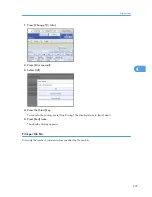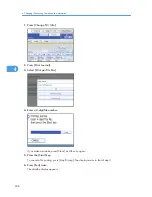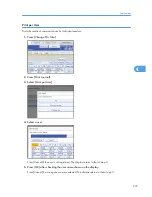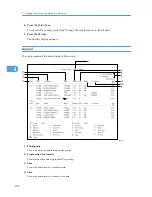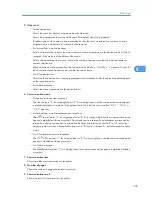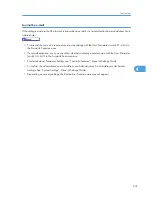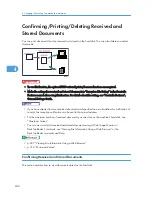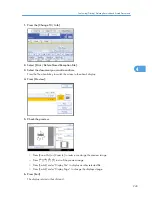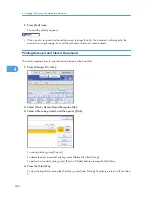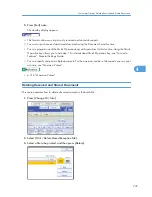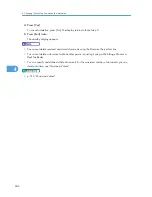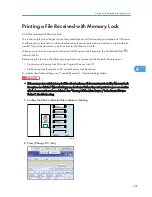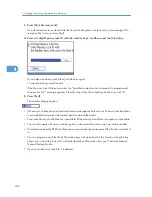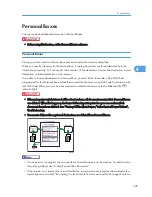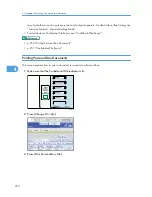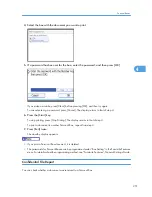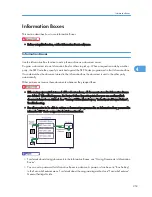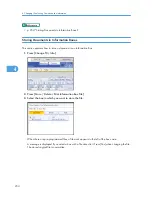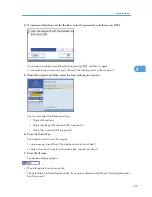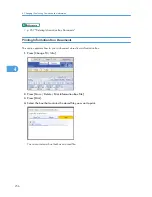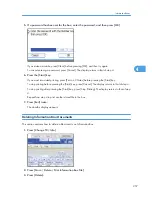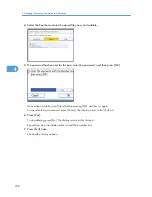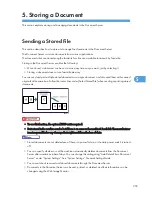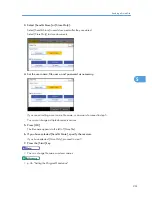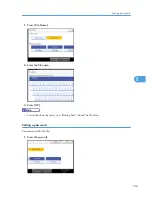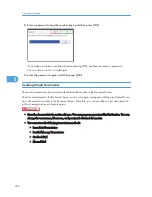Personal Boxes
You can receive confidential documents to Personal Boxes.
• Before using this function, set the Personal Box in advance.
Personal Boxes
Storing your documents in a Personal Box prevents unauthorized users reading them.
When you specify a receiver for the Personal Box, incoming documents are forwarded directly to the
destination you specify. You can specify a fax number, IP-Fax destination, Internet Fax destination, e-mail
destination, or folder destination as the receiver.
To be able to receive documents into a Personal Box, you must inform the sender of the SUB Code
programmed for that Personal Box and ask them to send the document using SUB Code Transmission with
that SUB Code. When your machine has received a confidential document, the Confidential File ( )
indicator lights.
• If the main power switch is turned off for about an hour, all documents received into Personal Boxes
are deleted. When this happens, the Power Failure Report is printed so you can confirm which
documents have been deleted. See “Turning Off the Main Power / In the Event of Power Failure”,
Troubleshooting.
• Documents delivered to registered destinations are deleted from Personal Boxes.
BBB049S
• If a receiver is not assigned, you can print the received documents on this machine. For details about
the printing method, see “Printing Personal Box Documents”.
• If the receiver is an Internet Fax/e-mail destination, e-mail can be encrypted and forwarded with a
digital signature. Use both “Box Setting” on the Facsimile Features menu and Web Image Monitor to
Personal Boxes
249
4
Summary of Contents for Aficio MP 4000
Page 46: ...1 Getting Started 46 1 ...
Page 50: ...2 Entering Text 50 2 ...
Page 99: ...MEMO 99 ...
Page 100: ...MEMO 100 EN USA D012 7754 ...
Page 138: ...2 Troubleshooting When Using the Copy Document Server Function 34 2 ...
Page 184: ...4 Troubleshooting When Using the Printer Function 80 4 ...
Page 217: ...BAZ035S Adding Staples 113 6 ...
Page 220: ...6 Adding Paper Toner and Staples 116 6 ...
Page 224: ...When C is displayed BBR030S When D is displayed BBR031S 7 Clearing Misfeeds 120 7 ...
Page 225: ...When P is displayed BBR040S Removing Jammed Paper 121 7 ...
Page 234: ...BAZ062S 7 Clearing Misfeeds 130 7 ...
Page 242: ...BBR022S Clean 1 and 2 8 Remarks 138 8 ...
Page 246: ...MEMO 142 ...
Page 247: ...MEMO 143 ...
Page 248: ...MEMO 144 EN USA D012 7804 ...
Page 284: ...1 Placing Originals 32 1 ...
Page 338: ...2 Basic Copying 86 2 ...
Page 396: ...3 Advanced Copying 144 3 ...
Page 420: ...4 Document Server 168 4 ...
Page 442: ...MEMO 190 ...
Page 443: ...MEMO 191 ...
Page 444: ...MEMO 192 EN USA D012 7652 ...
Page 478: ...2 After checking the settings on the display press Exit 1 Transmission 30 1 ...
Page 602: ...1 Transmission 154 1 ...
Page 608: ... p 131 Sender Settings 2 Other Transmission Features 160 2 ...
Page 626: ...2 Other Transmission Features 178 2 ...
Page 778: ...MEMO 330 ...
Page 779: ...MEMO 331 ...
Page 780: ...MEMO 332 EN USA D346 8515 ...
Page 808: ...24 ...
Page 858: ...2 Setting Up the Printer Driver 74 2 ...
Page 915: ...ftp ftp put path name file name Virtual Printer Name Using the Virtual Printer 131 3 ...
Page 916: ...3 Other Print Operations 132 3 ...
Page 928: ...5 Appendix 144 5 ...
Page 931: ...MEMO 147 ...
Page 932: ...MEMO 148 EN USA AE AE D381 ...
Page 933: ...Copyright 2007 ...
Page 934: ...Operating Instructions Printer Reference D381 7002 EN USA ...
Page 943: ...Specifications 174 INDEX 177 7 ...
Page 954: ...18 ...
Page 986: ...1 Sending Scan Files by E mail 50 1 ...
Page 1010: ...2 Sending Scan Files to Folders 74 2 ...
Page 1050: ...4 Delivering Scan Files 114 4 ...
Page 1098: ...Scan size Maximum resolution dpi A6 1200 7 Appendix 162 7 ...
Page 1112: ...7 Appendix 176 7 ...
Page 1118: ...Operating Instructions Scanner Reference D381 7102 EN USA ...