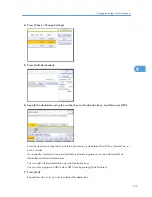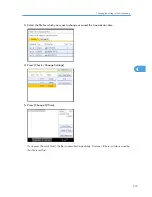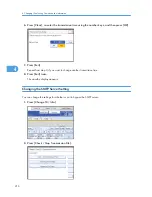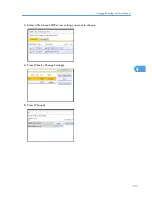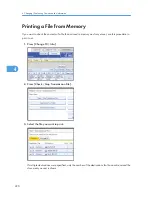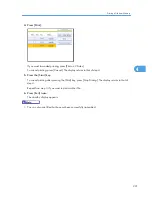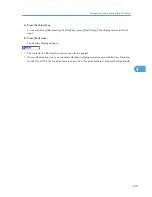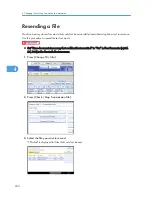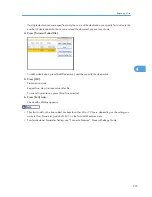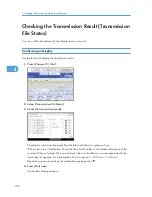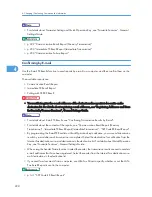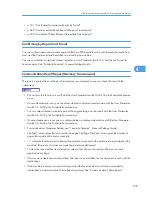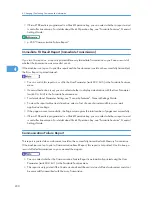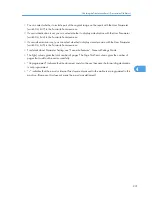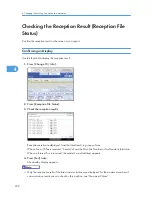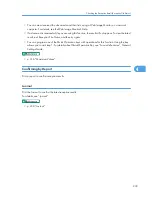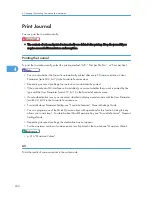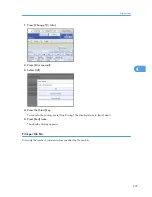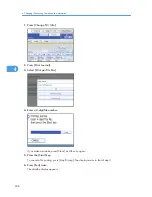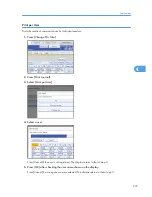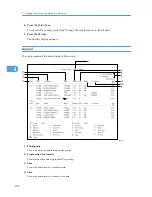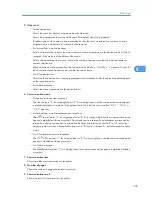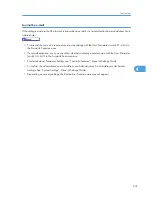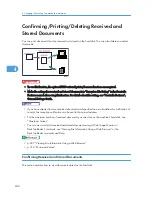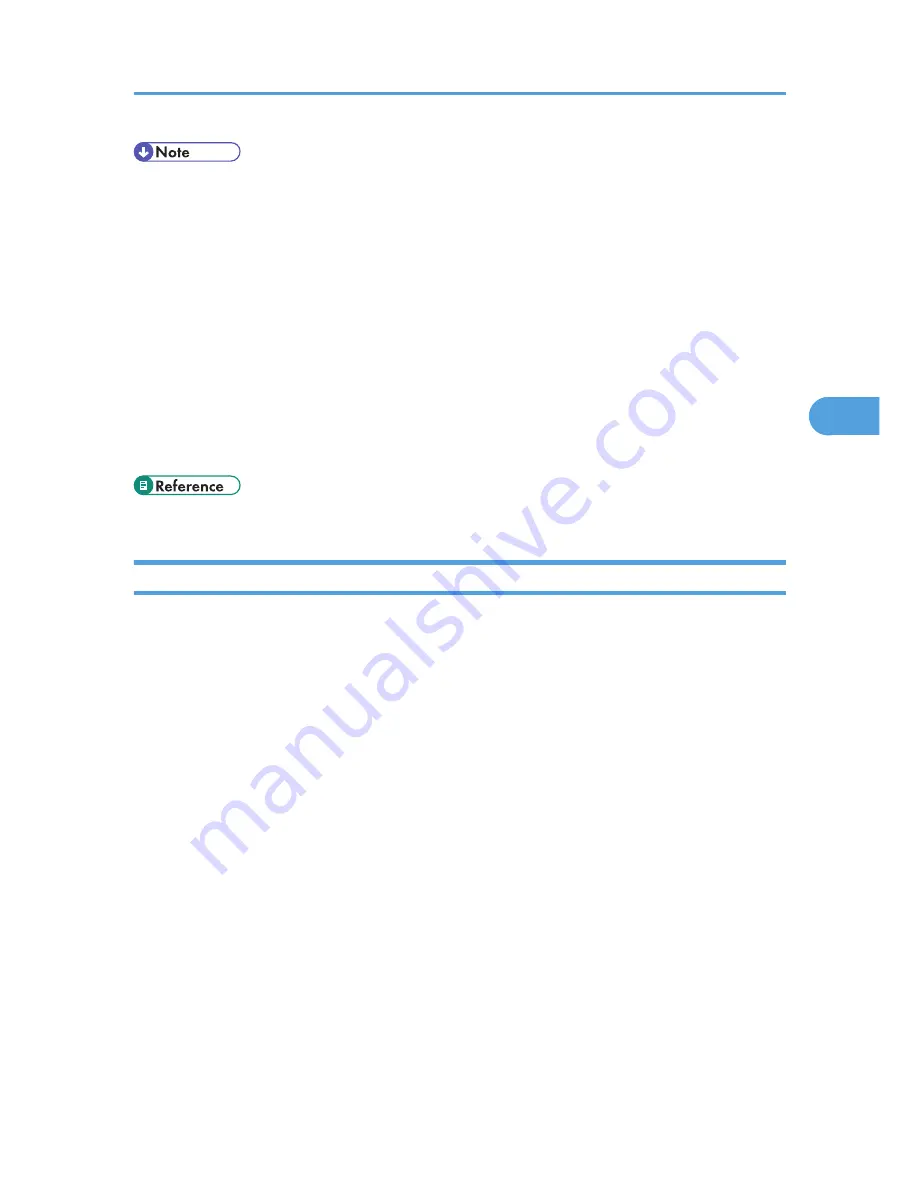
• Only the transmission results of the latest communications are displayed. For the maximum number of
communication results you can check on this machine, see “Maximum Values”.
• You can view sent fax documents and their lists, using a Web Image Monitor on a network computer.
For details, see the Web Image Monitor's Help.
• If a transmission is completed while you are using this function, the result will not appear. To view the
latest result, exit Transmission File Status, and then try again.
• You can program one of the Quick Operation keys with operations for this function. Using the key
allows you to omit step 1. For details about Quick Operation Key, see “Facsimile Features”, General
Settings Guide.
• When documents are transmitted from the computer to the machine, “--LAN-Fax -->” appears. To
check if the documents are sent to the receiver, confirm the same File No.
• An encryption symbol is displayed in the routing/forwarding columns of encrypted e-mail.
• p.316 "Maximum Values"
Confirming by Report
Print reports for confirmation.
Memory Transmission
You can confirm the result with a Communication Result Report.
This report is printed each time a Memory Transmission is completed if turned on with User Parameter
(switch 03, bit 0) in the Facsimile Features menu.
You can also print the report by programming the TX Status Report to a Quick Operation key and
pressing this when specifying a destination.
If you turn the Communication Result Report on, the Communication Failure Report is not printed.
For details about the contents printed in the reports, see “Communication Result Report (Memory
Transmission)” or “Communication Failure Report”.
Immediate Transmission
You can confirm the result with an Immediate TX Result Report.
Select to print this report in User Parameter (switch 03, bit 5) in the Facsimile Features menu. A report
is printed after every Immediate Transmission is completed.
You can also print the report by programming the TX Status Report to a Quick Operation key and
pressing this when specifying a destination.
For details about the contents printed in the report, see “Immediate TX Result Report (Immediate
Transmission)”.
Checking the Transmission Result (Transmission File Status)
227
4
Summary of Contents for Aficio MP 4000
Page 46: ...1 Getting Started 46 1 ...
Page 50: ...2 Entering Text 50 2 ...
Page 99: ...MEMO 99 ...
Page 100: ...MEMO 100 EN USA D012 7754 ...
Page 138: ...2 Troubleshooting When Using the Copy Document Server Function 34 2 ...
Page 184: ...4 Troubleshooting When Using the Printer Function 80 4 ...
Page 217: ...BAZ035S Adding Staples 113 6 ...
Page 220: ...6 Adding Paper Toner and Staples 116 6 ...
Page 224: ...When C is displayed BBR030S When D is displayed BBR031S 7 Clearing Misfeeds 120 7 ...
Page 225: ...When P is displayed BBR040S Removing Jammed Paper 121 7 ...
Page 234: ...BAZ062S 7 Clearing Misfeeds 130 7 ...
Page 242: ...BBR022S Clean 1 and 2 8 Remarks 138 8 ...
Page 246: ...MEMO 142 ...
Page 247: ...MEMO 143 ...
Page 248: ...MEMO 144 EN USA D012 7804 ...
Page 284: ...1 Placing Originals 32 1 ...
Page 338: ...2 Basic Copying 86 2 ...
Page 396: ...3 Advanced Copying 144 3 ...
Page 420: ...4 Document Server 168 4 ...
Page 442: ...MEMO 190 ...
Page 443: ...MEMO 191 ...
Page 444: ...MEMO 192 EN USA D012 7652 ...
Page 478: ...2 After checking the settings on the display press Exit 1 Transmission 30 1 ...
Page 602: ...1 Transmission 154 1 ...
Page 608: ... p 131 Sender Settings 2 Other Transmission Features 160 2 ...
Page 626: ...2 Other Transmission Features 178 2 ...
Page 778: ...MEMO 330 ...
Page 779: ...MEMO 331 ...
Page 780: ...MEMO 332 EN USA D346 8515 ...
Page 808: ...24 ...
Page 858: ...2 Setting Up the Printer Driver 74 2 ...
Page 915: ...ftp ftp put path name file name Virtual Printer Name Using the Virtual Printer 131 3 ...
Page 916: ...3 Other Print Operations 132 3 ...
Page 928: ...5 Appendix 144 5 ...
Page 931: ...MEMO 147 ...
Page 932: ...MEMO 148 EN USA AE AE D381 ...
Page 933: ...Copyright 2007 ...
Page 934: ...Operating Instructions Printer Reference D381 7002 EN USA ...
Page 943: ...Specifications 174 INDEX 177 7 ...
Page 954: ...18 ...
Page 986: ...1 Sending Scan Files by E mail 50 1 ...
Page 1010: ...2 Sending Scan Files to Folders 74 2 ...
Page 1050: ...4 Delivering Scan Files 114 4 ...
Page 1098: ...Scan size Maximum resolution dpi A6 1200 7 Appendix 162 7 ...
Page 1112: ...7 Appendix 176 7 ...
Page 1118: ...Operating Instructions Scanner Reference D381 7102 EN USA ...