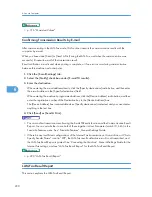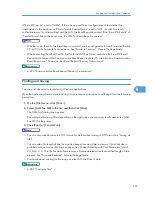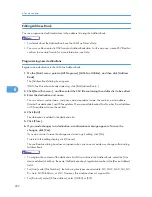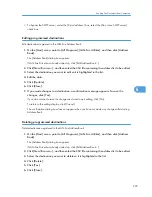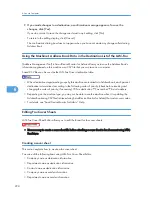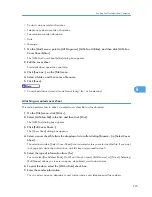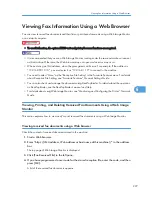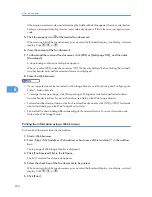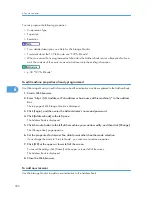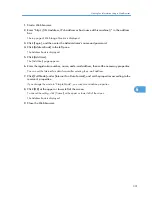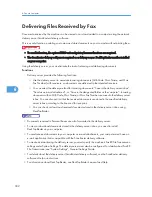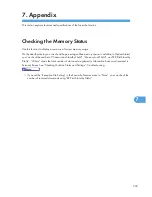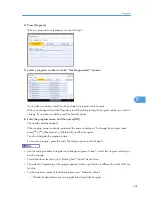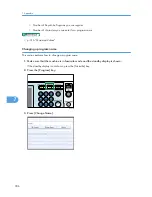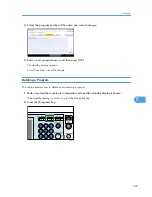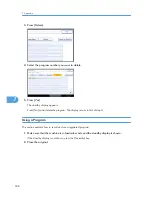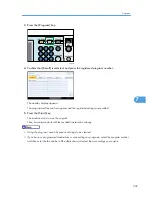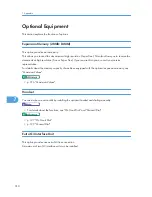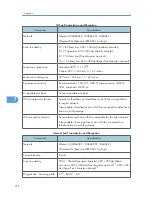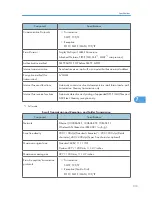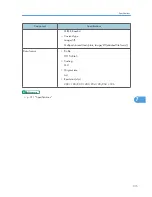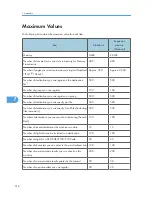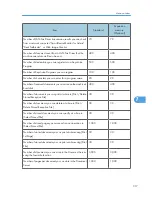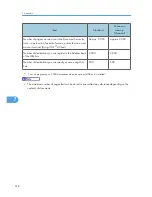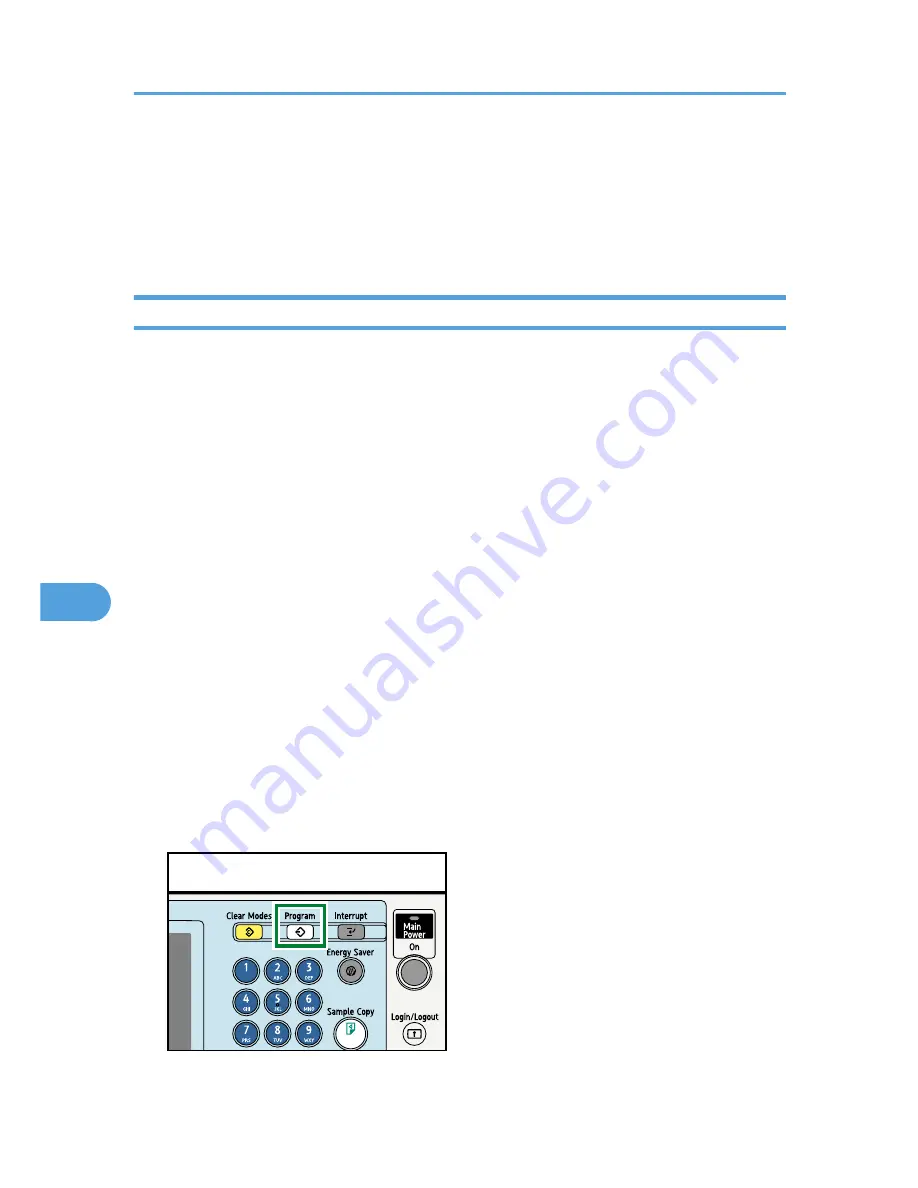
Programs
If you regularly send documents to a particular destination or transmit using the same functions, you can
save repetitive number keys operations by registering this information in a Keystroke Program. Programs
can be recalled by just pressing a programmed key.
Registering and Changing Keystroke Programs
This section explains how to program a new Keystroke Program or overwrite an old one.
You can register the following items in Keystroke Programs:
• Memory Transmission/Immediate Transmission, transmission type, destinations (except for folder
destinations), Scan Type, Resolution, Scan Size, Mixed Original Sizes, Auto Density, Manual Density,
Original Orientation, Original Settings, Stamp, Select Line, SUB/SID/SEP/PWD Code entry, Send
Later, Reception Notice, BCC Transmission, E-mail TX Results, Text, Standard Message, Auto Reduce,
Label Insertion, Closed Network, SUB Code Transmission, SEP Code Reception, Fax Header Print,
TX Status Report, Store File, File Type, Preview before transmission
• Program name
The following procedure explains using Send Later with the fax number “0123456789” as an example
of how to register a program.
1.
Make the settings you want to register in the program.
The procedure for programming differs depending on the items you want to register.
Press the [Clear Modes] key to cancel programming.
Press [0], [1], [2], [3], [4], [5], [6], [7], [8], [9] using the number keys, and then continue doing the
Send Later setting until the standby display appears when you press [OK].
2.
Make sure that the machine is in facsimile mode and the standby display is shown.
If the standby display is not shown, press the [Facsimile] key.
3.
Press the [Program] key.
BAT182S
7. Appendix
304
7
Summary of Contents for Aficio MP 4000
Page 46: ...1 Getting Started 46 1 ...
Page 50: ...2 Entering Text 50 2 ...
Page 99: ...MEMO 99 ...
Page 100: ...MEMO 100 EN USA D012 7754 ...
Page 138: ...2 Troubleshooting When Using the Copy Document Server Function 34 2 ...
Page 184: ...4 Troubleshooting When Using the Printer Function 80 4 ...
Page 217: ...BAZ035S Adding Staples 113 6 ...
Page 220: ...6 Adding Paper Toner and Staples 116 6 ...
Page 224: ...When C is displayed BBR030S When D is displayed BBR031S 7 Clearing Misfeeds 120 7 ...
Page 225: ...When P is displayed BBR040S Removing Jammed Paper 121 7 ...
Page 234: ...BAZ062S 7 Clearing Misfeeds 130 7 ...
Page 242: ...BBR022S Clean 1 and 2 8 Remarks 138 8 ...
Page 246: ...MEMO 142 ...
Page 247: ...MEMO 143 ...
Page 248: ...MEMO 144 EN USA D012 7804 ...
Page 284: ...1 Placing Originals 32 1 ...
Page 338: ...2 Basic Copying 86 2 ...
Page 396: ...3 Advanced Copying 144 3 ...
Page 420: ...4 Document Server 168 4 ...
Page 442: ...MEMO 190 ...
Page 443: ...MEMO 191 ...
Page 444: ...MEMO 192 EN USA D012 7652 ...
Page 478: ...2 After checking the settings on the display press Exit 1 Transmission 30 1 ...
Page 602: ...1 Transmission 154 1 ...
Page 608: ... p 131 Sender Settings 2 Other Transmission Features 160 2 ...
Page 626: ...2 Other Transmission Features 178 2 ...
Page 778: ...MEMO 330 ...
Page 779: ...MEMO 331 ...
Page 780: ...MEMO 332 EN USA D346 8515 ...
Page 808: ...24 ...
Page 858: ...2 Setting Up the Printer Driver 74 2 ...
Page 915: ...ftp ftp put path name file name Virtual Printer Name Using the Virtual Printer 131 3 ...
Page 916: ...3 Other Print Operations 132 3 ...
Page 928: ...5 Appendix 144 5 ...
Page 931: ...MEMO 147 ...
Page 932: ...MEMO 148 EN USA AE AE D381 ...
Page 933: ...Copyright 2007 ...
Page 934: ...Operating Instructions Printer Reference D381 7002 EN USA ...
Page 943: ...Specifications 174 INDEX 177 7 ...
Page 954: ...18 ...
Page 986: ...1 Sending Scan Files by E mail 50 1 ...
Page 1010: ...2 Sending Scan Files to Folders 74 2 ...
Page 1050: ...4 Delivering Scan Files 114 4 ...
Page 1098: ...Scan size Maximum resolution dpi A6 1200 7 Appendix 162 7 ...
Page 1112: ...7 Appendix 176 7 ...
Page 1118: ...Operating Instructions Scanner Reference D381 7102 EN USA ...