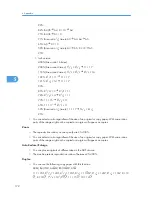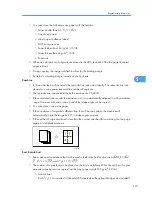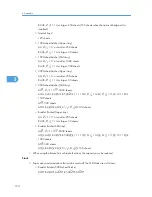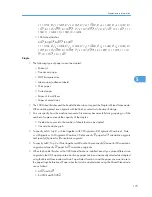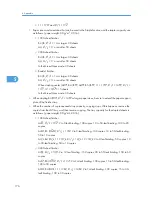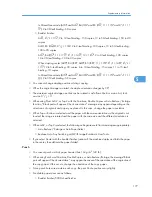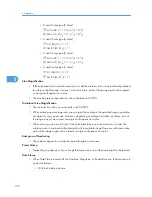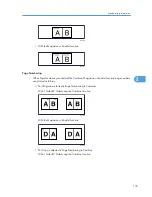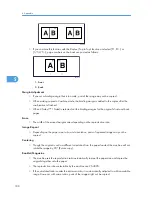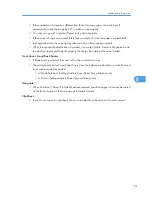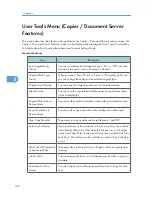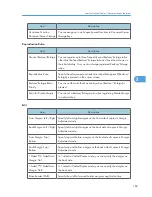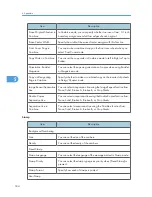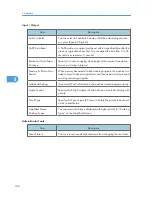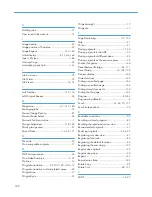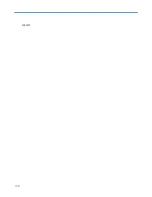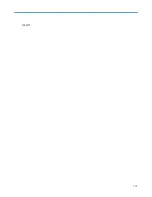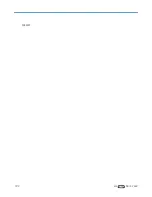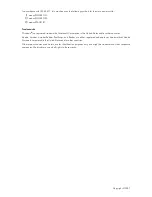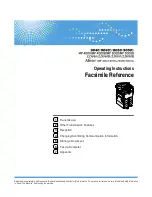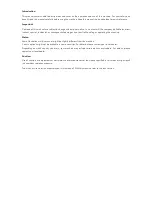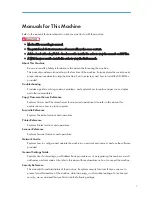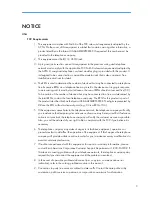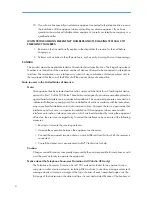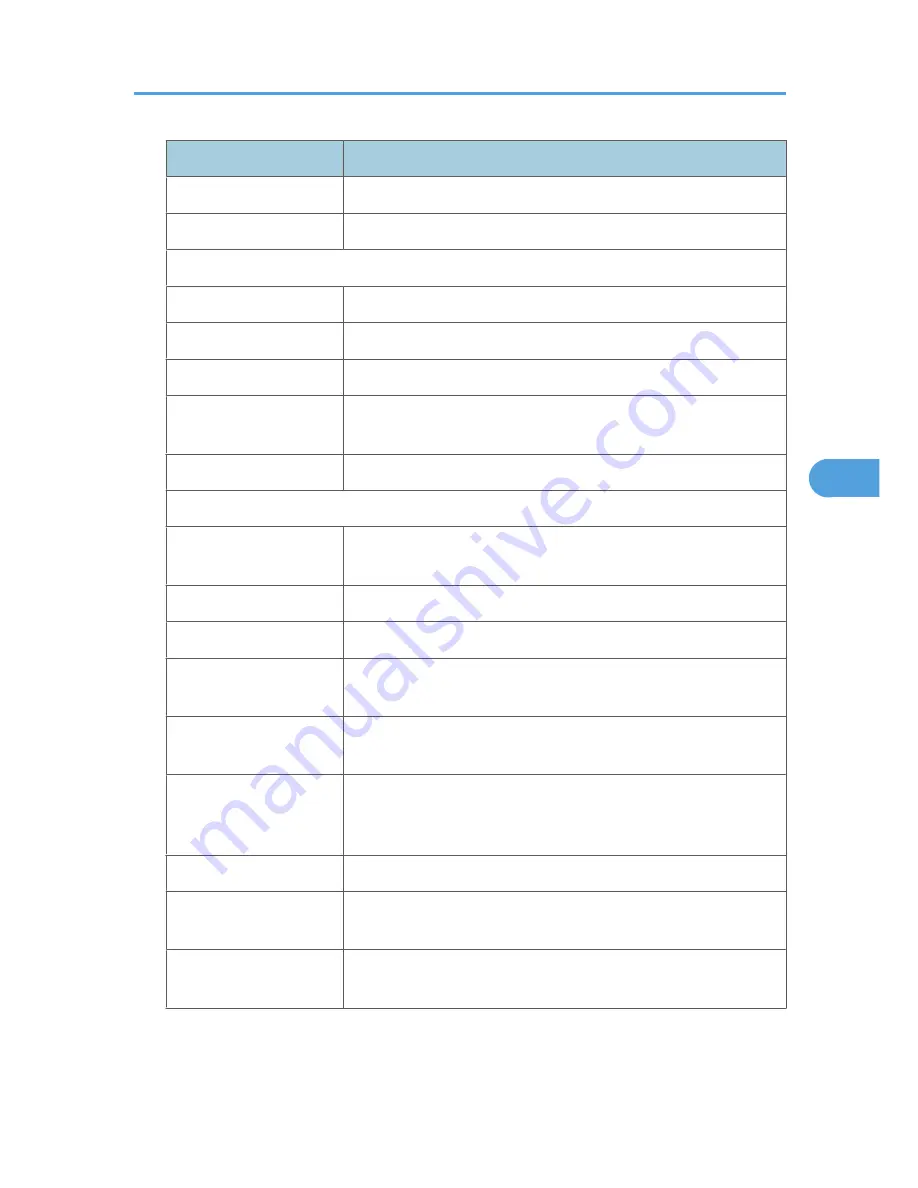
Item
Description
Program / Delete Stamp
You can register, change, or delete user stamps.
Stamp Format: 1 to 4
Specify how each of registered User Stamps 1 to 4 is printed.
Date Stamp
Format
You can select the date format for Date Stamp mode.
Font
You can select the Date Stamp font.
Size
You can set the Date Stamp size.
Superimpose
You can have the Date Stamp printed in white when it overlaps black
parts of the image.
Stamp Setting
Specify how Date Stamp is printed.
Page Numbering
Stamp Format
You can select the page number format given priority when [Page
Numbering] is pressed.
Font
You can select the font of the stamp printed in Page Numbering mode.
Size
You can set the size of the stamp printed in Page Numbering mode.
Duplex Back Page
Stamping Position
You can set the position of the duplex back page number printed in
Duplex mode.
Page Numbering in
Combine
You can set page numbering when using the Combine function and
the Page Numbering function together.
Stamp on Designating Slip
Sheet
You can select to print the page number onto slip sheets when using
the Designate function set to [Copy] and the Page Numbering function
together.
Stamp Position
Specify how each of stamps is printed.
Superimpose
You can have page numbers printed in white when they overlap black
parts of the image.
Page Numbering Initial
Letter
You can select the page numbering initial letter between “P1, P2.../
P.1, P.2...” and “S1, S2.../S.1, S.2...”.
User Tools Menu (Copier / Document Server Features)
185
5
Summary of Contents for Aficio MP 4000
Page 46: ...1 Getting Started 46 1 ...
Page 50: ...2 Entering Text 50 2 ...
Page 99: ...MEMO 99 ...
Page 100: ...MEMO 100 EN USA D012 7754 ...
Page 138: ...2 Troubleshooting When Using the Copy Document Server Function 34 2 ...
Page 184: ...4 Troubleshooting When Using the Printer Function 80 4 ...
Page 217: ...BAZ035S Adding Staples 113 6 ...
Page 220: ...6 Adding Paper Toner and Staples 116 6 ...
Page 224: ...When C is displayed BBR030S When D is displayed BBR031S 7 Clearing Misfeeds 120 7 ...
Page 225: ...When P is displayed BBR040S Removing Jammed Paper 121 7 ...
Page 234: ...BAZ062S 7 Clearing Misfeeds 130 7 ...
Page 242: ...BBR022S Clean 1 and 2 8 Remarks 138 8 ...
Page 246: ...MEMO 142 ...
Page 247: ...MEMO 143 ...
Page 248: ...MEMO 144 EN USA D012 7804 ...
Page 284: ...1 Placing Originals 32 1 ...
Page 338: ...2 Basic Copying 86 2 ...
Page 396: ...3 Advanced Copying 144 3 ...
Page 420: ...4 Document Server 168 4 ...
Page 442: ...MEMO 190 ...
Page 443: ...MEMO 191 ...
Page 444: ...MEMO 192 EN USA D012 7652 ...
Page 478: ...2 After checking the settings on the display press Exit 1 Transmission 30 1 ...
Page 602: ...1 Transmission 154 1 ...
Page 608: ... p 131 Sender Settings 2 Other Transmission Features 160 2 ...
Page 626: ...2 Other Transmission Features 178 2 ...
Page 778: ...MEMO 330 ...
Page 779: ...MEMO 331 ...
Page 780: ...MEMO 332 EN USA D346 8515 ...
Page 808: ...24 ...
Page 858: ...2 Setting Up the Printer Driver 74 2 ...
Page 915: ...ftp ftp put path name file name Virtual Printer Name Using the Virtual Printer 131 3 ...
Page 916: ...3 Other Print Operations 132 3 ...
Page 928: ...5 Appendix 144 5 ...
Page 931: ...MEMO 147 ...
Page 932: ...MEMO 148 EN USA AE AE D381 ...
Page 933: ...Copyright 2007 ...
Page 934: ...Operating Instructions Printer Reference D381 7002 EN USA ...
Page 943: ...Specifications 174 INDEX 177 7 ...
Page 954: ...18 ...
Page 986: ...1 Sending Scan Files by E mail 50 1 ...
Page 1010: ...2 Sending Scan Files to Folders 74 2 ...
Page 1050: ...4 Delivering Scan Files 114 4 ...
Page 1098: ...Scan size Maximum resolution dpi A6 1200 7 Appendix 162 7 ...
Page 1112: ...7 Appendix 176 7 ...
Page 1118: ...Operating Instructions Scanner Reference D381 7102 EN USA ...