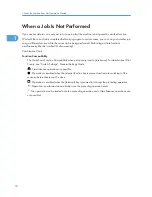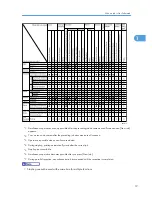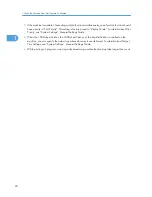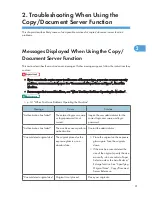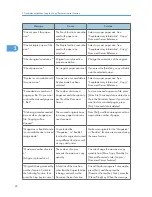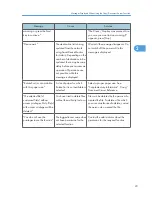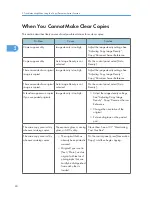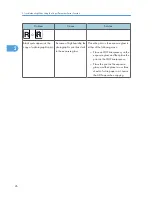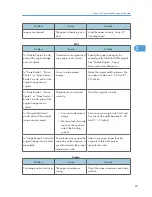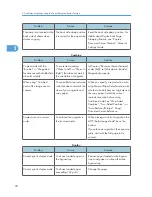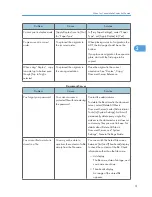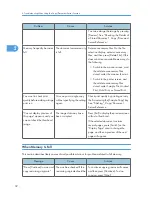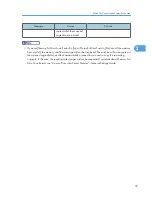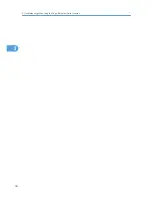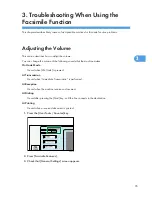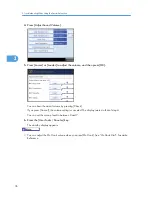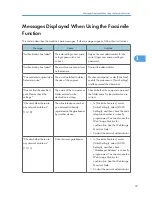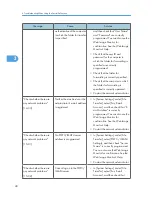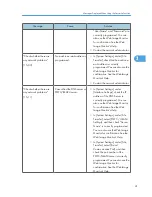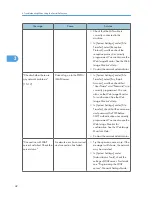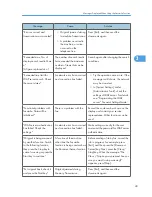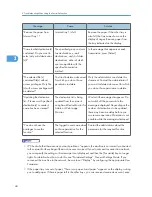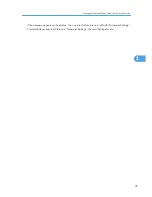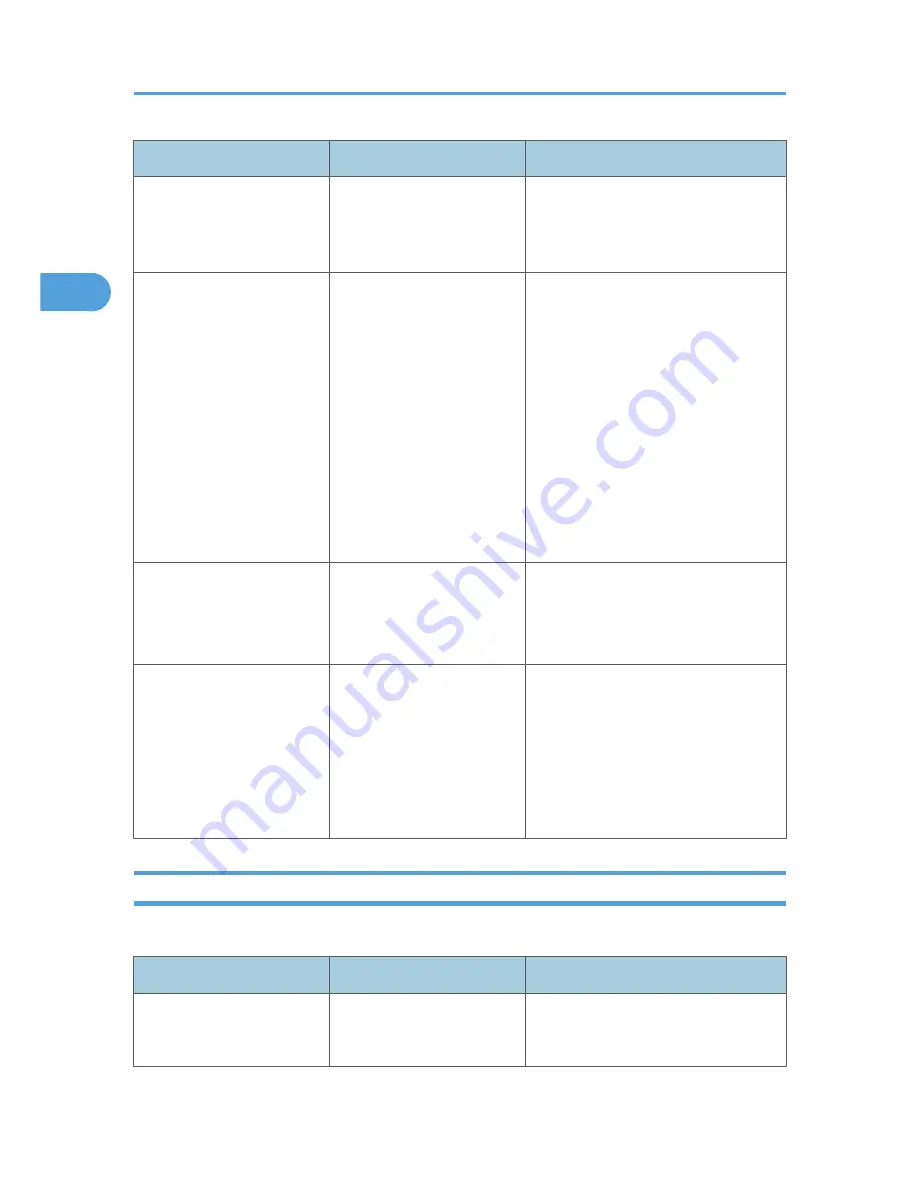
Problem
Cause
Solution
You can enlarge the image by pressing
[Preview]. See “Checking the Details of
a Stored Document”, Copy/Document
Server Reference.
Memory frequently becomes
full.
The document server memory
is full.
Delete unnecessary files. On the file
selection display, select unnecessary
files, and then press [Delete File]. If this
does not increase available memory, do
the following.
• Switch to the scanner screen, and
then delete unnecessary files
stored under the scanner function.
• Switch to the printer screen, and
then delete unnecessary files
stored under Sample Print, Locked
Print, Hold Print, or Stored Print.
You want to check print
quality before making a large
print run.
You can print a single copy
without specifying the setting
again.
Check print quality by printing out only
the first set using the [Sample Copy] key.
See “Finishing”, Copy/Document
Server Reference.
"Cannot display preview of
this page." appears, and you
can not check the thumbnail
image.
The image data may have
been corrupted.
Press [Exit] to display the preview screen
without a thumbnail.
If the selected document contains
several pages, press [Switch] on the
“Display Page” area to change the
page, and then a preview of the next
page will appear.
When Memory Is Full
This section describes likely causes of and possible solutions for problems related to full memory.
Message
Cause
Solution
"Press [Continue] to scan and
copy remaining originals."
The machine checked if the
remaining originals should be
To continue copying, remove all copies,
and then press [Continue]. To stop
copying, press [Stop].
2. Troubleshooting When Using the Copy/Document Server Function
32
2
Summary of Contents for Aficio MP 4000
Page 46: ...1 Getting Started 46 1 ...
Page 50: ...2 Entering Text 50 2 ...
Page 99: ...MEMO 99 ...
Page 100: ...MEMO 100 EN USA D012 7754 ...
Page 138: ...2 Troubleshooting When Using the Copy Document Server Function 34 2 ...
Page 184: ...4 Troubleshooting When Using the Printer Function 80 4 ...
Page 217: ...BAZ035S Adding Staples 113 6 ...
Page 220: ...6 Adding Paper Toner and Staples 116 6 ...
Page 224: ...When C is displayed BBR030S When D is displayed BBR031S 7 Clearing Misfeeds 120 7 ...
Page 225: ...When P is displayed BBR040S Removing Jammed Paper 121 7 ...
Page 234: ...BAZ062S 7 Clearing Misfeeds 130 7 ...
Page 242: ...BBR022S Clean 1 and 2 8 Remarks 138 8 ...
Page 246: ...MEMO 142 ...
Page 247: ...MEMO 143 ...
Page 248: ...MEMO 144 EN USA D012 7804 ...
Page 284: ...1 Placing Originals 32 1 ...
Page 338: ...2 Basic Copying 86 2 ...
Page 396: ...3 Advanced Copying 144 3 ...
Page 420: ...4 Document Server 168 4 ...
Page 442: ...MEMO 190 ...
Page 443: ...MEMO 191 ...
Page 444: ...MEMO 192 EN USA D012 7652 ...
Page 478: ...2 After checking the settings on the display press Exit 1 Transmission 30 1 ...
Page 602: ...1 Transmission 154 1 ...
Page 608: ... p 131 Sender Settings 2 Other Transmission Features 160 2 ...
Page 626: ...2 Other Transmission Features 178 2 ...
Page 778: ...MEMO 330 ...
Page 779: ...MEMO 331 ...
Page 780: ...MEMO 332 EN USA D346 8515 ...
Page 808: ...24 ...
Page 858: ...2 Setting Up the Printer Driver 74 2 ...
Page 915: ...ftp ftp put path name file name Virtual Printer Name Using the Virtual Printer 131 3 ...
Page 916: ...3 Other Print Operations 132 3 ...
Page 928: ...5 Appendix 144 5 ...
Page 931: ...MEMO 147 ...
Page 932: ...MEMO 148 EN USA AE AE D381 ...
Page 933: ...Copyright 2007 ...
Page 934: ...Operating Instructions Printer Reference D381 7002 EN USA ...
Page 943: ...Specifications 174 INDEX 177 7 ...
Page 954: ...18 ...
Page 986: ...1 Sending Scan Files by E mail 50 1 ...
Page 1010: ...2 Sending Scan Files to Folders 74 2 ...
Page 1050: ...4 Delivering Scan Files 114 4 ...
Page 1098: ...Scan size Maximum resolution dpi A6 1200 7 Appendix 162 7 ...
Page 1112: ...7 Appendix 176 7 ...
Page 1118: ...Operating Instructions Scanner Reference D381 7102 EN USA ...