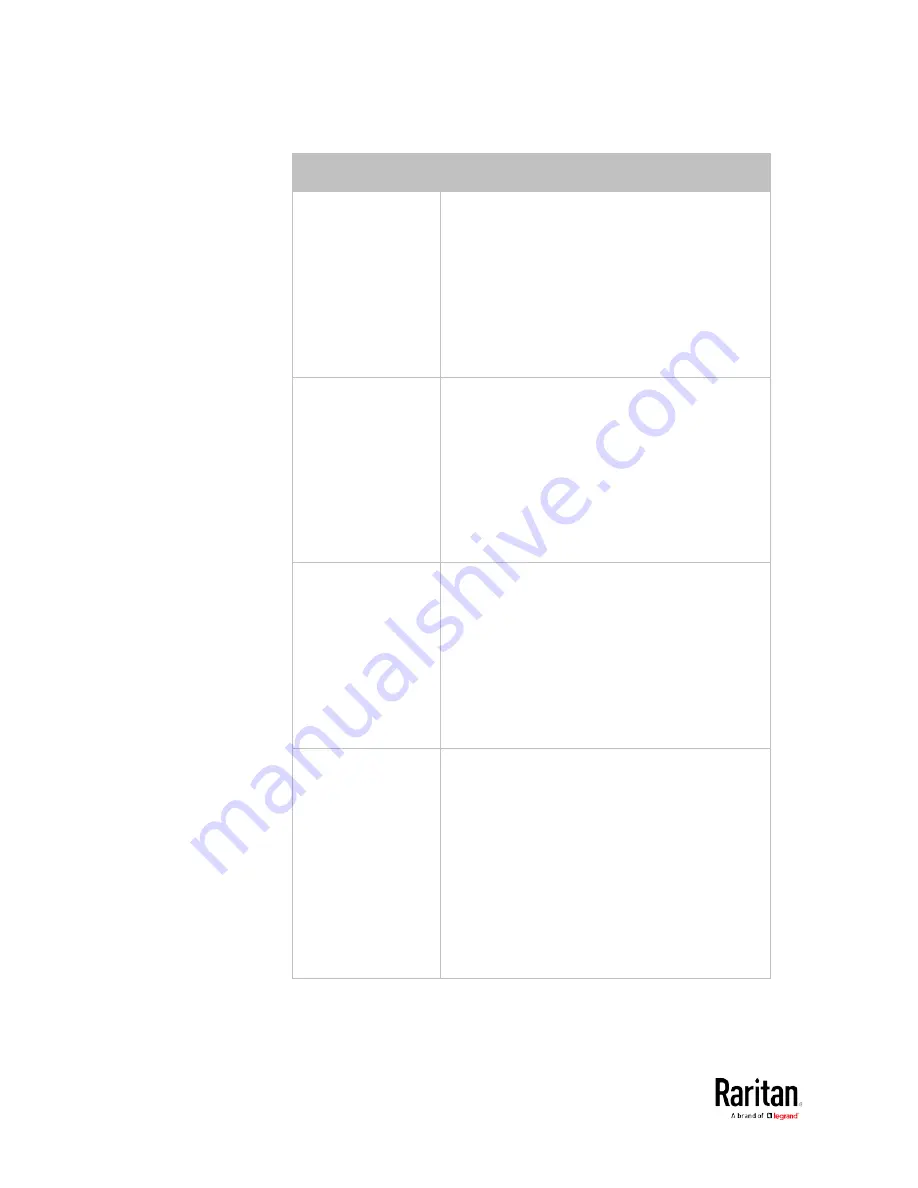
Chapter 3: Using the Web Interface
236
Event types
Radio buttons
Server monitoring
event
Monitoring started: The BCM2 takes the
action only when the monitoring of any
specified server starts.
Monitoring stopped: The BCM2 takes the
action only when the monitoring of any
specified server stops.
Both: The BCM2 takes the action when the
monitoring of any specified server starts or
stops.
Server reachability
Unreachable: The BCM2 takes the action
only when any specified server becomes
inaccessible.
Reachable: The BCM2 takes the action only
when any specified server becomes
accessible.
Both: The BCM2 takes the action when any
specified server becomes either inaccessible
or accessible.
Device connection or
disconnection, such
as a USB-cascaded
slave device
Connected: The BCM2 takes the action only
when the selected device is physically
connected to it.
Disconnected: The BCM2 takes the action
only when the selected device is physically
disconnected from it.
Both: The BCM2 takes the action both when
the selected device is physically connected
to it and when it is disconnected.
+12V Supply Status Available radio buttons include "Fault," "Ok"
and "Both."
Fault: The BCM2 takes the action only when
the selected 12V power supply to the
controller enters the fault state.
Ok: The BCM2 takes the action only when
when the selected 12V power supply to the
controller enters the OK state.
Both: The BCM2 takes the action whenever
the selected 12 power supply's status
changes.
Summary of Contents for PMC-1000
Page 3: ...BCM2 Series Power Meter Xerus Firmware v3 4 0 User Guide...
Page 23: ...Chapter 1 Installation and Initial Configuration 11 Panel Wiring Example...
Page 54: ...Chapter 1 Installation and Initial Configuration 42 Branch Circuit Details...
Page 76: ...Chapter 2 Connecting External Equipment Optional 64...
Page 123: ...Chapter 3 Using the Web Interface 111...
Page 558: ...Appendix D RADIUS Configuration Illustration 546 Note If your BCM2 uses PAP then select PAP...
Page 563: ...Appendix D RADIUS Configuration Illustration 551 14 The new attribute is added Click OK...
Page 564: ...Appendix D RADIUS Configuration Illustration 552 15 Click Next to continue...
Page 594: ...Appendix E Additional BCM2 Information 582...
Page 612: ......
















































