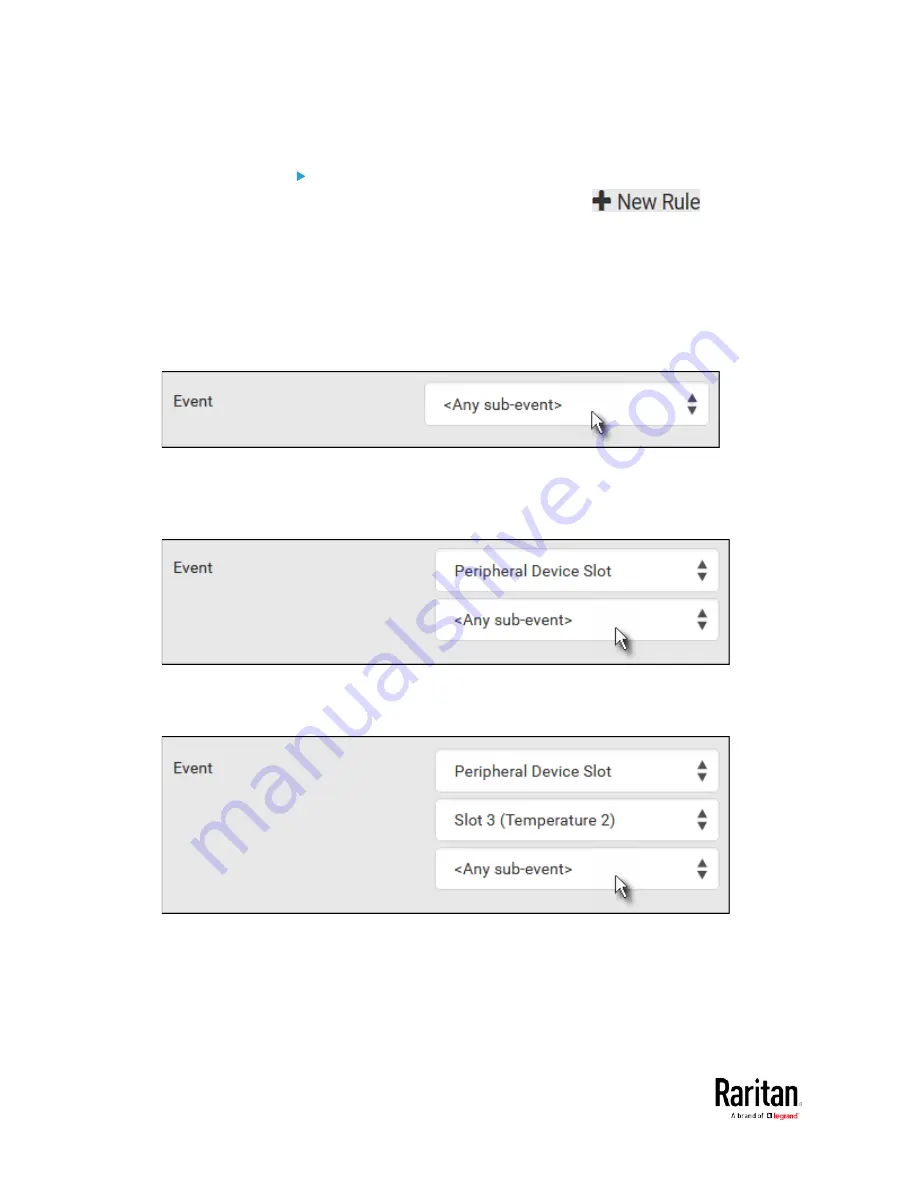
Chapter 3: Using the Web Interface
232
Event rule configuration illustration:
1.
Choose Device Settings > Event Rules >
.
2.
Click the Event field to select an event type.
<Any sub-event> means all events shown on the list.
<Any Numeric Sensor> means all numeric sensors of the BCM2,
including internal and environmental sensors. <Any Numeric
Sensor> is especially useful if you want to receive the
notifications when any numeric sensor's readings pass through
a specific threshold.
3.
In this example, the Peripheral Device Slot is selected, which is
related to the environmental sensor packages. Then a sensor ID field
for this event type appears. Click this additional field to specify which
sensor should be the subject of this event.
4.
In this example, sensor ID 3 (Slot 3) is selected, which is a
temperature sensor. Then a new field for this sensor appears. Click
this field to specify the type of event(s) you want.
Summary of Contents for PMC-1000
Page 3: ...BCM2 Series Power Meter Xerus Firmware v3 4 0 User Guide...
Page 23: ...Chapter 1 Installation and Initial Configuration 11 Panel Wiring Example...
Page 54: ...Chapter 1 Installation and Initial Configuration 42 Branch Circuit Details...
Page 76: ...Chapter 2 Connecting External Equipment Optional 64...
Page 123: ...Chapter 3 Using the Web Interface 111...
Page 558: ...Appendix D RADIUS Configuration Illustration 546 Note If your BCM2 uses PAP then select PAP...
Page 563: ...Appendix D RADIUS Configuration Illustration 551 14 The new attribute is added Click OK...
Page 564: ...Appendix D RADIUS Configuration Illustration 552 15 Click Next to continue...
Page 594: ...Appendix E Additional BCM2 Information 582...
Page 612: ......






























