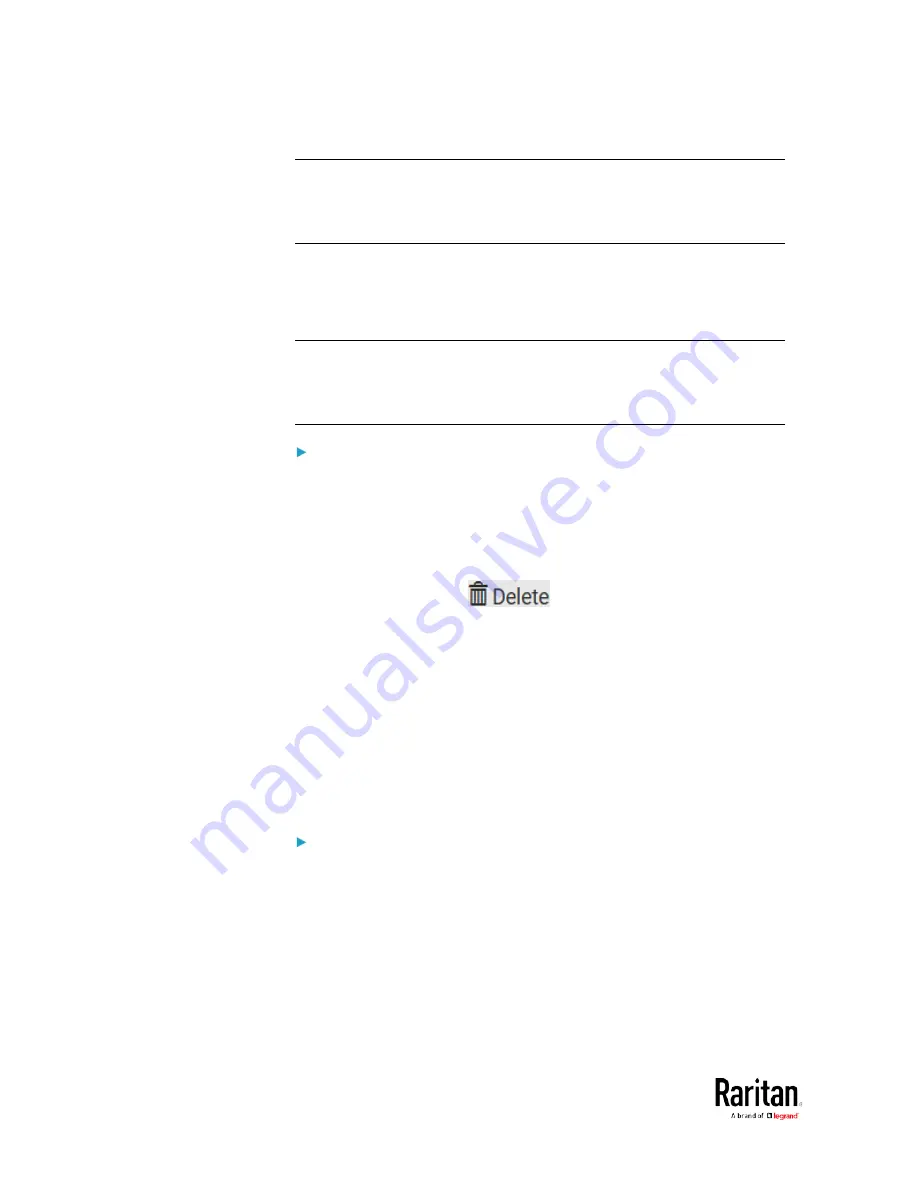
Chapter 3: Using the Web Interface
280
Note: In case you need to type any square brackets "[" and "]" in the
custom message for non-placeholder words, always add a backslash in
front of the square bracket. That is, \[ or \]. Otherwise, the message sent
will not display the square brackets.
Editing or Deleting a Rule/Action
You can change the settings of an event rule, action or scheduled action,
or delete them.
Exception: Some settings of the built-in event rules or actions are not
user-configurable. Besides, you cannot delete built-in rules and actions.
See
Built-in Rules and Rule Configuration
(on page 231) or
Available
Actions
(on page 250).
To edit or delete an event rule, action or scheduled action:
1.
Choose Device Settings > Event Rules.
2.
Click the desired one in the list of rules, actions or scheduled actions.
Its setup page opens.
3.
Perform the desired action.
To modify settings, make necessary changes and then click Save.
To delete it, click
on the top-right corner. Then
click Delete on the confirmation message.
Sample Event Rules
Sample PDU-Level Event Rule
In this example, we want the BCM2 to record the firmware upgrade
failure in the internal log when it happens.
The event rule involves:
•
Event: Device > Firmware update failed
•
Action: System Event Log Action
To create this PDU-level event rule:
1.
For an event at the PDU level, select "Device" in the Event field.
2.
Select "Firmware update failed" so that the BCM2 responds to the
event related to firmware upgrade failure.
Summary of Contents for PMC-1000
Page 3: ...BCM2 Series Power Meter Xerus Firmware v3 4 0 User Guide...
Page 23: ...Chapter 1 Installation and Initial Configuration 11 Panel Wiring Example...
Page 54: ...Chapter 1 Installation and Initial Configuration 42 Branch Circuit Details...
Page 76: ...Chapter 2 Connecting External Equipment Optional 64...
Page 123: ...Chapter 3 Using the Web Interface 111...
Page 558: ...Appendix D RADIUS Configuration Illustration 546 Note If your BCM2 uses PAP then select PAP...
Page 563: ...Appendix D RADIUS Configuration Illustration 551 14 The new attribute is added Click OK...
Page 564: ...Appendix D RADIUS Configuration Illustration 552 15 Click Next to continue...
Page 594: ...Appendix E Additional BCM2 Information 582...
Page 612: ......






























