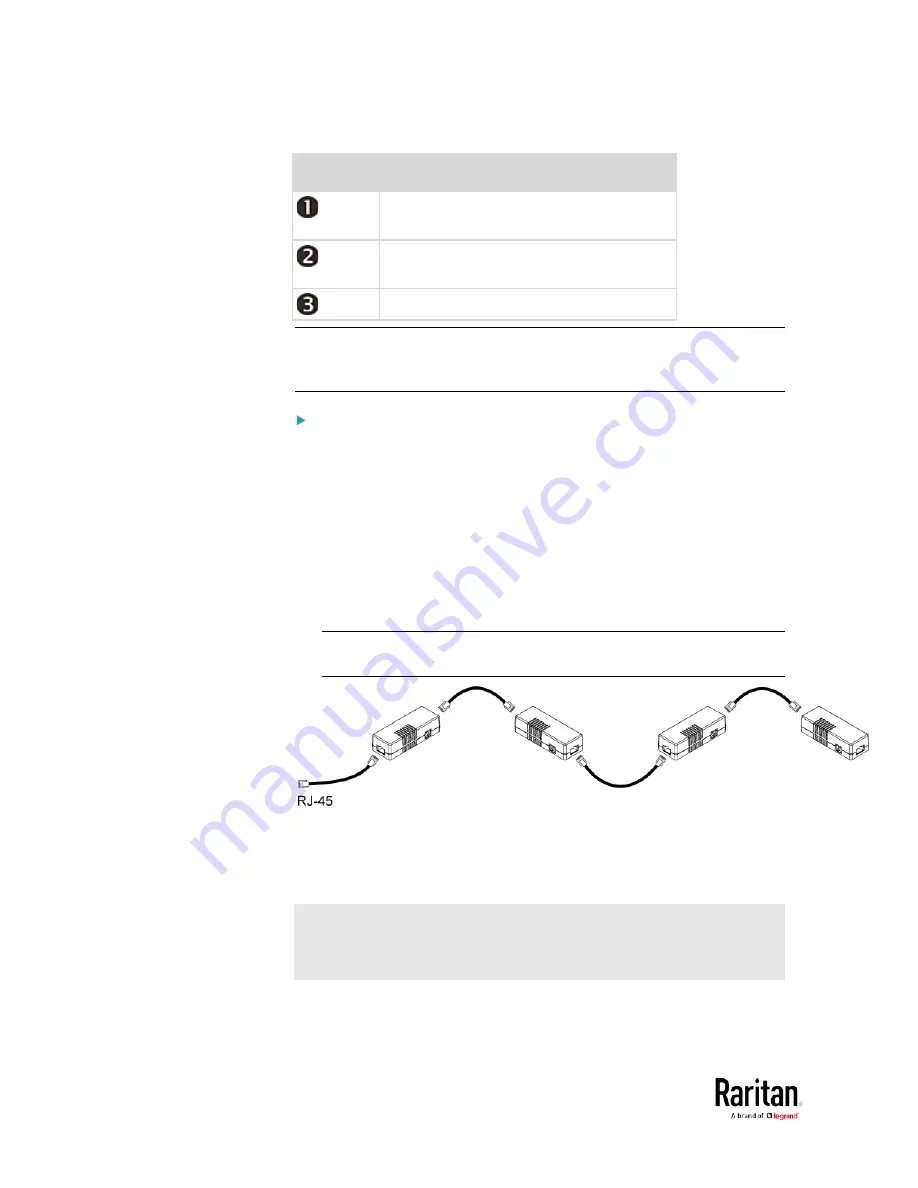
Chapter 2: Connecting External Equipment (Optional)
58
Numbers Components
RJ-45 ports, each of which is located on
either end of a DX sensor package.
RJ-12 port, which is reserved for future
use and now blocked.
Removable rackmount brackets.
Note: A DX2 sensor does not have the RJ-12 port and looks slightly
different from the above image. For details, refer to the Environmental
Sensors and Actuators Guide (or Online Help).
Connect DX sensor packages to the BCM2:
1.
Connect a standard network patch cable (CAT5e or higher) to either
RJ-45 port on a DX sensor package.
2.
If you want to cascade DX packages, get an additional standard
network patch cable (CAT5e or higher) and then:
a.
Plug one end of the cable into the remaining RJ-45 port on the
prior DX package.
b.
Plug the other end into either RJ-45 port on an additional DX
package.
Repeat the same steps to cascade more DX packages.
Exception: You CANNOT cascade DX-PD2C5 sensor packages. A
BCM2 device supports only one DX-PD2C5.
3.
Connect the first DX sensor package to the BCM2 by plugging its
cable's connector into the RJ-45 SENSOR port of the BCM2.
4.
If needed, connect a DPX2 sensor package to the end of the DX chain.
See
Connecting a DPX2 Sensor Package to DX
(on page 59).
Warning: The BCM2 does NOT support simultaneous connection of
both DX-PD2C5 and asset management strip(s) so do NOT connect
both of them at the same time.
Summary of Contents for PMC-1000
Page 3: ...BCM2 Series Power Meter Xerus Firmware v3 4 0 User Guide...
Page 23: ...Chapter 1 Installation and Initial Configuration 11 Panel Wiring Example...
Page 54: ...Chapter 1 Installation and Initial Configuration 42 Branch Circuit Details...
Page 76: ...Chapter 2 Connecting External Equipment Optional 64...
Page 123: ...Chapter 3 Using the Web Interface 111...
Page 558: ...Appendix D RADIUS Configuration Illustration 546 Note If your BCM2 uses PAP then select PAP...
Page 563: ...Appendix D RADIUS Configuration Illustration 551 14 The new attribute is added Click OK...
Page 564: ...Appendix D RADIUS Configuration Illustration 552 15 Click Next to continue...
Page 594: ...Appendix E Additional BCM2 Information 582...
Page 612: ......






























