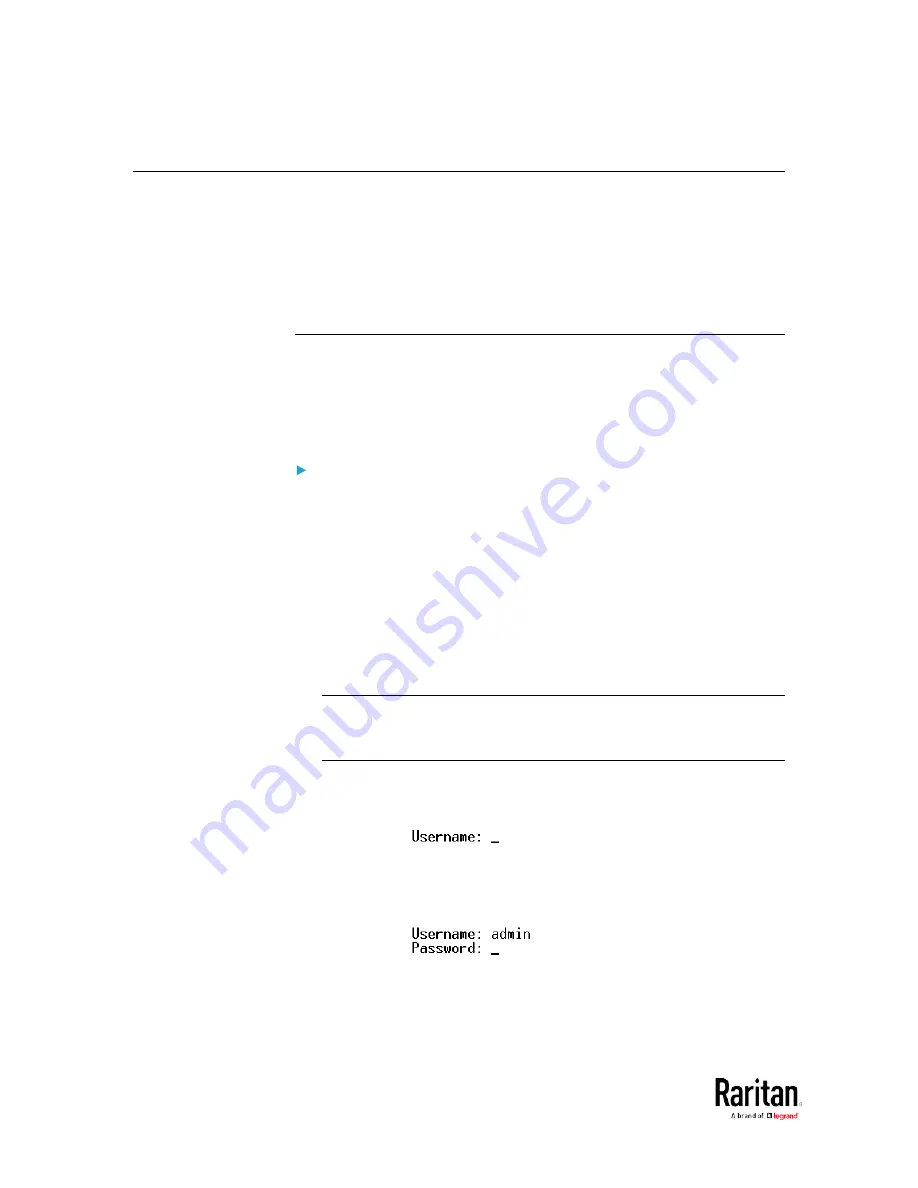
Chapter 5: Using the Command Line Interface
356
Logging in to CLI
Logging in via HyperTerminal over a local connection is a little different
than logging in using SSH or Telnet.
If a security login agreement has been enabled, you must accept the
agreement in order to complete the login. Users are authenticated first
and the security banner is checked afterwards.
With HyperTerminal
You can use any terminal emulation programs for local access to the
command line interface.
This section illustrates HyperTerminal, which is part of Windows
operating systems prior to Windows Vista.
To log in using HyperTerminal:
1.
Connect your computer to the BCM2 via a local (USB) connection.
2.
Launch HyperTerminal on your computer and open a console
window. When the window first opens, it is blank.
Make sure the COM port settings use this configuration:
Bits per second = 115200 (115.2Kbps)
Data bits = 8
Stop bits = 1
Parity = None
Flow control = None
Tip: For a USB connection, you can determine the COM port by
choosing Control Panel > System > Hardware > Device Manager, and
locating the "Serial Console" under the Ports group.
3.
In the communications program, press Enter to send a carriage
return to the BCM2. The Username prompt appears.
4.
Type a name and press Enter. The name is case sensitive. Then you
are prompted to enter a password.
5.
Type a password and press Enter. The password is case sensitive.
Summary of Contents for PMC-1000
Page 3: ...BCM2 Series Power Meter Xerus Firmware v3 4 0 User Guide...
Page 23: ...Chapter 1 Installation and Initial Configuration 11 Panel Wiring Example...
Page 54: ...Chapter 1 Installation and Initial Configuration 42 Branch Circuit Details...
Page 76: ...Chapter 2 Connecting External Equipment Optional 64...
Page 123: ...Chapter 3 Using the Web Interface 111...
Page 558: ...Appendix D RADIUS Configuration Illustration 546 Note If your BCM2 uses PAP then select PAP...
Page 563: ...Appendix D RADIUS Configuration Illustration 551 14 The new attribute is added Click OK...
Page 564: ...Appendix D RADIUS Configuration Illustration 552 15 Click Next to continue...
Page 594: ...Appendix E Additional BCM2 Information 582...
Page 612: ......






























