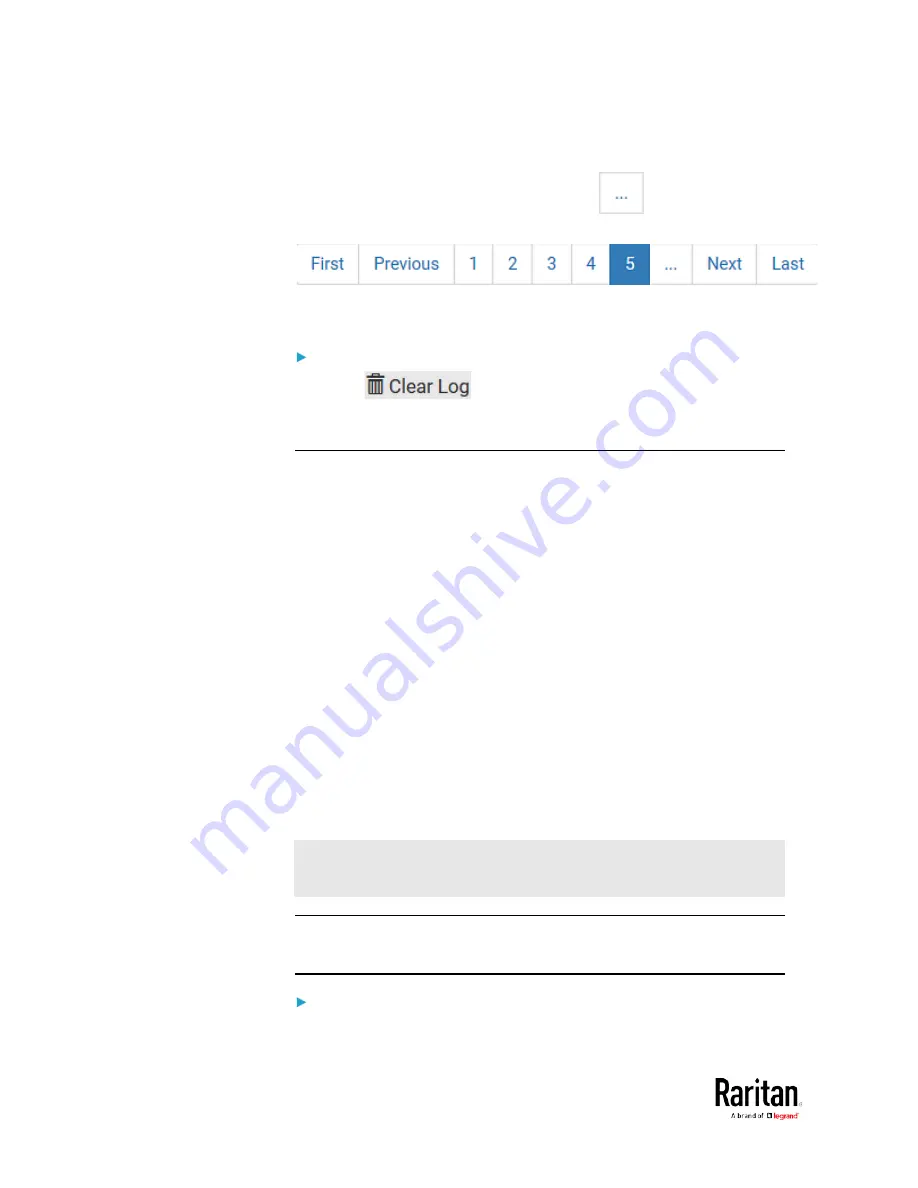
Chapter 3: Using the Web Interface
314
When there are more than 5 pages and the page numbers listed
does not show the desired one, click
to have the bar
show the next or previous five page numbers, if available.
5.
If wanted, you can resort the list by clicking the desired column
header. See Sorting a List.
To clear the local log:
1.
Click
on the top-right corner.
2.
Click Clear Log on the confirmation message.
Updating the BCM2 Firmware
Firmware files are available on Raritan website's
Support page
http://www.raritan.com/support/
When performing the firmware upgrade, the BCM2 keeps each outlet's
power status unchanged so no server operation is interrupted. During
and after the firmware upgrade, outlets that have been powered on prior
to the firmware upgrade remain powered ON and outlets that have been
powered off remain powered OFF.
You must be the administrator or a user with the Firmware Update
permission to update the BCM2 firmware.
Before starting the upgrade, read the release notes downloaded from
the Raritan website's
Support page
http://www.raritan.com/support/
).
If you have any questions or concerns about the upgrade, contact Raritan
Technical Support BEFORE upgrading.
On a multi-inlet PDU (any model with X2 or X3 suffixes), all inlets must
be connected to power for the PDU to successfully upgrade its firmware.
Note that firmware upgrade via iOS mobile devices, such as iPad,
requires the use of iCloud Drive or a file manager app.
Warning: Do NOT perform the firmware upgrade over a wireless
network connection.
Important: If you are upgrading an existing cascading chain from a
"pre-3.3.10" firmware version, you must follow the
Upgrade
Guidelines for Existing Cascading Chains (on page 316).
To update the firmware:
1.
Choose Maintenance > Update Firmware.
Summary of Contents for PMC-1000
Page 3: ...BCM2 Series Power Meter Xerus Firmware v3 4 0 User Guide...
Page 23: ...Chapter 1 Installation and Initial Configuration 11 Panel Wiring Example...
Page 54: ...Chapter 1 Installation and Initial Configuration 42 Branch Circuit Details...
Page 76: ...Chapter 2 Connecting External Equipment Optional 64...
Page 123: ...Chapter 3 Using the Web Interface 111...
Page 558: ...Appendix D RADIUS Configuration Illustration 546 Note If your BCM2 uses PAP then select PAP...
Page 563: ...Appendix D RADIUS Configuration Illustration 551 14 The new attribute is added Click OK...
Page 564: ...Appendix D RADIUS Configuration Illustration 552 15 Click Next to continue...
Page 594: ...Appendix E Additional BCM2 Information 582...
Page 612: ......






























