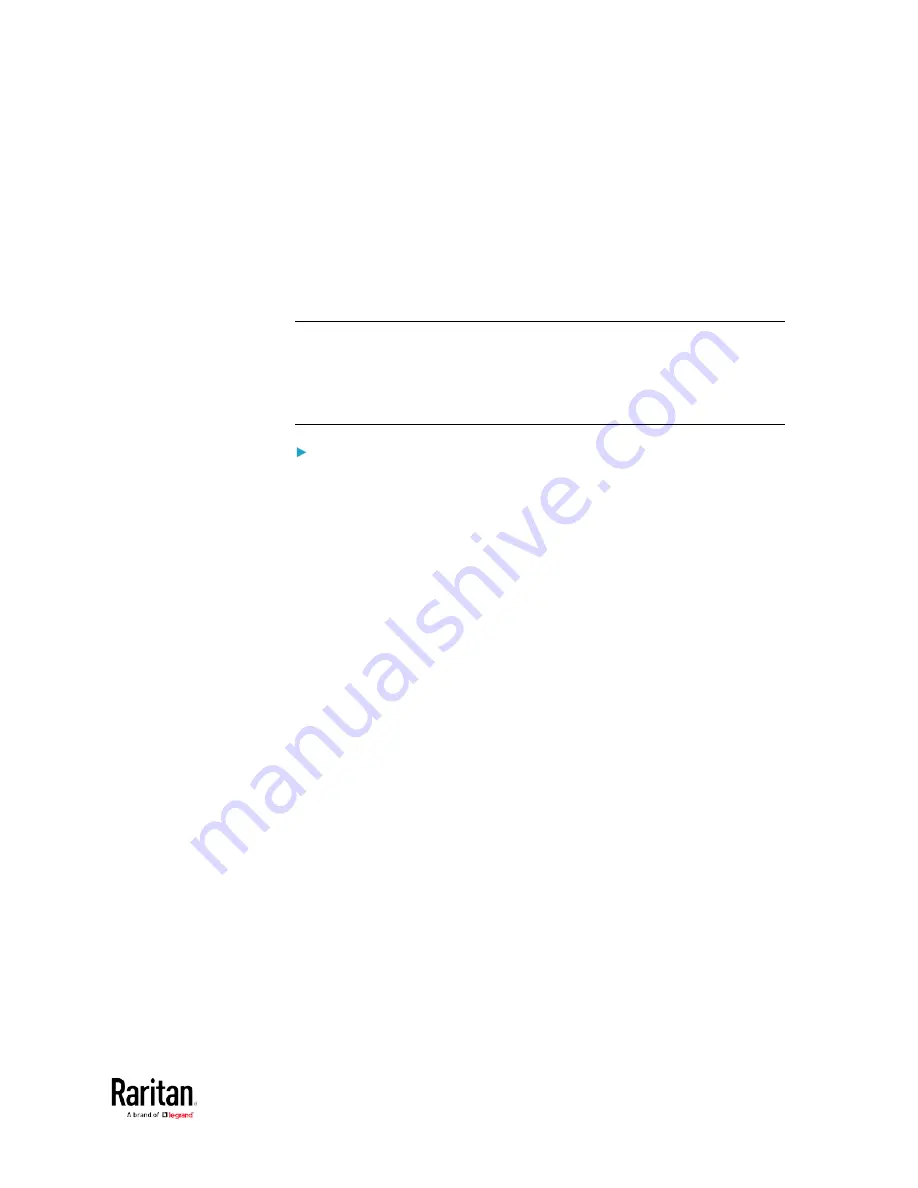
Chapter 3: Using the Web Interface
265
3.
In the Host fields, enter the IP address of the device(s) you want to
access. This is the address to which notifications are sent by the
SNMP system agent.
4.
In the Port fields, enter the port number used to access the
device(s).
5.
In the Community fields, enter the SNMP community string to access
the device(s). The community is the group representing the BCM2
and all SNMP management stations.
Tip: An SNMP v2c notification action permits only a maximum of three
SNMP destinations. To assign more than three SNMP destinations to a
specific rule, first create several SNMP v2c notification actions, each of
which contains completely different SNMP destinations, and then add all
of these SNMP v2c notification actions to the same rule.
To send SNMP v3 notifications:
1.
In the Notification Type field, select SNMPv3 Trap or SNMPv3 Inform.
2.
For SNMP TRAPs, the engine ID is prepopulated.
3.
For SNMP INFORM communications, leave the resend settings at
their default or do the following:
a.
In the Timeout field, specify the interval of time, in seconds, after
which a new inform communication is resent if the first is not
received. For example, resend a new inform communication
once every 3 seconds.
b.
In the Number of Retries field, specify the number of times you
want to resend the inform communication if it fails. For example,
inform communications are resent up to 5 times when the initial
communication fails.
4.
For both SNMP TRAPS and INFORMS, enter the following as needed
and then click OK to apply the settings:
a.
Host name
b.
Port number
c.
User ID for accessing the host -- make sure the User ID has the
SNMPv3 permission.
d.
Select the host security level
Summary of Contents for PMC-1000
Page 3: ...BCM2 Series Power Meter Xerus Firmware v3 4 0 User Guide...
Page 23: ...Chapter 1 Installation and Initial Configuration 11 Panel Wiring Example...
Page 54: ...Chapter 1 Installation and Initial Configuration 42 Branch Circuit Details...
Page 76: ...Chapter 2 Connecting External Equipment Optional 64...
Page 123: ...Chapter 3 Using the Web Interface 111...
Page 558: ...Appendix D RADIUS Configuration Illustration 546 Note If your BCM2 uses PAP then select PAP...
Page 563: ...Appendix D RADIUS Configuration Illustration 551 14 The new attribute is added Click OK...
Page 564: ...Appendix D RADIUS Configuration Illustration 552 15 Click Next to continue...
Page 594: ...Appendix E Additional BCM2 Information 582...
Page 612: ......






























