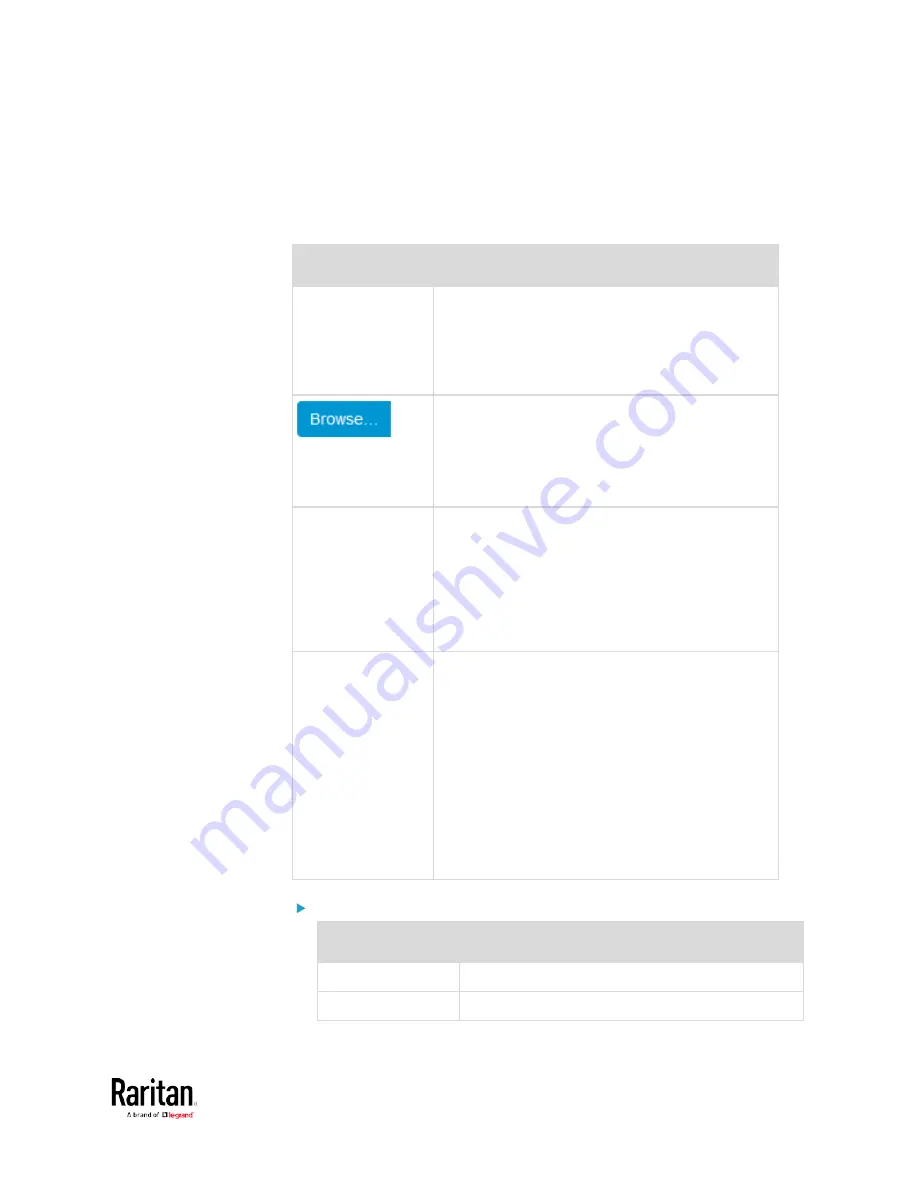
Chapter 3: Using the Web Interface
175
•
Available settings for the CA Certificate:
If the required certificate file is a chain of certificates, and you are not
sure about the requirements of a certificate chain, see
TLS Certificate
Chain
(on page 592).
Field/setting
Description
Enable verification
of TLS certificate
chain
Select this checkbox for the BCM2 to verify the
validity of the TLS certificate that will be installed.
For example, the BCM2 will check the
certificate's validity period against the system
time.
Click this button to import a certificate file. Then
you can:
Click Show to view the certificate's content.
Click Remove to delete the installed certificate
if it is inappropriate.
Allow expired and
not yet valid
certificates
Select this checkbox to make the
authentication succeed regardless of the
certificate's validity period.
After deselecting this checkbox, the
authentication fails whenever any certificate in
the selected certificate chain is outdated or not
valid yet.
Allow wireless
connection if
system clock is
incorrect
When this checkbox is deselected, and if the
system time is incorrect, the installed TLS
certificate is considered not valid yet and will
cause the wireless network connection to fail.
When this checkbox is selected, it will make the
wireless network connection successful when the
BCM2 system time is earlier than the firmware
build before synchronizing with any NTP server.
The incorrect system time issue may occur
when the BCM2 has once been powered off for
a long time.
IPv4 settings:
Field/setting
Description
Enable IPv4
Enable or disable the IPv4 protocol.
IP Auto
Select the method to configure IPv4 settings.
Summary of Contents for PMC-1000
Page 3: ...BCM2 Series Power Meter Xerus Firmware v3 4 0 User Guide...
Page 23: ...Chapter 1 Installation and Initial Configuration 11 Panel Wiring Example...
Page 54: ...Chapter 1 Installation and Initial Configuration 42 Branch Circuit Details...
Page 76: ...Chapter 2 Connecting External Equipment Optional 64...
Page 123: ...Chapter 3 Using the Web Interface 111...
Page 558: ...Appendix D RADIUS Configuration Illustration 546 Note If your BCM2 uses PAP then select PAP...
Page 563: ...Appendix D RADIUS Configuration Illustration 551 14 The new attribute is added Click OK...
Page 564: ...Appendix D RADIUS Configuration Illustration 552 15 Click Next to continue...
Page 594: ...Appendix E Additional BCM2 Information 582...
Page 612: ......






























